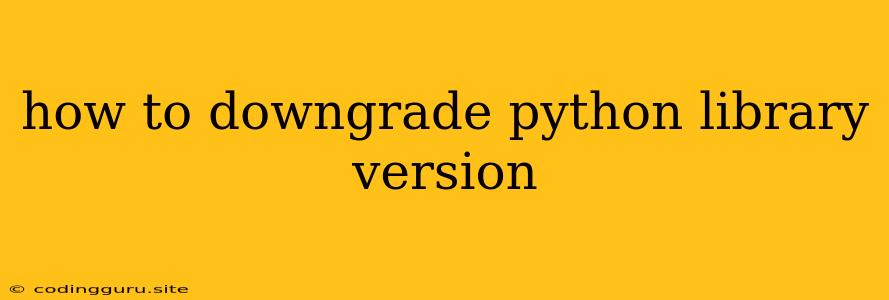How to Downgrade Python Library Versions: A Step-by-Step Guide
Python's vast ecosystem of libraries is a major asset, offering solutions for nearly every programming task. However, maintaining compatibility across your projects and ensuring everything works smoothly can be tricky, especially when newer library versions introduce breaking changes. This is where downgrading a Python library to an older version comes in handy.
But how do you do it? Let's break down the process step-by-step.
Understanding the Need to Downgrade
Before diving into the technicalities, it's crucial to understand why you might need to downgrade a Python library. Here are some common reasons:
- Compatibility Issues: Newer library versions may introduce changes that break your existing code. This can lead to unexpected errors and hinder your project's functionality.
- Dependency Conflicts: Your project might have dependencies on older versions of other libraries that are not compatible with the latest version of the target library.
- Stability Concerns: Newly released library versions can sometimes introduce bugs or performance issues. In such cases, reverting to a known stable version might be necessary.
Methods for Downgrading a Python Library
There are several approaches to downgrading a Python library. Let's explore the most common ones:
1. Using pip (Package Installer for Python):
Pip is the default package manager for Python. It's the go-to tool for installing, upgrading, and managing Python packages. Here's how to downgrade a library using pip:
a. Identifying the Current Version:
First, you need to know the current installed version of the library. Run this command in your terminal or command prompt:
pip show
Replace <library_name> with the actual name of the library you want to downgrade. The output will display the library's installed version.
b. Downgrading to a Specific Version:
To downgrade to a specific version, use the following command:
pip install ==
Replace <library_name> with the library's name and <version_number> with the desired version. For example, to downgrade pandas to version 1.2.4, you would use:
pip install pandas==1.2.4
c. Downgrading to the Latest Compatible Version:
If you want to downgrade to the latest version compatible with your project's environment, use the following command:
pip install --upgrade --force-reinstall
2. Using a Virtual Environment (Recommended):
Virtual environments provide a safe and isolated space for managing Python libraries and dependencies for different projects. This is highly recommended to avoid potential conflicts and ensure project-specific dependencies.
a. Create a Virtual Environment:
Use the `venv` module to create a virtual environment:
```bash
python -m venv <virtual_env_name>
```
Replace `<virtual_env_name>` with a suitable name for your environment.
b. Activate the Virtual Environment:
On Linux/macOS:
```bash
source <virtual_env_name>/bin/activate
```
On Windows:
```bash
<virtual_env_name>\Scripts\activate.bat
```
c. Downgrade Library within the Virtual Environment:
Follow the steps outlined in the `pip` section within your activated virtual environment.
3. Managing Dependencies with requirements.txt:
A requirements.txt file is essential for managing project dependencies. It lists all the libraries and their specific versions required for your project.
a. Creating or Updating requirements.txt:
You can generate a `requirements.txt` file using `pip freeze`:
```bash
pip freeze > requirements.txt
```
This command will list all installed packages and their versions.
b. Modify requirements.txt:
Open the `requirements.txt` file and manually edit the version number of the library you want to downgrade. For example:
```
pandas==1.2.4
```
c. Install Dependencies from requirements.txt:
After updating `requirements.txt`, use the following command to install all packages with the specified versions:
```bash
pip install -r requirements.txt
```
Important Considerations:
- Version Compatibility: Ensure the version you choose is compatible with your project and any other dependencies. Always check documentation or release notes for potential backward compatibility issues.
- Dependency Conflicts: Downgrading a library might introduce conflicts with other libraries. Use
pip listto see all installed libraries and their versions to identify potential conflicts. - Testing: After downgrading, thoroughly test your project to ensure everything works correctly.
- Reverting Changes: If you encounter problems after downgrading, you can always revert to the original version by using the
pip install --upgrade <library_name>command.
Conclusion
Downgrading Python libraries is often necessary for maintaining project compatibility, resolving dependency issues, or addressing stability concerns. By understanding the methods and considerations outlined above, you can effectively manage library versions and keep your Python projects running smoothly.