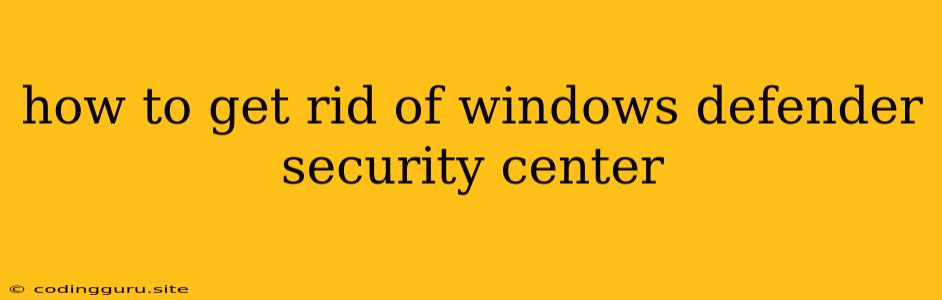How to Get Rid of Windows Defender Security Center?
You're likely asking this question because you're experiencing issues with Windows Defender Security Center. It's a crucial part of Windows 10 and 11, offering protection against malware and other threats. However, there are situations where you might want to disable or uninstall it, especially if you're using other security solutions.
Important Note: Disabling or uninstalling Windows Defender is not recommended unless you have a strong alternative security solution in place. Windows Defender is designed to work seamlessly with the operating system and provides robust protection.
Why might you want to disable Windows Defender?
- Conflicting Security Software: If you're using another antivirus or security program that you trust, having both Windows Defender and your chosen software running simultaneously can lead to conflicts and performance issues.
- Troubleshooting: Temporarily disabling Windows Defender can help you troubleshoot certain issues, especially if you suspect it's interfering with a specific application or process.
- Specific Software Compatibility: Some programs might not work properly with Windows Defender enabled. If this is the case, you might need to disable it to ensure proper functionality.
So, how can you disable or uninstall Windows Defender?
Methods to Disable Windows Defender
-
Using Windows Settings:
- Open the Settings app (Windows Key + I).
- Navigate to Update & Security > Windows Security.
- Select Virus & threat protection from the left menu.
- Click on Manage settings under Virus & threat protection settings.
- Toggle off Real-time protection, Cloud-delivered protection, and Automatic sample submission.
-
Using Group Policy Editor:
- Press Windows Key + R, type gpedit.msc, and press Enter.
- Navigate to Computer Configuration > Administrative Templates > Windows Components > Windows Defender Antivirus.
- Double-click on Turn off Windows Defender Antivirus and select Enabled.
- Click Apply and OK.
Important: These methods only disable Windows Defender. It does not uninstall the program completely.
Uninstalling Windows Defender
Completely uninstalling Windows Defender is more complicated and generally not recommended. Windows Defender is deeply integrated into the Windows operating system, and removing it could lead to security vulnerabilities.
Alternatives to Disabling Windows Defender:
- Temporarily Exclude Programs: If you're encountering issues with specific programs, you can exclude them from Windows Defender's scanning. This allows you to keep the protection enabled while allowing those specific programs to function properly.
- Using a Different Antivirus: If you want to use another security solution, ensure it's a reputable and reliable program. Once you've installed it, you can disable Windows Defender and rely on your chosen antivirus.
Always remember:
- Regularly update your chosen security software to ensure it remains effective.
- Be cautious when downloading software from untrusted sources.
- Practice safe browsing habits to minimize your risk of malware infections.
Conclusion
Disabling or uninstalling Windows Defender should be considered carefully and only if absolutely necessary. While it's possible to disable it using settings or group policies, completely removing it is more complex and generally not recommended. If you're experiencing issues with Windows Defender, consider alternative solutions like excluding programs or using another antivirus solution. Ultimately, maintaining strong security practices is crucial for protecting your computer from malware and threats.