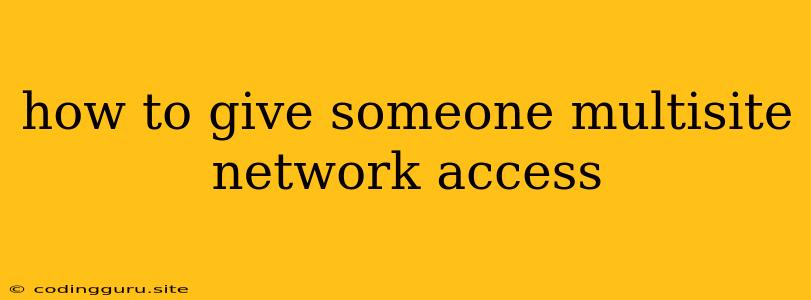How to Give Someone Multisite Network Access: A Comprehensive Guide
Managing a multisite WordPress network can be a complex task, especially when you need to grant access to different users with varying levels of permissions. This article will guide you through the process of giving someone multisite network access, ensuring a smooth and secure experience for both you and your collaborators.
Understanding Multisite Access
Before diving into the specifics, let's understand what we mean by "multisite network access." A multisite network allows you to create multiple websites under a single WordPress installation. This is particularly useful for managing a group of related websites, such as a company's blog, product pages, and an online forum.
When granting multisite network access, you're essentially providing someone with the ability to manage, edit, and contribute to these individual websites within the network. This level of access can be tailored to your specific needs, ensuring that your collaborators have the appropriate permissions to perform their tasks effectively.
Choosing the Right Access Level
The first step is to determine the level of access you want to give your collaborator. WordPress offers several roles that define the privileges associated with each user account. Here are some common roles and their associated permissions:
- Administrator: This role has complete control over the network and all its sites. They can add, edit, and delete users, manage themes and plugins, and access all network settings.
- Super Admin: This role holds the highest level of access within the network and is typically reserved for the site owner or primary administrator.
- Editor: This role can create and edit posts and pages, manage comments, and upload media files on all sites within the network.
- Author: This role can create and edit their own posts and pages, manage comments on their own posts, and upload media files on all sites within the network.
- Contributor: This role can only write posts and upload media files. Other users with higher roles will need to approve these contributions before they are published.
- Subscriber: This role is for users who only need to access certain areas of the website, such as forums or comment sections. They have very limited access to the backend.
Giving Multisite Network Access: A Step-by-Step Guide
Now that you understand the different access levels, let's walk through the process of granting multisite network access:
-
Log into your WordPress Network Dashboard: This is the main dashboard for your multisite network, where you can manage all the individual sites.
-
Navigate to "Users": In the left-hand sidebar, click on "Users."
-
Add a New User: Click on the "Add New" button to create a new user account.
-
Enter User Details: Fill in the necessary information for the new user, including their username, email address, and password.
-
Choose the Role: Select the appropriate role for the user from the "Role" dropdown menu. This determines their level of access within the network.
-
Confirm and Save: Once you've made your selections, click on the "Add New User" button to create the account.
Important Considerations
- Security: Always exercise caution when granting multisite network access. Ensure that you only grant access to users who need it and that you understand the associated privileges.
- Password Management: Encourage your collaborators to use strong, unique passwords for their accounts. You can also implement a password policy for the entire network to enhance security.
- User Management: Regularly review the access levels of your users. If someone no longer needs access to the network, remove them or adjust their role accordingly.
- Documentation: Clearly document the permissions granted to each user, making it easier to manage access and understand roles within the network.
Conclusion
Granting multisite network access is a vital aspect of managing a multisite WordPress installation. By carefully considering the appropriate access levels and following the steps outlined above, you can empower your collaborators to contribute effectively while maintaining the security and integrity of your network. Remember to regularly review user roles and permissions to ensure they remain relevant and safe.