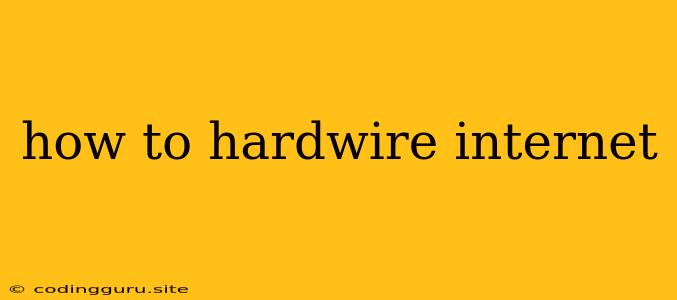How to Hardwire Your Internet Connection: A Step-by-Step Guide
Connecting to the internet via a hardwired connection offers several advantages over a wireless connection. A wired connection generally provides a more stable and faster internet connection, making it ideal for gaming, streaming, and video calls. It also eliminates the potential for interference from other wireless devices, ensuring a consistent connection.
This guide will walk you through the steps of hardwiring your internet connection, from identifying the necessary components to configuring your network settings.
Essential Components:
- Modem: This device converts the internet signal from your internet service provider (ISP) into a usable format for your home network.
- Router: This device connects your modem to your devices and manages the internet traffic within your home network.
- Ethernet cable: This cable physically connects your devices to your router.
Step-by-Step Guide:
1. Locate Your Modem and Router:
- Check the placement of your modem and router. They are usually located in a central area of your home for optimal coverage.
2. Identify the Ethernet Ports:
- Your router typically has multiple Ethernet ports on the back or side, marked with a small icon resembling a rectangle with a square in the center.
- Your computer, gaming console, or smart TV will also have an Ethernet port.
3. Connect the Ethernet Cable:
- Connect one end of the Ethernet cable to the Ethernet port on your router.
- Connect the other end of the Ethernet cable to the Ethernet port on your computer, gaming console, or smart TV.
4. Configure Network Settings:
- On your computer, open the Network and Sharing Center.
- Click on "Change adapter settings".
- Right-click on the newly connected Ethernet connection and select "Properties".
- Select the "Internet Protocol Version 4 (TCP/IPv4)" and click on "Properties".
- Choose "Obtain an IP address automatically" and "Obtain DNS server address automatically".
- Click "OK" to save the settings.
5. Test Your Connection:
- Open your web browser and try visiting a website. You should be able to access the internet.
6. Troubleshooting Tips:
- Check the cable connection: Ensure the Ethernet cable is securely plugged into both the router and your device.
- Restart your router: This can resolve temporary network issues.
- Contact your ISP: If you continue to experience problems, contact your internet service provider for further assistance.
Benefits of a Hardwired Internet Connection:
- Faster Speeds: Wired connections typically offer faster speeds than wireless connections.
- Increased Stability: A wired connection is less prone to interference and interruptions than a wireless connection.
- Improved Latency: Lower latency is essential for activities like online gaming and video calls.
- Security: Wired connections are generally more secure than wireless connections as they are harder to intercept.
Considerations for Hardwiring:
- Physical limitations: You may need to run Ethernet cables across rooms or through walls, which may require professional help.
- Aesthetic: Exposed cables can be an eyesore.
- Cost: Purchasing high-quality Ethernet cables can be an additional cost.
Conclusion:
Connecting your devices to your internet network via a hardwired connection can significantly improve your internet experience. By following the steps outlined above, you can easily set up a stable, fast, and reliable internet connection. While there are some considerations for hardwiring, the benefits often outweigh the drawbacks, making it a worthwhile investment for many users.