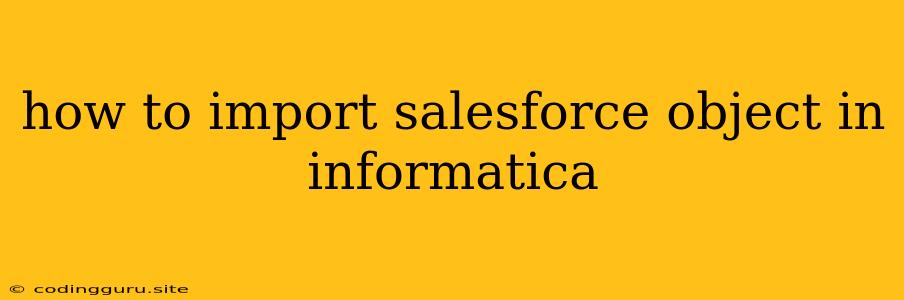How to Import Salesforce Objects into Informatica
Informatica PowerCenter is a powerful ETL (Extract, Transform, Load) tool that can be used to integrate data from various sources, including Salesforce. Importing data from Salesforce into Informatica is a common requirement for businesses that need to analyze and report on their Salesforce data.
This article will guide you through the steps involved in importing Salesforce objects into Informatica PowerCenter.
Understanding the Process
Before we delve into the specifics, let's understand the fundamental steps involved in importing Salesforce objects into Informatica:
- Establish Connection: You need to establish a secure connection between your Informatica PowerCenter environment and your Salesforce instance.
- Define Source Object: You must clearly define the Salesforce object you want to import, specifying the fields and data you need.
- Create Source Definition: Informatica uses Source Definitions to map the Salesforce object structure to a format suitable for importing into the target system.
- Design Transformation Logic: (Optional) You may need to apply transformations to the data extracted from Salesforce. This could involve data cleansing, filtering, or any other necessary transformations.
- Define Target Object: You'll need to create a target object in your Informatica PowerCenter environment, defining its structure and data types.
- Map Source to Target: This involves mapping the fields from the Salesforce object (defined in the Source Definition) to the target object.
- Execute the Workflow: Once everything is configured, you can run the workflow to import the data from Salesforce into your target system.
Steps for Importing Salesforce Objects into Informatica
-
Create a Salesforce Connection:
- Open Informatica PowerCenter Designer.
- Go to "Connections" and click "New Connection."
- Choose the "Salesforce" connection type.
- Provide your Salesforce credentials, including your username, password, and security token.
- Test the connection to ensure it's successful.
-
Create a Source Definition:
- Navigate to the "Source Definitions" tab and click "New Source Definition."
- Select the "Salesforce" source type.
- Choose the Salesforce connection you created earlier.
- Select the Salesforce object you want to import.
- Choose the appropriate fields for import.
- Define any necessary data types and transformations.
- Save the Source Definition.
-
Create a Target Definition:
- Go to the "Target Definitions" tab and click "New Target Definition."
- Select the type of target system where you want to import the data. This could be a database, file, or another application.
- Define the structure and data types for your target object.
- Save the Target Definition.
-
Design and Create a Mapping:
- Create a new mapping in Informatica PowerCenter Designer.
- Drag and drop the Source Definition for your Salesforce object onto the mapping canvas.
- Drag and drop the Target Definition onto the canvas as well.
- Connect the source and target fields using mapping lines.
- Apply any necessary transformations (e.g., data cleansing, filtering) if needed.
-
Create and Execute a Workflow:
- Create a workflow in the Informatica PowerCenter Designer.
- Add the mapping you created to the workflow.
- Define the schedule and execution parameters for the workflow.
- Save the workflow.
- Run the workflow to import the data from Salesforce into your target system.
Example: Importing Leads from Salesforce into an Oracle Database
-
Create a Salesforce Connection: Follow the steps outlined earlier to establish a connection to your Salesforce instance.
-
Create a Source Definition:
- Select "Salesforce" as the source type.
- Choose the Salesforce connection you created.
- Select the "Lead" object as your source object.
- Choose the fields you want to import (e.g., Lead Name, Company, Email, Phone).
-
Create a Target Definition:
- Select "Oracle" as your target type.
- Choose the Oracle database you want to import the data into.
- Define the structure of your target table. Ensure the data types match the Salesforce fields you selected in the Source Definition.
-
Create a Mapping:
- Drag and drop the "Lead" Source Definition onto the mapping canvas.
- Drag and drop the Oracle target table onto the canvas.
- Connect the source and target fields.
- For example, connect "Lead Name" from the Source Definition to the "LEAD_NAME" field in the target table.
-
Create and Execute a Workflow:
- Create a workflow and add the mapping you just created.
- Define the schedule and execution parameters.
- Run the workflow to import the data from Salesforce Leads into your Oracle database.
Additional Tips
- Data Transformation: Use Informatica transformations to manipulate the data during the import process. You can perform data cleansing, filtering, aggregation, or any other necessary transformation to ensure the data is in the desired format for your target system.
- Scheduling: Configure your workflows to run on a specific schedule (e.g., daily, weekly) to keep your target data synchronized with Salesforce.
- Error Handling: Implement error handling within your mappings and workflows. This can help you identify and resolve data quality issues during the import process.
- Security: Securely manage your Salesforce connection credentials within Informatica PowerCenter, ensuring data security and integrity.
Conclusion
Importing Salesforce objects into Informatica PowerCenter is a key process for data integration and analysis. By following the steps outlined in this article, you can efficiently import data from Salesforce into your target systems. Remember to consider data transformations, scheduling, error handling, and security best practices for a successful and robust implementation.