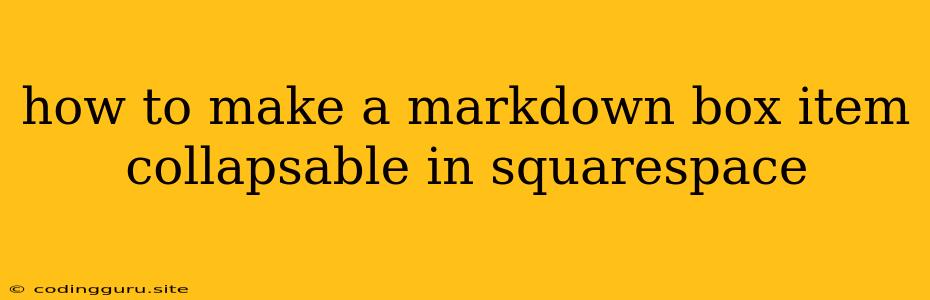How to Make a Markdown Box Item Collapsible in Squarespace
Squarespace is a popular website building platform known for its user-friendliness and design flexibility. However, when it comes to creating interactive elements like collapsible content within markdown boxes, it can feel a bit limiting. Let's explore how to achieve this effect on your Squarespace website.
The Challenge: Squarespace doesn't offer a native option to directly create collapsible markdown boxes. Unlike platforms like WordPress, where you can easily add custom code snippets and plugins, Squarespace's focus on visual editing means its functionality is more restricted.
The Solution: Leveraging JavaScript and HTML:
The key to creating a collapsible markdown box in Squarespace lies in using custom JavaScript code and some basic HTML structure. Here's a breakdown of how it works:
-
HTML Structure:
- Start by creating a regular markdown box in your Squarespace page.
- Within the markdown box, use
<div>tags to wrap the content you want to make collapsible. Add a class attribute to this<div>for easy identification with your JavaScript code. For instance:
-
JavaScript Code:
- Squarespace allows you to inject custom JavaScript code into your website. This code will handle the collapsing and expanding behavior.
const collapsibleContent = document.querySelector('.collapsible-content'); const toggleButton = document.createElement('button'); // Creating a toggle button toggleButton.textContent = 'Show/Hide'; // Setting the initial button text collapsibleContent.style.display = 'none'; // Initially hide the content toggleButton.addEventListener('click', () => { if (collapsibleContent.style.display === 'none') { collapsibleContent.style.display = 'block'; toggleButton.textContent = 'Hide'; // Change button text } else { collapsibleContent.style.display = 'none'; toggleButton.textContent = 'Show'; // Change button text } }); collapsibleContent.parentNode.insertBefore(toggleButton, collapsibleContent); // Adding the button before the content -
Adding the JavaScript Code to Squarespace:
- Go to your Squarespace page's Settings > Advanced > Code Injection.
- In the Header section, paste the JavaScript code you've created.
Explanation:
- The code first selects the
<div>with the class "collapsible-content" usingdocument.querySelector(). - It then dynamically creates a button element (
toggleButton) with text "Show/Hide". - By default, the
collapsibleContentis hidden (display: none;). - The
addEventListenerlistens for clicks on the button. When clicked, it toggles the display property of thecollapsibleContentbetween "none" (hidden) and "block" (visible). - The button text also dynamically changes to "Hide" when the content is shown and "Show" when hidden.
- Finally, the
insertBeforemethod inserts the newly created button before thecollapsibleContentin the DOM.
Tips for Customization:
- Styling: You can style the button and the overall collapsible box using CSS. Add a new CSS file or use the Squarespace CSS Editor to create a custom look.
- Multiple Collapsible Boxes: If you have multiple markdown boxes you want to make collapsible, give each one a unique class name and modify the JavaScript code to target each specific class.
- Alternative Toggle Methods: Instead of a button, you can use other elements like an image, a link, or even a click on the
collapsibleContentitself as a toggle.
Remember: While this solution provides a good starting point, remember that Squarespace's visual editor might interfere with how the code functions. For optimal results, test the functionality thoroughly and adjust the CSS and JavaScript code as needed.
Conclusion:
Creating a collapsible markdown box in Squarespace is a process that involves a bit of JavaScript coding. By understanding the basics of HTML and JavaScript, you can add this functionality to your website and enhance the user experience by providing a more interactive and engaging way to present your content.