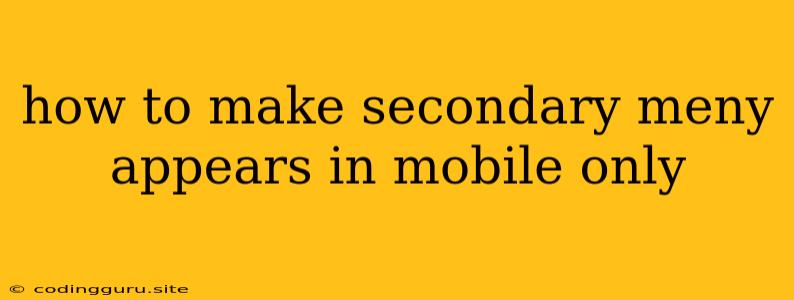How to Make a Secondary Menu Appear Only on Mobile Devices?
Creating a seamless user experience across different screen sizes is crucial for website and application development. While a primary navigation menu serves the fundamental purpose of guiding users, sometimes a secondary menu is required to provide additional options or information. This is where the need arises to make the secondary menu appear only on mobile devices, ensuring a clutter-free experience on larger screens while offering expanded functionality on smaller screens.
Understanding the Need for a Mobile-Only Secondary Menu
The primary menu is generally displayed prominently on all devices. However, for websites with a vast amount of content or features, a secondary menu can be helpful to organize and categorize information. Here are some scenarios where a mobile-only secondary menu proves advantageous:
- Increased Navigation Options: A secondary menu can house additional navigation options like a "Contact Us" page, "Blog" section, or "FAQs," without overwhelming the primary navigation on larger screens.
- Accessibility on Smaller Screens: Mobile devices have limited screen real estate. A secondary menu allows you to group related content or features under a single dropdown or button, preventing the primary menu from becoming overcrowded.
- Enhanced User Experience: By hiding the secondary menu on desktop devices, you maintain a clean and uncluttered layout, enhancing the user experience and providing a more focused interaction with the primary content.
Implementing a Mobile-Only Secondary Menu: Techniques and Examples
Several techniques can be implemented to achieve a mobile-only secondary menu. Here are two popular methods:
1. Utilizing Media Queries in CSS
Media queries are a powerful feature of CSS that allows you to apply specific styles based on the screen size, device type, and other factors. This makes them ideal for creating responsive design elements like mobile-only secondary menus.
Example Code:
/* Styles for all screen sizes */
.secondary-menu {
display: block;
}
/* Styles for screens smaller than 768px (mobile devices) */
@media (max-width: 768px) {
.secondary-menu {
display: block; /* Display the secondary menu on mobile */
}
}
/* Styles for screens larger than 768px (tablets and desktops) */
@media (min-width: 768px) {
.secondary-menu {
display: none; /* Hide the secondary menu on larger screens */
}
}
In this example, we've defined a class .secondary-menu for our secondary menu. The media queries ensure that the secondary menu is displayed on mobile devices (screen width less than 768px) and hidden on tablets and desktops (screen width greater than 768px).
2. Using JavaScript for Dynamic Menu Control
JavaScript can be used to dynamically control the visibility of the secondary menu based on screen size. This approach provides more flexibility and allows for custom interactions.
Example Code:
function toggleSecondaryMenu() {
var secondaryMenu = document.querySelector('.secondary-menu');
if (window.innerWidth < 768) {
secondaryMenu.style.display = 'block';
} else {
secondaryMenu.style.display = 'none';
}
}
// Call the function when the page loads and on window resize
window.addEventListener('load', toggleSecondaryMenu);
window.addEventListener('resize', toggleSecondaryMenu);
In this example, the JavaScript function toggleSecondaryMenu checks the window width and dynamically sets the display property of the .secondary-menu element accordingly. The function is executed on page load and whenever the window size changes.
Tips for Effective Mobile-Only Menu Implementation:
- Choose Appropriate Breakpoints: The
768pxbreakpoint used in the examples is a common choice for separating mobile and desktop layouts. However, it's essential to test your website or application on different devices and adjust the breakpoint as needed to ensure proper responsiveness. - Consider User Interface Design: The secondary menu should be designed to be easily accessible and navigable on a mobile device. Consider using clear labels, intuitive icons, and a user-friendly layout.
- Accessibility for All Users: Ensure that the secondary menu is accessible to users with disabilities. Use proper ARIA attributes, provide alternative text for images, and ensure keyboard navigation.
- Test Across Devices: Always test your mobile-only secondary menu across various devices and screen sizes to ensure it functions correctly and looks appealing on different platforms.
Conclusion
Making a secondary menu appear only on mobile devices is a powerful way to enhance the user experience on smaller screens while maintaining a clean and organized layout on larger screens. By utilizing techniques like media queries or JavaScript, developers can effectively implement this functionality, providing users with a streamlined and intuitive navigation experience across all devices.