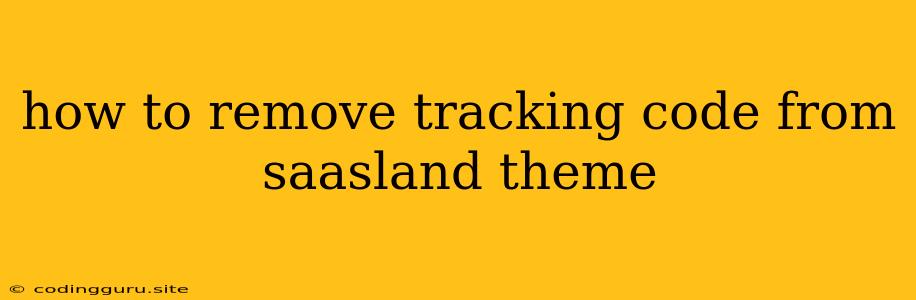How to Remove Tracking Code from SaaS Landing Theme
Many SaaS landing page themes, including SaaS Landing, offer pre-built templates and features to create compelling landing pages. However, you might notice some tracking code embedded within these themes, which you might not want or need. It's crucial to understand the purpose of these codes and how to remove them if necessary.
What are Tracking Codes?
Tracking codes are snippets of JavaScript code embedded on websites to collect data on user behavior. They can be used for various purposes, including:
- Analytics: Tracking user interactions like page views, clicks, and scroll depth to gain insights into user behavior.
- Marketing: Measuring the effectiveness of marketing campaigns by tracking conversions, leads, and sales attributed to specific campaigns.
- User Experience: Understanding how users navigate the website and identify areas for improvement.
While these tracking codes can be beneficial for website owners, you may have reasons for wanting to remove them, such as:
- Privacy Concerns: You might want to protect user privacy by preventing the collection of personal data.
- Data Ownership: You may prefer to control the data collected on your website and choose which analytics platform to use.
- Security: Removing unnecessary code reduces the potential for vulnerabilities and security risks.
Understanding Where Tracking Codes Are Located in SaaS Landing Themes
Tracking codes are usually placed within the theme's HTML, JavaScript, or CSS files. The specific location will vary depending on the theme and its structure.
How to Remove Tracking Codes
Here's a step-by-step guide on removing tracking codes from your SaaS landing theme:
-
Identify the Tracking Code:
- Inspect the Website Code: Right-click anywhere on your landing page and choose "Inspect" or "View Page Source."
- Look for Common Tracking Code Patterns: Many tracking codes follow specific patterns, such as
_gaq.push(['_trackPageview']);(Google Analytics),gtag('config', 'YOUR_TRACKING_ID');(Google Analytics), or similar code snippets from other analytics platforms.
-
Locate the Code File:
- Theme Files: Search within your theme's folders for files named "header.php," "footer.php," or "functions.php." These files commonly contain tracking code.
- Plugin Files: If you're using plugins to implement tracking, check their configuration settings or their respective code files.
-
Remove or Disable the Code:
- Direct Removal: Once you've located the tracking code, carefully delete it from the file.
- Disabling Through Settings: If the tracking code is managed through theme or plugin settings, disable the tracking feature within the interface.
Important Considerations:
- Backup Your Files: Always back up your website files before making any changes to avoid data loss.
- Understand the Code: Before removing any code, ensure that you understand its purpose and the potential consequences of deleting it.
- Test Thoroughly: After removing or disabling tracking codes, test your website to ensure everything works as expected.
Alternatives to Removing Tracking Code:
- Use Your Own Tracking: You can set up your own tracking system using tools like Google Analytics, Matomo, or similar analytics platforms.
- Anonymised Tracking: Some tracking platforms offer anonymized tracking options that protect user privacy.
- Consent Management: Implement a consent management solution that allows users to choose whether or not they want to be tracked.
Conclusion
While SaaS landing themes provide valuable features, it's important to understand the embedded tracking code and remove it if necessary. By following these steps, you can gain control over data collection and privacy on your website. Remember to always back up your files and test thoroughly before making any changes.