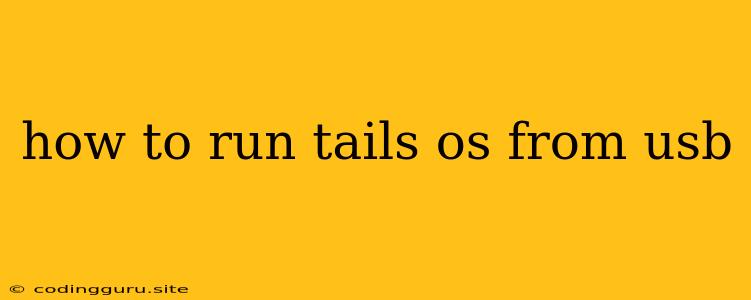How to Run Tails OS From a USB Drive: A Step-by-Step Guide
Running Tails OS from a USB drive is a great way to ensure privacy and anonymity while using the internet. Tails OS is a security-focused operating system that runs entirely from a USB drive or DVD, leaving no trace on your computer after you shut down. This makes it ideal for browsing the web, sending emails, and accessing sensitive information without compromising your privacy.
Why Choose Tails OS?
- Privacy and Anonymity: Tails OS automatically routes your internet traffic through the Tor network, masking your online activities and making it difficult to track your location or identity.
- Security Focus: The OS is designed with security in mind, featuring strong encryption, a hardened kernel, and automatic security updates.
- No Installation Required: Running Tails OS from a USB drive eliminates the need to install it on your computer, ensuring that your primary operating system remains untouched.
- Portable and Convenient: You can carry your Tails OS USB drive with you wherever you go, allowing you to access a secure environment on any computer.
How to Run Tails OS from a USB Drive
Here's a detailed guide on how to run Tails OS from a USB drive:
1. Download the Tails OS Image
- Visit the official Tails OS website.
- Download the latest Tails OS image in the form of an .iso file.
- Ensure you choose the correct version for your system architecture (32-bit or 64-bit).
2. Prepare a USB Drive
- Formatting: Select a USB drive with at least 8GB of free space. Format the drive using the FAT32 file system. This ensures compatibility with most computers.
- Verification: Before proceeding, back up any important data from the USB drive, as the process will erase all existing data.
- Download a USB writing tool: There are several excellent USB writing tools available online, including:
- Rufus:
- Etcher:
- UNetbootin:
3. Write the Tails OS Image to the USB Drive
- Open your USB writing tool: Launch the tool you downloaded in step 2.
- Select the .iso file: Choose the Tails OS .iso file you downloaded in step 1.
- Select the USB drive: Choose your formatted USB drive as the destination for the image.
- Start the writing process: Click "Start" or "Write" to begin the process of writing the Tails OS image to your USB drive.
4. Boot from the USB Drive
- Restart your computer: After the writing process completes, restart your computer.
- Enter the BIOS or UEFI settings: Access the BIOS or UEFI settings by pressing the designated key (usually F2, F10, or Delete) during the boot process.
- Set the boot order: Change the boot order to prioritize your USB drive.
- Save changes and exit: Save the changes and exit the BIOS or UEFI settings.
- Wait for Tails OS to load: Your computer will now boot from the USB drive, launching the Tails OS system.
5. Start Using Tails OS
- First-time use: If this is your first time using Tails OS, you'll need to follow the initial setup instructions.
- Explore Tails OS: Tails OS offers a simple and user-friendly interface. Explore the various features and applications, including the Tor browser, text editor, file manager, and more.
Tips for Using Tails OS
- Power Management: When using Tails OS, make sure your computer is connected to a power source to avoid unexpected shutdowns.
- Regular Updates: Keep your Tails OS system up-to-date by checking for updates regularly.
- Security Awareness: Always be aware of potential security risks when using any operating system, including Tails OS. Be cautious about clicking links and downloading files from untrusted sources.
- Clean Up After Use: After you've finished using Tails OS, be sure to safely eject the USB drive and remove it from your computer.
Conclusion
Running Tails OS from a USB drive is an effective way to enhance your online privacy and security. It offers a portable and anonymous environment for browsing the internet, sending emails, and managing sensitive information. Remember to follow the steps above carefully, and always prioritize security practices when using Tails OS. By taking advantage of the features and benefits of Tails OS, you can significantly improve your online security and privacy.