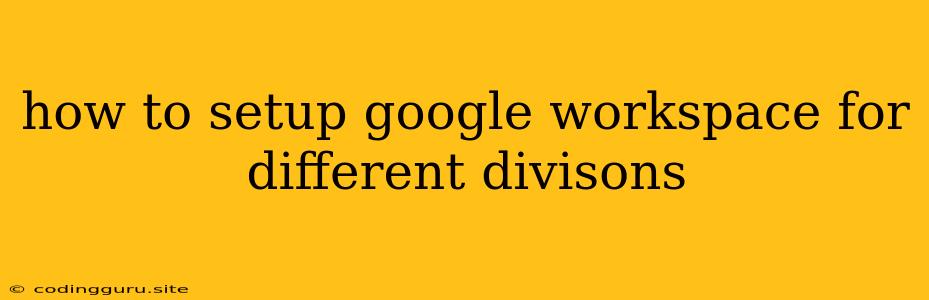How to Set Up Google Workspace for Different Divisions
Google Workspace is a powerful suite of tools that can help businesses of all sizes streamline their workflow and improve collaboration. But when you have different divisions within your organization, each with unique needs, setting up Google Workspace can become a more complex endeavor.
This article will guide you through the process of setting up Google Workspace for different divisions, ensuring each division has access to the right tools and resources while maintaining a cohesive and secure environment for the entire organization.
Understanding Your Divisions' Needs
Before diving into the setup process, it's crucial to understand the unique needs of each division. Consider these questions:
- What are the core tasks and workflows within each division?
- What specific Google Workspace applications does each division require? (e.g., Gmail, Calendar, Drive, Meet, Docs, Sheets, Slides)
- What level of access and permissions do users within each division need?
- Are there any specialized features or integrations required by specific divisions?
By answering these questions, you can tailor your Google Workspace setup to meet the needs of each division effectively.
Creating Separate Google Workspace Accounts
For optimal organization and management, consider creating separate Google Workspace accounts for each division. This approach offers several benefits:
- Improved Control: You can manage permissions and access levels individually for each division.
- Enhanced Security: By isolating divisions, you minimize the risk of data breaches and unauthorized access.
- Streamlined Administration: Separate accounts allow for easier administration and reporting based on division.
Setting Up Separate Accounts
- Sign in to your Google Admin Console.
- Navigate to "Users" and click on "Add User."
- Enter the necessary user information.
- Select "Create a new user" and choose a unique email address for each division.
- Assign the appropriate Google Workspace edition and features to each division's account.
Managing Permissions and Access Levels
Once separate accounts are created, carefully manage permissions and access levels to ensure the right people have access to the right information.
- Use Organizational Units (OUs): OUs allow you to group users based on their division and apply specific policies and permissions to each group.
- Assign Roles: Leverage Google Workspace's built-in roles, such as "Super Admin," "Admin," or "Standard User," to define access levels based on responsibilities.
- Utilize Shared Drives: Create shared drives for each division to store and collaborate on documents securely.
Customizing Google Workspace for Each Division
Each division may require customized settings and features. Some examples include:
- Email Address Formatting: Use different email address formats for different divisions (e.g., [email protected], [email protected]).
- Branding and Theme: Customize branding and theme elements for each division's email signature, Google Meet backgrounds, and Drive folders.
- Calendar and Meeting Settings: Establish specific calendar and meeting settings for each division, including working hours, meeting room availability, and default meeting types.
Integrating with Other Systems
Integrate Google Workspace with other systems and tools used by each division to streamline workflows and data sharing. For example:
- CRM Integration: Connect Google Workspace with your CRM system to manage customer data, contacts, and sales pipelines.
- Project Management Integration: Integrate with project management platforms to track tasks, deadlines, and progress within each division.
- Accounting and Finance Integration: Connect with accounting software to manage invoices, expenses, and financial reports for each division.
Training and Support
Once Google Workspace is set up, provide adequate training and support to ensure users in each division can effectively utilize the tools.
- Create division-specific training materials and tutorials.
- Offer live training sessions or webinars.
- Provide dedicated support channels for each division to address questions and troubleshoot issues.
Monitoring and Reporting
Regularly monitor usage patterns, user activity, and security events across all divisions. This allows you to:
- Identify areas for improvement and optimization.
- Ensure compliance with security policies.
- Make data-driven decisions about Google Workspace usage and management.
Conclusion
Setting up Google Workspace for different divisions requires careful planning, meticulous execution, and ongoing monitoring. By understanding your divisions' unique needs, creating separate accounts, managing permissions effectively, customizing settings, integrating with other systems, providing appropriate training and support, and regularly monitoring usage, you can leverage Google Workspace to streamline workflows, improve collaboration, and boost productivity across your entire organization.