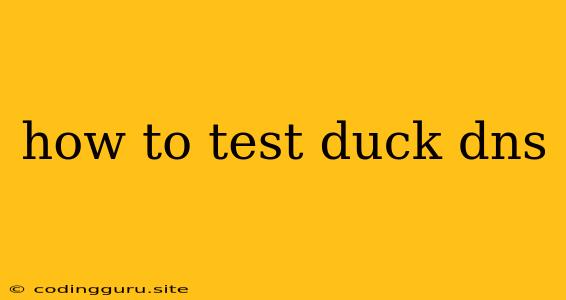How to Test Duck DNS: Ensuring Your Dynamic DNS Works Flawlessly
Dynamic DNS (DDNS) is a crucial element for anyone running a home server or managing a dynamic IP address. It allows you to have a consistent domain name even when your internet connection's IP address changes, making it easy to access your services from anywhere. Duck DNS is a popular free DDNS service that provides a straightforward way to manage your domain.
But how can you be sure that your Duck DNS setup is working correctly? Testing is essential to ensure that your domain is resolving to the correct IP address and that your services are accessible. This article will walk you through the process of testing your Duck DNS setup, allowing you to confidently manage your dynamic domain.
Understanding the Importance of Testing
Before we dive into the testing methods, let's understand why testing your Duck DNS setup is crucial. Imagine you've set up a home server hosting a website or a game server. You've configured Duck DNS to point your domain name to your server's IP address. Now, if your internet service provider assigns a new IP address to your router, your domain name won't resolve correctly anymore. This means that anyone trying to access your services through your domain name will be met with an error.
Testing your Duck DNS setup helps you avoid such scenarios. By regularly checking that your domain resolves to the correct IP address, you can be sure that your services remain accessible even when your IP changes.
Testing Methods: A Step-by-Step Guide
Here are several methods you can use to test your Duck DNS configuration:
1. Using a Domain Name Resolver:
This is the most straightforward method. You can use online websites or command-line tools to query a domain name resolver and see what IP address it returns. Here's how:
- Online Websites:
- WhatIsMyIP.com: Visit this website and enter your Duck DNS domain name. The website will display the current IP address associated with your domain.
- DNS Lookup Tools: Many websites offer DNS lookup tools. Simply search for "DNS lookup" on your favorite search engine and use a reputable tool to query your Duck DNS domain.
- Command-Line Tools:
- Linux/macOS: Open a terminal window and use the
nslookupordigcommands. For example:nslookup your-duckdns-domain.duckdns.org - Windows: Open the Command Prompt and use the
nslookupcommand:nslookup your-duckdns-domain.duckdns.org - If you get the correct IP address of your server, your Duck DNS setup is working correctly.
- Linux/macOS: Open a terminal window and use the
2. Accessing your Services:
The ultimate test is whether you can access your services through your Duck DNS domain name. Try accessing your website, your game server, or any other service you've configured to use your Duck DNS domain. If you can access it without any issues, then your setup is working.
3. Using a Third-Party Monitoring Service:
Some services specialize in monitoring your website or service availability. These services can check your Duck DNS domain's resolution and send you alerts if there are any issues. This provides a more robust approach to monitoring your Duck DNS setup.
Troubleshooting Common Issues
If your Duck DNS setup isn't working as expected, here are some common issues and how to troubleshoot them:
- Incorrect Domain Name: Double-check that you've entered the correct domain name in your Duck DNS configuration and your service settings.
- Outdated DNS Cache: Sometimes, your internet service provider or the domain name resolver you're using might have cached an old IP address for your domain. You can try clearing your DNS cache to force a fresh lookup.
- Firewall Settings: Make sure that your firewall isn't blocking traffic to your server. If you have a firewall on your router or on your server, ensure that it allows incoming connections on the ports your services use.
- DNS Propagation Time: It can sometimes take some time for changes to your DNS records to propagate across the internet. Wait for a few minutes or even hours to see if the issue resolves itself.
Conclusion
Testing your Duck DNS setup is a critical step in ensuring that your services remain accessible even with dynamic IP address changes. By using the methods described above, you can verify your domain's resolution, troubleshoot any problems, and confidently rely on Duck DNS for your dynamic domain needs. Regular testing helps you maintain smooth access to your servers and services, regardless of your internet connection's IP address.