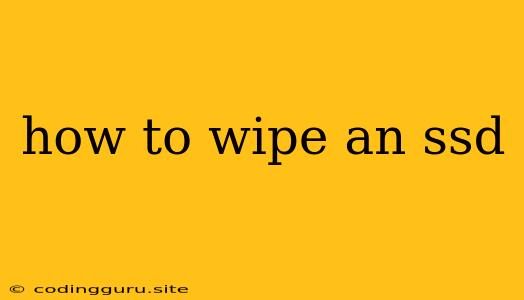How to Wipe an SSD: A Comprehensive Guide to Securely Erase Your Data
Wiping an SSD (Solid State Drive) is crucial for ensuring data security when you're selling, donating, or simply getting rid of an old device. This process permanently removes all data, preventing unwanted access and ensuring your personal information remains private. While simply deleting files might seem sufficient, it's not enough. Deleting files leaves traces behind that can be recovered using specialized software. Wiping your SSD securely and completely ensures that no one can retrieve your sensitive data.
Why Should You Wipe Your SSD?
- Privacy: Your personal information, financial data, and sensitive documents should never fall into the wrong hands.
- Security: Data breaches and identity theft are serious risks. Wiping your SSD prevents malicious actors from accessing your data.
- Re-sale or Donation: If you are selling or donating your device, a clean SSD ensures the recipient receives a secure and usable drive.
Methods for Wiping Your SSD
There are several methods for wiping your SSD, each with its own pros and cons:
1. Using a Secure Erase Command
This method is offered by many SSD manufacturers and is often considered the most secure.
- How it Works: The SSD's internal controller permanently overwrites all data with zeros, effectively erasing it.
- Advantages: The most secure method, directly implemented by the SSD itself.
- Disadvantages: Requires specific tools and knowledge, may vary between SSD models.
Steps for Secure Erase:
- Find your SSD manufacturer's instructions: Consult the manufacturer's website or documentation for specific steps and tools.
- Download and install the required software: This may be a specialized tool or a utility offered by your manufacturer.
- Run the secure erase command: Follow the instructions provided by your manufacturer.
2. Using Third-Party Software
Several software tools are available for wiping SSDs securely. These tools offer a user-friendly interface and often provide various wiping algorithms.
- How it Works: These tools overwrite data multiple times with random data patterns, making recovery impossible.
- Advantages: Widely available, user-friendly, often offer various wiping algorithms and features.
- Disadvantages: May require careful selection of software, some tools are more effective than others.
Popular Software Options:
- DBAN (Darik's Boot and Nuke): A free and open-source bootable program designed specifically for wiping hard drives and SSDs.
- Paragon Hard Disk Manager: A commercial tool with features including data backup, partitioning, and SSD wiping.
- SecureWipe: A standalone software application that securely erases data from hard drives and SSDs.
3. Using Your Operating System's Built-in Tools
Many operating systems, including Windows and macOS, offer built-in tools for wiping drives.
- How it Works: These tools overwrite data with specific patterns, making it difficult to recover.
- Advantages: Easy to use, readily available.
- Disadvantages: May not be as secure as dedicated software or manufacturer-specific methods.
Windows:
- Open Disk Management: Search for "Disk Management" in the Windows search bar.
- Select the SSD: Right-click on the SSD and select "Format".
- Choose "Quick Format": This is a faster but less secure option.
- Choose "Full Format": This is a more secure option, as it overwrites the entire drive.
macOS:
- Open Disk Utility: Open "Disk Utility" from the "Utilities" folder in your Applications.
- Select the SSD: Select the SSD from the list of drives.
- Click "Erase": Choose a format and click "Erase".
Choosing the Right Method:
The most secure method is using the SSD manufacturer's secure erase command. However, if that's not available or you prefer a more user-friendly approach, third-party software offers a wide range of options. Operating system built-in tools provide a convenient option for simple wiping tasks.
Tips for Wiping Your SSD:
- Back up your data: Ensure you have a backup of any important data on the SSD before you wipe it.
- Choose a strong wiping algorithm: For maximum security, choose a wiping algorithm that overwrites the drive multiple times with random data.
- Verify the process: After wiping, consider running a data recovery tool to ensure that the data is truly unrecoverable.
- Destroy the old SSD: If you are disposing of the SSD, consider physically destroying it to prevent any possibility of data recovery.
Conclusion:
Wiping your SSD is essential for data security and privacy. By following the steps outlined above, you can ensure that your personal information is permanently erased and protected from unauthorized access. Choose a method that meets your specific needs and level of security requirements, and always back up your data before starting the wiping process. Remember, a wiped SSD is a secure SSD, protecting your valuable information and peace of mind.