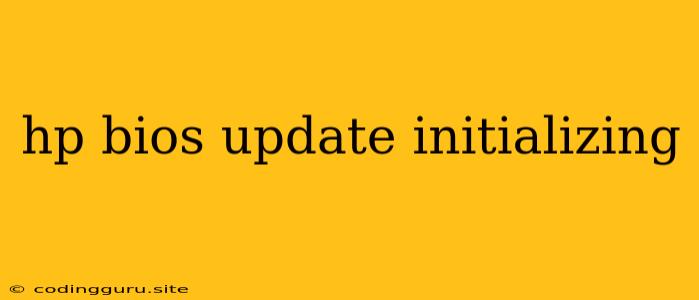HP BIOS Update: A Deep Dive into the Initialization Process
Have you ever encountered the dreaded "HP BIOS Update Initializing" message on your computer screen? It can be quite frustrating, especially if you're in the middle of something important. This message indicates that your HP computer is undergoing a BIOS update, which is essential for maintaining its stability and security. But what exactly is happening during this process? Let's break it down.
What is BIOS Update Initializing?
The BIOS (Basic Input Output System) is a critical piece of firmware embedded on your computer's motherboard. It's responsible for waking up your system, managing basic hardware operations, and enabling communication between your hardware components.
Updating your BIOS is crucial for several reasons:
- Bug Fixes: BIOS updates often include fixes for security vulnerabilities and other bugs that can affect your system's performance.
- Hardware Support: New BIOS updates can add support for new hardware components or improve compatibility with existing hardware.
- Enhanced Features: Some updates introduce new features or improvements to existing ones.
The "HP BIOS Update Initializing" message indicates that your computer is in the process of loading the new BIOS update and preparing to install it.
Why Is the BIOS Update Initializing Process Taking So Long?
The initialization process can take a while, depending on the size of the update and your computer's hardware specifications. Here are some possible reasons for a prolonged initialization:
- Large Update File: Larger BIOS updates naturally require more time to download and process.
- Older Hardware: Older computers with slower processors and limited RAM may take longer to complete the update.
- USB Drive Speed: If you're using a USB drive to update your BIOS, the speed of the drive can also impact the initialization time.
Tips for Troubleshooting a Long BIOS Update Initialization
If you're experiencing an unusually long initialization process, here are a few troubleshooting tips:
- Patience is Key: The update is likely just taking its time. Avoid interrupting the process by restarting or shutting down your computer.
- Check the USB Drive: Ensure the USB drive is properly connected and working correctly. If possible, try using a faster USB drive.
- Check the Internet Connection: If you're updating the BIOS over the internet, make sure you have a stable and fast connection.
- Seek Help: If the process continues to be excessively long or you experience any errors, consider contacting HP support for guidance.
What Happens After the BIOS Update is Initialized?
Once the HP BIOS Update Initializing message disappears, your computer will typically begin the actual installation process. This may involve a few steps, including:
- Flashing the BIOS: The new BIOS update will be written to the computer's flash memory.
- Rebooting: Your computer will likely reboot several times during the installation.
- Final Configuration: The BIOS may perform some final configuration tasks before the update is complete.
Important Considerations:
- Backup Your Data: It's always a good idea to backup your important data before updating your BIOS. While BIOS updates are generally safe, there is a small risk of data loss or corruption.
- Power Outage: Avoid interrupting the BIOS update process due to power outages. This can potentially damage your computer.
- Don't Interrupt: Never interrupt the BIOS update process by turning off your computer or removing the power cord.
Conclusion
The HP BIOS Update Initializing message indicates that your computer is undergoing a vital update. While the initialization process may take some time, it's important to allow it to complete properly. Following the troubleshooting tips and precautions can help ensure a smooth and successful update process.