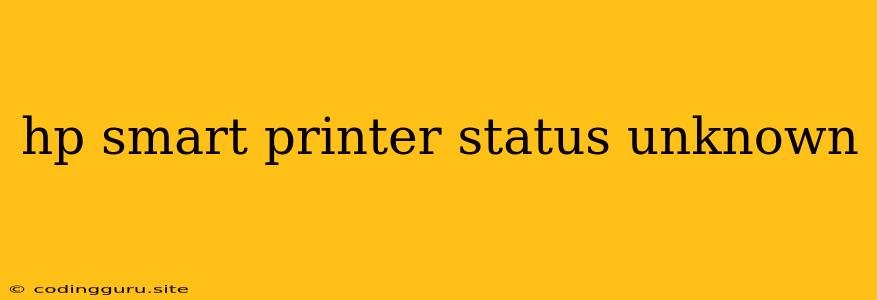HP Smart Printer Status Unknown: Troubleshooting Guide
Encountering an "HP Smart Printer Status Unknown" error can be frustrating, leaving you unable to print, scan, or copy documents. This message often indicates a communication issue between your printer and your computer or mobile device. Don't worry, there are a number of steps you can take to troubleshoot this issue and get your HP Smart Printer back up and running.
Understanding the "HP Smart Printer Status Unknown" Error
This error can manifest in various ways, including:
- Your printer appears offline in the HP Smart app.
- Your printer is not recognized by your computer.
- You cannot access the printer's settings or functions.
This error message usually means that your printer is not properly connected to your network. The problem could stem from network connectivity issues, incorrect settings, or even a temporary glitch.
Troubleshooting Steps for "HP Smart Printer Status Unknown"
Here's a step-by-step guide to help you troubleshoot and resolve the "HP Smart Printer Status Unknown" error:
1. Check Basic Connections
- Ensure Your Printer is Powered On: Verify that your printer is plugged in and turned on.
- Confirm Network Connectivity: If your printer is connected wirelessly, check if your Wi-Fi router is working properly. You can try accessing the internet from another device on your network.
- Verify Cable Connections: If using an Ethernet cable, ensure it's securely plugged into both your printer and your router.
2. Restart Your Printer and Router
- Power Cycle Your Printer: Turn off your printer completely, unplug it from the power outlet, wait for 30 seconds, plug it back in, and turn it on again.
- Restart Your Router: Similar to the printer, turn off your router, unplug it, wait for 30 seconds, plug it back in, and power it on. This can help refresh the network connection.
3. Update the Printer Firmware
Out-of-date firmware can sometimes lead to compatibility issues. Updating your printer's firmware can resolve "HP Smart Printer Status Unknown" errors.
- From the HP Smart App: If using the HP Smart app, it should prompt you to update the firmware if an update is available.
- From the Printer's Control Panel: Some printers allow you to update firmware directly from their control panel. Refer to your printer's user manual for instructions.
4. Reinstall the Printer Driver
Outdated or corrupted printer drivers can cause connectivity issues. Reinstalling the driver can often resolve the problem.
- Remove Existing Driver: Go to your computer's "Devices and Printers" or "Printers and Scanners" settings and remove the HP Smart Printer driver.
- Download and Install the Latest Driver: Visit the HP website and download the latest printer driver for your specific model.
- Restart Your Computer: After installing the new driver, restart your computer to ensure it takes effect.
5. Reset the Printer to Factory Defaults
- Access the Printer's Settings: Locate the "Settings" or "Menu" button on your printer's control panel.
- Find the Reset Option: Navigate to the "Network" or "Reset" section and select "Reset to Factory Defaults." This will erase all saved settings, including network configurations.
- Reconnect to the Network: After resetting, you will need to reconnect your printer to your Wi-Fi network.
6. Check for Firewall or Antivirus Interference
- Temporarily Disable Firewall: If your firewall is blocking the printer's connection, try temporarily disabling it to see if that resolves the issue.
- Exclude Printer in Antivirus: Some antivirus programs may interfere with the printer's communication. Add your HP Smart Printer to your antivirus program's exclusion list.
7. Contact HP Support
If none of the above steps work, it's best to contact HP support. They can provide more specific troubleshooting advice or, if necessary, arrange for a repair.
Conclusion
A "HP Smart Printer Status Unknown" error can be frustrating, but following these steps should help you troubleshoot and resolve the issue. Remember to check basic connections, restart your printer and router, update the firmware, and reinstall the printer driver. If all else fails, don't hesitate to contact HP support for further assistance.