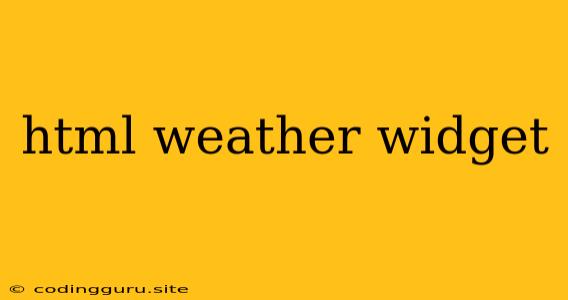Want to Add a Dynamic Weather Widget to Your Website? Here's How!
Adding a dynamic weather widget to your website can be a great way to engage your visitors and provide them with useful information. It's a simple yet effective way to add interactivity and make your website more visually appealing. Let's explore how to implement a basic HTML weather widget and get you started!
1. Choosing a Weather API
The foundation of your HTML weather widget lies in fetching weather data from a reliable source. Weather APIs are essential for this purpose. Here's what you need to consider when choosing a Weather API:
- Features: Some APIs offer basic weather data like temperature, humidity, and wind speed, while others provide detailed information like precipitation forecasts, UV index, and even air quality.
- Pricing: Weather APIs often come with different pricing plans based on usage. Consider the volume of requests your website will generate and choose a plan that suits your needs.
- Ease of Use: Look for an API that is straightforward to integrate into your HTML code.
2. Obtaining an API Key
Once you've selected a Weather API, you'll need to sign up and obtain an API key. This key acts as your unique identifier for accessing the API's services.
3. Building the HTML Structure
Now, it's time to build the basic structure of your HTML weather widget. This structure will define the elements that will display the weather information. Here's a simple example:
Weather Widget
Weather in [Location]
![Weather Icon]()
4. Fetching and Displaying Weather Data
This is where the magic happens! You'll need to use JavaScript to fetch the weather data from your chosen Weather API and then update the relevant elements in your HTML weather widget.
Here's a simplified example using JavaScript and the OpenWeatherMap API (you'll need to replace YOUR_API_KEY with your actual API key):
const apiKey = 'YOUR_API_KEY';
const city = 'London';
fetch(`https://api.openweathermap.org/data/2.5/weather?q=${city}&appid=${apiKey}&units=metric`)
.then(response => response.json())
.then(data => {
document.getElementById('temperature').textContent = `${data.main.temp} °C`;
document.getElementById('conditions').textContent = data.weather[0].description;
document.getElementById('weather-icon').src = `http://openweathermap.org/img/wn/${data.weather[0].icon}@2x.png`;
});
5. Styling and Customization
After you have your HTML weather widget displaying the weather data, you can customize its appearance using CSS. You can change font sizes, colors, borders, and add other styling elements to match your website's design.
6. Adding Interactivity (Optional)
To enhance your HTML weather widget, you can add features like:
- Search Functionality: Allow users to enter their location and view the weather for that area.
- Automatic Updates: Use JavaScript's
setInterval()function to refresh the weather data periodically. - Additional Information: Display additional weather information like wind speed, humidity, and UV index.
Example Code (OpenWeatherMap API)
Here's a complete example using the OpenWeatherMap API, showcasing how to fetch and display weather data:
Weather Widget
Weather in [Location]
![Weather Icon]()
Key Points to Remember:
- Always consult the documentation of your chosen Weather API to understand how to make requests and interpret the response data.
- Use JavaScript to fetch and display the weather data dynamically.
- Customize the appearance of your HTML weather widget using CSS.
- Consider adding interactivity to make your widget more engaging.
Conclusion
Adding a HTML weather widget to your website is a simple yet effective way to enhance user experience and add value to your content. By following these steps, you can easily integrate a dynamic weather widget that provides real-time information to your visitors. Experiment with different Weather APIs and design elements to create a widget that suits your website's style and needs.