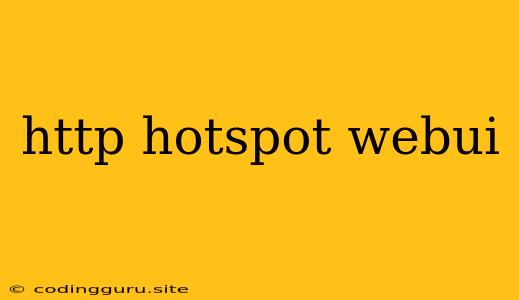What is a HTTP Hotspot WebUI?
A HTTP Hotspot WebUI is a web-based interface that allows you to manage and configure your Wi-Fi hotspot. This interface usually runs on a web server that is hosted on the same device as the hotspot, such as a router or a computer. The web interface provides a graphical user interface (GUI) for configuring various aspects of your hotspot, such as:
- Network Name (SSID): The name of your Wi-Fi network that users will see when searching for available networks.
- Password: The security key required to access your Wi-Fi network.
- Security Protocol: The type of encryption used to secure your network (e.g., WPA2/WPA3).
- Bandwidth Limits: Set maximum download and upload speeds for connected clients.
- Client Management: View a list of connected devices, their IP addresses, and usage statistics.
- Firewall Rules: Configure access control lists (ACLs) to block or allow specific traffic.
- Advanced Settings: Configure additional settings such as DNS servers, DHCP settings, and more.
How to Access the HTTP Hotspot WebUI
To access the HTTP Hotspot WebUI, you'll need to know the IP address of the device hosting the hotspot. Here's how to find it:
- Connect to the Hotspot: Connect to the Wi-Fi network created by your hotspot.
- Open a Web Browser: Open a web browser on a device connected to the hotspot.
- Enter the IP Address: In the browser's address bar, type the IP address of the hotspot device. The default IP address is usually 192.168.1.1, but it can vary depending on the device.
- Login: You may be prompted to enter a username and password. If you haven't changed the default credentials, they are usually listed in the device's documentation.
Common HTTP Hotspot WebUI Features
HTTP Hotspot WebUI interfaces offer a range of features that allow you to control and customize your hotspot's functionality. Here are some common features:
-
Basic Hotspot Settings:
- Network Name (SSID): Change the name of your Wi-Fi network.
- Password: Set a strong password to protect your hotspot.
- Security: Choose the security protocol for your network (WPA2/WPA3).
- Broadcast: Enable or disable the broadcast of the network name (SSID).
-
Advanced Settings:
- DHCP Server: Configure the DHCP server to automatically assign IP addresses to connected clients.
- DNS Server: Specify custom DNS servers for resolving domain names.
- Firewall: Set up firewall rules to restrict access to specific websites or services.
- Port Forwarding: Configure port forwarding rules to allow specific applications to be accessed from the internet.
-
Client Management:
- Connected Devices: View a list of devices connected to your hotspot.
- IP Address Assignment: See the IP addresses assigned to connected devices.
- Usage Statistics: Monitor data usage for each connected device.
- Client Blocking: Disconnect or block specific devices from accessing your hotspot.
Benefits of Using a HTTP Hotspot WebUI
- Easy Configuration: A web-based interface provides a user-friendly way to configure and manage your hotspot without the need for complex command-line interfaces.
- Remote Access: You can access and manage your hotspot from any device connected to the internet.
- Flexibility: Web interfaces allow you to adjust settings and configurations as needed.
- Real-time Monitoring: Many interfaces offer real-time monitoring of connected devices and network usage.
- Security Enhancements: You can configure security settings, such as encryption protocols and firewall rules, through the web interface.
Troubleshooting HTTP Hotspot WebUI Issues
If you're experiencing issues accessing or using the HTTP Hotspot WebUI, here are some troubleshooting steps:
- Verify Connection: Ensure you are connected to the correct Wi-Fi network.
- Check IP Address: Confirm that you are entering the correct IP address in the browser's address bar.
- Reset the Device: Resetting your hotspot device to its factory settings can resolve configuration errors.
- Check Browser Compatibility: Some web interfaces may not be compatible with all web browsers.
- Consult Documentation: Refer to the device's documentation for troubleshooting guides and support information.
Conclusion
A HTTP Hotspot WebUI provides a convenient and powerful way to manage and configure your Wi-Fi hotspot. It enables you to customize your network settings, monitor connected devices, and enhance security. By understanding the basics of accessing and using the interface, you can effectively control your hotspot and ensure a reliable wireless network for your devices.