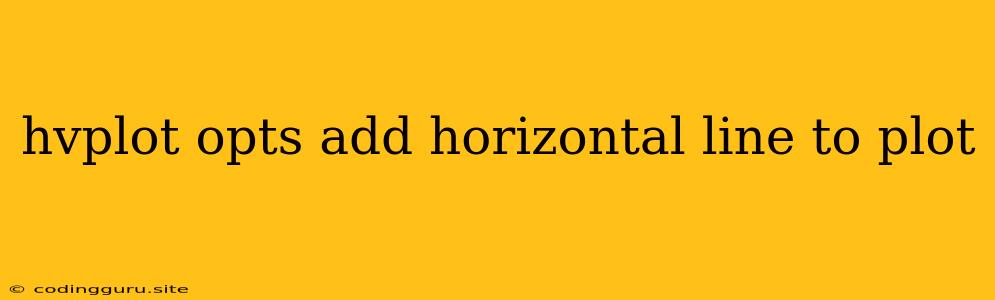Adding a Horizontal Line to Your hvPlot: A Guide
hvPlot, a powerful visualization library built on top of HoloViews, provides a streamlined way to create interactive plots in Python. Sometimes, you might want to add a horizontal line to your plot to emphasize a specific value, threshold, or trendline. This article will guide you through the process of adding a horizontal line to your hvPlot.
Why Add a Horizontal Line?
Horizontal lines can serve various purposes within your plots:
- Highlighting a threshold: Indicate a critical point, like a target value or a warning limit.
- Emphasizing a trend: Visualize a constant value or average over the data.
- Providing reference points: Compare your data to a fixed value or benchmark.
The opts Function: Your Customization Tool
The opts function in hvPlot offers a flexible way to modify plot properties and add features. To add a horizontal line, you'll use the opts function in conjunction with the Curve object.
The Curve Object: Drawing the Line
The Curve object in HoloViews is a versatile tool for drawing lines. By specifying a constant y-value, you can draw a horizontal line.
Combining opts and Curve: The Magic Formula
-
Create your hvPlot: Start by creating your base plot using hvPlot.
-
Define the
Curve: Instantiate aCurveobject. Set the y-value to your desired horizontal line position. You can choose any x-values within the plot range. -
Apply
opts: Useoptsto customize the appearance of the line. For instance, you can set the line style, color, and width. -
Combine the
Curveand your plot: Use the*operator to combine theCurveobject with your existing plot.
Example: A Practical Demonstration
Let's illustrate with a simple example. Imagine you want to add a horizontal line at y = 50 to a plot of some sample data.
import hvplot.pandas
import holoviews as hv
# Sample data
data = {'x': [1, 2, 3, 4, 5], 'y': [40, 60, 30, 55, 70]}
df = pd.DataFrame(data)
# Create hvPlot
plot = df.hvplot.line(x='x', y='y', title='Sample Data')
# Define the horizontal line
hline = hv.Curve((0, 50), (10, 50))
# Customize the line appearance
hline = hline.opts(color='red', line_width=2, line_dash='dashed')
# Combine the line with the plot
final_plot = plot * hline
# Display the plot
final_plot.show()
This code will generate a plot of the sample data, with a dashed red horizontal line at y = 50.
More Customization Options
The opts function offers various ways to customize the horizontal line:
- Color: Use
colorto set the line's color (e.g., 'red', '#FF0000'). - Line width: Employ
line_widthto adjust the thickness of the line (e.g., 2). - Line style: Control the line's appearance with
line_dash('solid', 'dashed', 'dotted'). - Label: Use
labelto provide a descriptive label for the horizontal line.
Conclusion
Adding horizontal lines to your hvPlot is a simple yet powerful technique. By utilizing the opts function with the Curve object, you can effectively highlight key values, trends, and reference points within your visualizations. This can significantly enhance your plots' clarity and informativeness.