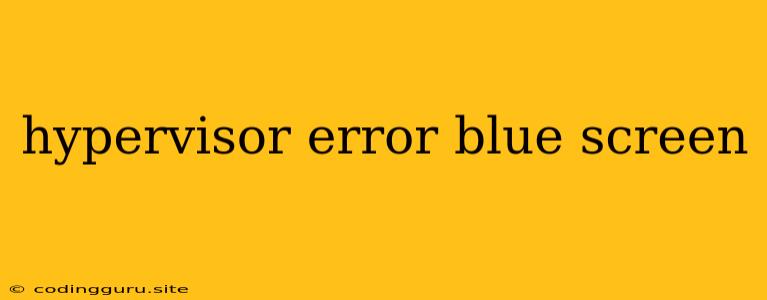Hypervisor Errors and the Blue Screen of Death: What You Need to Know
Encountering a "hypervisor error" followed by the infamous "blue screen of death" (BSOD) is a frustrating experience for any computer user. This error usually signifies a problem within the virtualization layer of your system, which is responsible for running virtual machines (VMs) or other virtualized environments. While this error can be caused by various factors, understanding the basics of hypervisors, common causes of these errors, and troubleshooting steps can help you resolve the issue and get back to your work.
What is a Hypervisor?
A hypervisor, also known as a virtual machine monitor (VMM), acts as a software layer that sits between your operating system (OS) and the hardware. Its primary role is to create and manage virtualized environments, allowing you to run multiple operating systems simultaneously on a single physical computer.
Think of it like this: Imagine a physical computer as a house. The hypervisor acts as the landlord, dividing the house into separate apartments (virtual machines) that can be rented out to different tenants (operating systems).
Why Am I Seeing a "Hypervisor Error"?
A hypervisor error can be triggered by several factors, including:
- Hardware incompatibility: Outdated or faulty hardware components like RAM, storage drives, or the motherboard itself can cause problems with the hypervisor's ability to function correctly.
- Driver conflicts: Outdated or incompatible device drivers, especially those related to your graphics card, network adapter, or storage controllers, can clash with the hypervisor and lead to errors.
- Software issues: Faulty or corrupted hypervisor software, like outdated drivers or a malfunctioning virtualization application, can also be a source of hypervisor errors.
- System configuration problems: Incorrectly configured hypervisor settings or conflicts with other system software can contribute to instability and errors.
- Overload and resource contention: Running too many VMs or intensive applications on a single computer can strain system resources and lead to hypervisor errors.
Troubleshooting Hypervisor Errors
Here are some steps you can take to diagnose and resolve hypervisor errors:
- Check for system updates: Ensure your operating system and all related drivers are up-to-date. This can help address potential bugs and vulnerabilities that might be causing the error.
- Verify hardware compatibility: Check the documentation for your virtualization software to confirm that your hardware components are compatible with the hypervisor. Consider upgrading any outdated or faulty components.
- Run hardware diagnostics: Use built-in or third-party diagnostic tools to scan your hardware for potential issues.
- Update virtualization software: Update your hypervisor to the latest version to benefit from bug fixes and improved stability.
- Disable unnecessary hardware: Temporarily disable non-essential hardware devices like USB drives, external hard drives, or printers to see if they are causing the conflict.
- Check system settings: Ensure that your system's BIOS settings are correctly configured for virtualization. Consult the motherboard manual for specific instructions.
- Minimize system load: Reduce the number of VMs running or close resource-intensive applications to minimize stress on the system.
- Reinstall the hypervisor: If all else fails, consider reinstalling the hypervisor software to rule out any software corruption.
Examples of Common Hypervisor Errors
Here are some examples of common hypervisor errors you might encounter on a blue screen:
- "STOP 0x0000007B (INACCESSIBLE_BOOT_DEVICE)": This error indicates a problem with the boot device, which could be a malfunctioning hard drive, incorrect BIOS settings, or a conflict with the hypervisor.
- "STOP 0x00000024 (PANIC_THREAD_CALLED_FROM_KERNEL_MODE)": This error suggests a problem within the kernel of the operating system, possibly due to a faulty driver or a conflict with the hypervisor.
- "STOP 0x000000C2 (DRIVER_IRQL_NOT_LESS_OR_EQUAL)": This error signifies a driver issue, where a driver attempts to access hardware at a higher than allowed interrupt request level (IRQL).
- "STOP 0x000000A5 (DRIVER_EXCEPTION)": This error occurs when a driver encounters an exception that the hypervisor cannot handle, leading to a system crash.
What to Do if You Encounter a Hypervisor Error
If you experience a "hypervisor error" followed by a blue screen, the following steps can help you troubleshoot the issue:
- Restart your computer: This will often clear temporary glitches or errors.
- Check the event logs: Windows and other operating systems maintain event logs that can provide valuable information about system errors.
- Run a memory test: Use a memory diagnostic tool to test your RAM for potential errors that can cause system instability.
- Disable or remove unnecessary software: Try disabling or temporarily removing recently installed software that could be conflicting with the hypervisor.
- Check for driver updates: Ensure your system drivers are up-to-date, especially for graphics cards, network adapters, and storage controllers.
- Reinstall the hypervisor: As a last resort, reinstalling the hypervisor software can resolve potential software conflicts or corruption.
Important Note:
In certain cases, the hypervisor error might be a sign of a serious hardware malfunction. If the problem persists even after trying the troubleshooting steps, it's recommended to consult a qualified technician for further diagnosis and repair.
Conclusion
Hypervisor errors can be a frustrating experience for users relying on virtual machines or other virtualized environments. By understanding the potential causes and taking appropriate troubleshooting steps, you can identify and resolve the problem, preventing further system instability and getting back to your work. Remember to always back up your important data to minimize potential data loss in case of unexpected system failures.