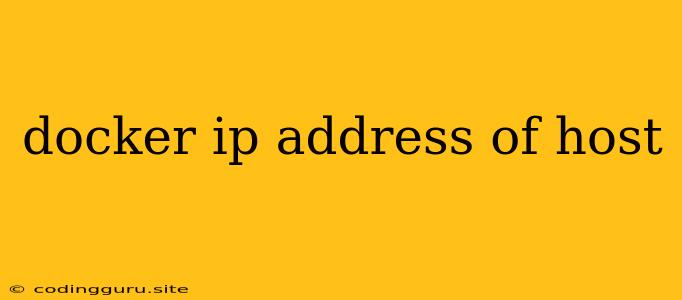Finding the Host IP Address Inside a Docker Container
Working with Docker containers often involves needing to access the host machine's IP address from within the container. This can be necessary for various reasons, such as:
- Connecting to services running on the host: You might need to connect to a database, web server, or other services running on your host machine from inside the container.
- Accessing shared files: If you have volumes mounted from the host, you might need to use the host IP to access those files.
- Debugging or monitoring: You may need the host IP to connect to tools for debugging or monitoring your containerized applications.
While there isn't a single, universal command to get the host's IP address directly within the container, there are a few reliable methods to achieve this.
Methods to Find the Host IP Address:
1. Using the docker inspect Command:
The docker inspect command provides detailed information about a Docker container. You can use it to extract the host IP address. Here's how:
-
Find your container ID: Run
docker psto list running containers. -
Use
docker inspect: Run the following command, replacingCONTAINER_IDwith your actual container ID:docker inspect -f '{{ .NetworkSettings.Networks.bridge.IPAddress }}' CONTAINER_IDThis command will output the IP address of the container's bridge network interface. The bridge network is the default network used by Docker, and it's where the host and container communicate.
2. Accessing the Host Network Interface Directly:
Inside the Docker container, you can use network-related commands like ip or ifconfig to list the network interfaces.
-
Using
ip:ip addr show eth0 | grep 'inet ' | awk '{print $2}' | cut -d'/' -f1This command lists the addresses of the
eth0interface, which is the main network interface for most Docker containers. You can replaceeth0with the name of the interface that connects to the host. -
Using
ifconfig:ifconfig eth0 | grep 'inet ' | awk '{print $2}' | cut -d' ' -f2This command also lists the address of the
eth0interface, usingifconfiginstead ofip.
3. Using the host.docker.internal DNS Name (Windows/macOS):
For Docker Desktop on Windows and macOS, Docker provides a special DNS entry named host.docker.internal. This DNS name resolves to the host's IP address. You can use it in applications that need to access the host machine.
Example:
ping host.docker.internal
4. Using Environment Variables (Docker Compose):
If you're using Docker Compose, you can define environment variables in your docker-compose.yml file to expose the host's IP address.
Example:
version: "3.7"
services:
my-app:
build: .
environment:
HOST_IP: $(docker inspect -f '{{ .NetworkSettings.Networks.bridge.IPAddress }}' my-app)
This example defines an environment variable named HOST_IP within the my-app service, which will be set to the host's IP address when the container starts.
5. Using a Dedicated Tool:
Several tools, like docker-compose exec or docker exec, allow you to run commands within the container. You can leverage these tools to directly access the host machine's IP address.
Example using docker exec:
docker exec -it CONTAINER_ID ip addr show eth0 | grep 'inet ' | awk '{print $2}' | cut -d'/' -f1
This command will execute the ip command within the container and retrieve the host IP address.
Things to Remember:
- Networking Configuration: The methods mentioned above rely on Docker's default bridge networking. If you're using custom networks, you might need to adapt these methods to match your setup.
- Security: Be careful when exposing the host's IP address, especially in production environments. Consider security implications before relying on these methods.
Conclusion:
Finding the host's IP address from within a Docker container is essential for various tasks. By leveraging commands like docker inspect, ip, ifconfig, and environment variables, you can successfully retrieve the host's IP address and integrate it into your containerized applications.