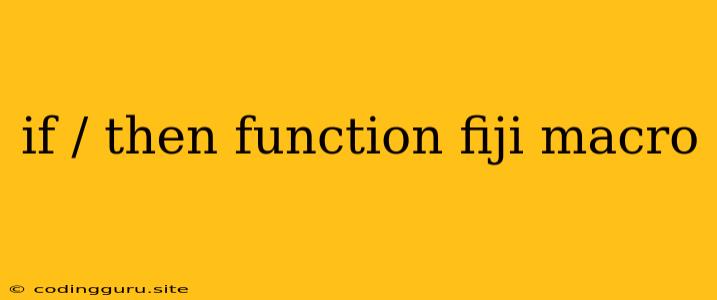Demystifying Macro Functions in Fiji: A Guide to "if/then" Logic
Fiji is a powerful image processing platform, and its scripting capabilities offer a flexible and efficient way to perform complex tasks. One of the key elements of this scripting prowess is the ability to define and use macro functions. But what exactly are these macros and how can they be utilized effectively? Let's explore this further.
What are Macro Functions?
Essentially, a macro function in Fiji is a way of encapsulating a series of instructions that can be reused repeatedly within your scripts. This is similar to defining a function in any programming language. However, Fiji's macros take on a unique twist with the powerful "if/then" logic.
Imagine you have a complex image processing task that involves multiple steps. Instead of writing the same code again and again, you can create a macro function that performs these steps. Then, whenever you need to apply this process, you simply call the macro function, saving time and effort.
The Power of "if/then" in Macros
The true magic of Fiji's macros lies in the "if/then" logic. This allows you to create conditions within your macro that trigger specific actions depending on the outcome. This enables you to automate decisions and implement complex workflows.
Here's a simple example to illustrate this:
macro "My Macro" {
// Get the image currently displayed
img = getImageID();
// Check the image's brightness
mean_brightness = getStatistics(img, measurements="Mean");
// Apply a filter based on brightness
if (mean_brightness < 128) {
run("Brightness/Contrast...", "brightness=50");
} else {
run("Gaussian Blur...", "sigma=2");
}
}
In this macro, we first get the current image and calculate its mean brightness. Then, we use an "if/then" statement to decide which filter to apply. If the image is relatively dark (mean brightness less than 128), we enhance the brightness. Otherwise, we apply a Gaussian blur.
How to Implement "if/then" in Your Macros
-
Start with your macro definition: Begin by defining your macro using the "macro" keyword followed by the macro name:
macro "My Macro" { // Your code goes here } -
Write your "if/then" statement: Inside your macro, use the "if" keyword followed by a condition. This condition can be anything that evaluates to "true" or "false".
if (condition) { // Code to execute if the condition is true } else { // Code to execute if the condition is false } -
Choose your conditions: Fiji offers a wide array of built-in functions and operators for creating conditions. You can check image properties, compare values, test for specific pixels, and much more.
// Check image width if (getWidth(img) > 512) { // Do something } // Compare pixel values if (getPixel(x, y, img) > 200) { // Do something } -
Define actions: Within the "if" and "else" blocks, specify the actions to be performed. These can be any valid Fiji commands or calls to other macros.
// Apply a filter run("Median...", "radius=2"); // Make a selection makeRectangle(10, 10, 100, 100); // Save the image saveAs("Tiff", "myimage.tif");
Example: Enhancing Images based on Color
Let's create a macro that enhances the color saturation of images only if they have a significant amount of red pixels:
macro "Enhance Red Images" {
// Get the image
img = getImageID();
// Calculate the number of red pixels
red_pixels = countPixels(img, "red");
// Apply color enhancement only if red pixels are significant
if (red_pixels > 1000) {
run("Enhance Contrast", "saturation=1.5");
}
}
This macro uses the "countPixels" function to count the number of red pixels in the image. If the count exceeds 1000, it applies a color enhancement using the "Enhance Contrast" command.
Tips for Effective Macro Development
- Modularize: Break down complex tasks into smaller, reusable macros for better organization and readability.
- Document clearly: Add comments within your macros explaining the purpose of each step.
- Test thoroughly: Run your macros with different input images to ensure they work as expected.
- Explore Fiji's command list: Familiarise yourself with the extensive list of Fiji commands to discover the full range of possibilities.
Conclusion
Mastering "if/then" logic within Fiji's macro functions is a powerful step towards efficient and automated image processing. This flexibility allows you to tailor your processing workflows based on specific image characteristics, leading to more refined and accurate results. Remember to utilize Fiji's vast resources and community support to expand your knowledge and push the boundaries of your image processing capabilities.