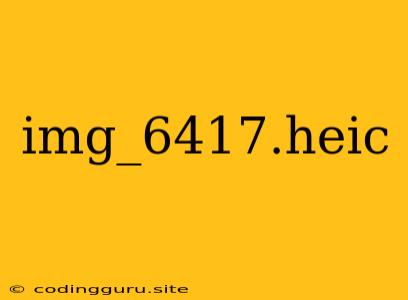What is an HEIC File and How Do I Open It?
You've probably encountered a file with the extension ".heic" at some point, especially if you're an iPhone user. But what exactly is an HEIC file, and how do you open it on your computer?
HEIC stands for High Efficiency Image Container. It's a newer image format developed by Apple that uses the High Efficiency Video Coding (HEVC) codec to compress images while maintaining high quality. This means that HEIC files are smaller in size compared to traditional JPEGs, while still delivering excellent image detail.
Why Choose HEIC?
There are several benefits to using HEIC:
- Smaller File Sizes: This is particularly beneficial for storing and sharing images on your phone or online.
- Higher Image Quality: HEIC files can retain more detail and clarity than JPEGs, even when compressed.
- Support for HDR Images: HEIC can store High Dynamic Range (HDR) images, which offer a wider range of colors and tones for a more realistic and vibrant look.
Opening HEIC Files
While HEIC is the default image format on iPhones and iPads, it's not as widely supported on other devices and platforms. To open HEIC files on your computer, you have several options:
1. Convert HEIC to JPEG:
- macOS: You can easily convert HEIC files to JPEGs directly on your Mac using the Photos app. Select the images you want to convert, click File > Export, and choose JPEG as the output format.
- Windows: You can use free online tools like CloudConvert or HEIC to JPG Converter to convert HEIC files to JPEG.
- Android: There are several apps on the Google Play Store that allow you to convert HEIC files, such as HEIC Converter or HEIC to JPEG Converter.
2. Install HEIC Support on Windows:
- Windows 10/11: Microsoft offers a free codec pack that enables Windows to open HEIC files without converting them. You can download this pack from the Microsoft Store.
3. Use a HEIC-compatible Image Viewer:
- macOS: The built-in Preview app on macOS can open HEIC files.
- Windows: You can use third-party image viewers like XnView MP or IrfanView that support HEIC files.
4. Open HEIC Files in Web Browsers:
- Most modern web browsers (Chrome, Firefox, Safari) can display HEIC files directly, but some might require specific browser extensions or settings.
How to Manage HEIC Images on Your iPhone
If you want to manage your HEIC images on your iPhone, you can:
- Change Your iPhone's Default Image Format: You can switch to JPEG as the default image format in your iPhone's settings. This ensures that all new photos you take are saved as JPEGs.
- Convert Existing HEIC Files: You can convert existing HEIC files to JPEGs in the Photos app on your iPhone.
- Use iCloud: If you're using iCloud, your HEIC files will be automatically synced across all your Apple devices, ensuring that you can access them seamlessly.
Conclusion
HEIC is a modern and efficient image format that offers a number of advantages. While it may not be as universally supported as JPEG, there are several ways to open and manage HEIC files on different platforms. By using the methods described above, you can enjoy the benefits of HEIC and manage your images with ease.