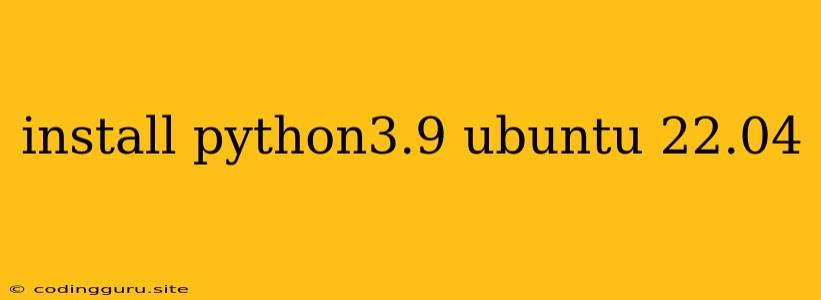Installing Python 3.9 on Ubuntu 22.04: A Step-by-Step Guide
Ubuntu 22.04 comes pre-installed with Python 3.10, but you might prefer using Python 3.9 for compatibility with existing projects or specific libraries. This guide will walk you through the process of installing Python 3.9 on your Ubuntu 22.04 system.
Why Install Python 3.9?
While Python 3.10 is the latest stable version, you might have reasons to use Python 3.9:
- Project Compatibility: Your project might rely on libraries or frameworks that haven't been updated to be compatible with Python 3.10.
- Specific Library Requirements: Certain libraries might have specific version requirements, demanding Python 3.9.
- Stability Concerns: Sometimes, newer versions of Python can introduce bugs or compatibility issues.
Installing Python 3.9 on Ubuntu 22.04
Here's how to install Python 3.9 on Ubuntu 22.04:
-
Update your system: Ensure you have the latest software updates by running:
sudo apt update && sudo apt upgrade -
Download Python 3.9 source code: Download the source code for Python 3.9 from the official Python website. You can find the latest release at .
-
Extract the source code: Navigate to the directory where you downloaded the source code and extract it using the following command:
tar -xf Python-3.9.x.tgz(Replace
Python-3.9.x.tgzwith the actual filename). -
Configure Python 3.9: Change directory to the extracted source code folder and run the configure script:
cd Python-3.9.x ./configure --enable-optimizationsThe
--enable-optimizationsflag enables optimizations during the compilation process, leading to slightly better performance. -
Compile and Install Python 3.9: Compile the Python 3.9 source code and install it on your system:
make -j $(nproc) sudo make altinstallThe
-j $(nproc)flag uses all available CPU cores for faster compilation.sudo make altinstallavoids overwriting the system's default Python installation.
Verifying Python 3.9 Installation
To check if the installation was successful, run:
python3.9 --version
This should display the version of Python 3.9 you installed.
Setting Python 3.9 as Default (Optional)
If you want Python 3.9 to be your default Python version, you can create a symbolic link:
sudo update-alternatives --install /usr/bin/python python /usr/local/bin/python3.9 1
sudo update-alternatives --config python
This will present you with a list of Python versions, allowing you to select Python 3.9 as the default.
Using Python 3.9
After installation, you can access Python 3.9 through the command line by typing:
python3.9
This will launch the interactive Python shell.
Installing Packages for Python 3.9
Use pip, the package installer for Python, to install additional libraries and packages:
python3.9 -m pip install
Replace <package_name> with the name of the package you want to install.
Managing Multiple Python Versions
For projects that require different Python versions, you can use tools like virtual environments. Virtual environments allow you to create isolated environments for your projects, each with its own set of packages and dependencies.
Conclusion
This guide provided a comprehensive walkthrough of installing Python 3.9 on Ubuntu 22.04. You've learned how to download, compile, install, and verify the installation. By following these steps, you'll have Python 3.9 ready to use for your projects. Remember to keep your system up-to-date with the latest software updates for optimal performance and security.