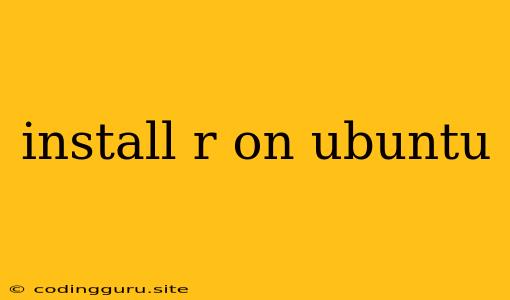Installing R on Ubuntu: A Comprehensive Guide
If you're working with data analysis, statistical computing, or machine learning, chances are you've heard of R. This powerful open-source programming language is a favorite among data scientists and statisticians for its extensive libraries and capabilities. But how do you get started with R on your Ubuntu system? This guide will walk you through the process of installing R on your Ubuntu machine, providing you with everything you need to know to begin your journey into the world of R programming.
Why R?
R is a versatile tool that empowers you to:
- Perform statistical analysis: R boasts an impressive array of built-in functions for statistical analysis, including regression, hypothesis testing, and data visualization.
- Develop statistical models: Leverage R's capabilities to build and evaluate statistical models, enabling you to make informed decisions based on data.
- Create insightful data visualizations: With packages like ggplot2, R allows you to create beautiful and informative visualizations to communicate data effectively.
- Contribute to the open-source community: R's vibrant community contributes to its continuous development, making it a constantly evolving and improving tool.
Prerequisites
Before embarking on the installation process, ensure you have the following:
- An Ubuntu system: This guide focuses on installing R on Ubuntu.
- Internet connection: You'll need an internet connection to download and install R.
- Administrator privileges: You might require administrator privileges to install R.
Installation Methods
There are two primary methods for installing R on Ubuntu:
-
Using the Ubuntu Software Center
This approach leverages the user-friendly interface of the Ubuntu Software Center.
- Open the Ubuntu Software Center: Search for "Software Center" in your Ubuntu applications menu.
- Search for "R": Type "R" in the search bar.
- Install R: Locate the "R" package and click the "Install" button. Follow the on-screen instructions to complete the installation.
-
Using the Command Line
If you prefer a more direct approach, you can use the command line to install R.
-
Open a Terminal: Press Ctrl+Alt+T to open a terminal window.
-
Update your system: Execute the following command:
sudo apt update -
Install R: Use the following command to install the R package:
sudo apt install r-base
-
Verifying the Installation
Once the installation is complete, you can verify that R is installed correctly:
-
Launch R: Type
Rin your terminal and press Enter. You should see the R console prompt:> -
Run a simple command: Enter the following code:
print("Hello, World!")You should see "Hello, World!" printed in the console.
Using R
Now that you have R installed, you can start using it. Here's a quick overview of how to use R:
-
R console: The R console is your primary interaction point with R. You can type commands and execute them directly.
-
R scripts: For more complex tasks, you can write R code in a text editor and save it as a
.Rfile. You can then run this script in the R console using thesource()function. -
R packages: R's strength lies in its extensive collection of packages that provide specialized functionality. To use a package, you need to install it using the
install.packages()function. For example:install.packages("ggplot2")Once installed, you can load the package into your current session using the
library()function:library(ggplot2)
Beyond the Basics
To truly unleash the power of R, explore its vast ecosystem of packages, resources, and tutorials. You can find comprehensive documentation on the official R website. You can also utilize resources like CRAN (Comprehensive R Archive Network) to discover and install additional packages.
Troubleshooting
If you encounter issues during installation, try the following:
- Update your package list: Run
sudo apt updateto ensure you have the latest package information. - Check for dependencies: Some packages might require additional dependencies. Use
sudo apt install -fto resolve any missing dependencies. - Consult the official R documentation: The official R website provides detailed instructions and troubleshooting tips.
Conclusion
Installing R on Ubuntu is straightforward and empowers you to leverage its capabilities for data analysis, statistics, and machine learning. By following the steps outlined in this guide, you'll have R up and running in no time, allowing you to delve into the world of data exploration and analysis.