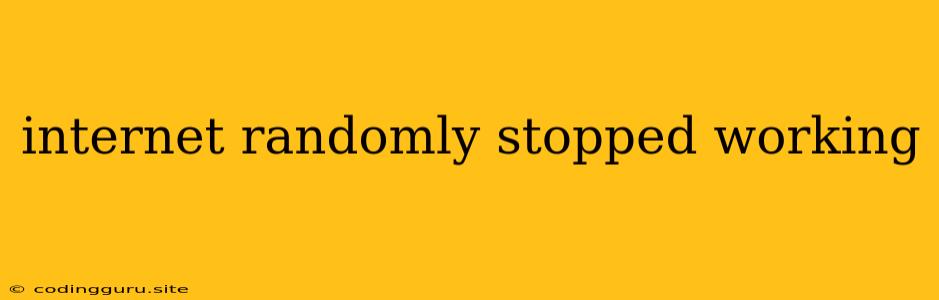Why Did My Internet Suddenly Stop Working?
It's incredibly frustrating when your internet connection abruptly stops working. You're in the middle of a work deadline, a crucial online game, or a video call with friends, and suddenly, you're disconnected. Don't panic! There are a variety of reasons why your internet might have stopped working, and many of them have easy solutions.
Here are some common culprits and troubleshooting steps you can take:
1. Is it just your device?
The first thing to check is whether the problem is isolated to your device or affecting all devices on your network.
- Try another device: Open a web browser on your phone, tablet, or another computer. If the internet works on other devices, it's likely a problem with your specific device.
- Check for connectivity indicators: Look for wireless signal icons or Ethernet indicators on your computer or phone. If they are not lit up or show low connectivity, you may have a device-specific issue.
2. Restart your router and modem:
This is a classic troubleshooting step that often resolves internet connectivity problems.
- Unplug both your modem and router: Make sure they are completely powered off.
- Wait for a few minutes: Give the devices time to fully reset.
- Plug the modem back in first: Wait for it to power on and establish an internet connection.
- Plug the router back in: Let the router connect to the modem and boot up.
3. Check your internet service provider (ISP):
Sometimes the problem lies with your ISP.
- Check their website or app: Many ISPs provide status updates and alerts on outages in their service areas.
- Contact their customer support: If you suspect an outage, call or chat with your ISP's customer support to confirm and get updates.
4. Look for network connection problems:
If your devices are connected to the internet but not working, you might have a network connection issue.
- Check your cables: Ensure that all cables connecting your modem, router, and devices are firmly plugged in.
- Try a wired connection: If you are using Wi-Fi, try connecting your device directly to your router with an Ethernet cable. This can help isolate whether the problem is with your Wi-Fi network or something else.
5. Check your Wi-Fi network settings:
If you're using Wi-Fi, your internet may be down because of an issue with your network settings.
- Check the router's settings: Login to your router's web interface and review the network settings. Make sure the SSID, password, and other settings are correct.
- Look for security issues: If your router is using a security protocol that is outdated or incompatible with your device, you may need to change it.
- Disable or re-enable Wi-Fi: Sometimes simply turning off and back on Wi-Fi on your device can solve connection problems.
6. Is your internet connection throttled?
Some internet providers may throttle your connection speed if you are using a large amount of data or accessing certain types of content.
- Check your data usage: Contact your ISP to see if your connection is being throttled and if so, why.
7. Update your drivers and software:
Outdated drivers or software can sometimes cause internet connectivity issues.
- Check for updates: Update your network drivers, operating system, and any relevant software on your device.
8. Try a different DNS server:
DNS servers act as a directory for internet addresses. A faulty DNS server can prevent you from accessing certain websites.
- Change your DNS server: Many free DNS servers are available, such as Google Public DNS or Cloudflare DNS.
9. Run a virus scan:
A virus or malware infection on your device can interfere with internet connectivity.
- Run a full system scan: Use your antivirus software to scan your computer for malware.
10. Is it your router?
If you have exhausted all other troubleshooting options, the problem may lie with your router itself.
- Reset your router to factory settings: This will erase all your custom settings but may resolve issues caused by corrupted configurations.
- Consider a new router: If your router is old or frequently experiencing problems, upgrading to a newer model might be the solution.
11. Check for power outages:
If you're experiencing a complete internet outage, check to see if there are any power outages in your area.
- Check local news or power company websites: Local news outlets or your power company's website may report any power outages.
12. External Factors:
In some cases, internet problems can be caused by factors beyond your control.
- Weather: Extreme weather conditions can disrupt internet service.
- Construction: Roadwork or construction projects can temporarily disrupt internet cables.
- Network congestion: High demand during peak hours can lead to slower internet speeds or outages.
Conclusion:
Losing your internet connection can be incredibly frustrating, but by following these troubleshooting steps, you can often diagnose and resolve the problem. If all else fails, contact your ISP for support. Remember, patience and persistence are key!