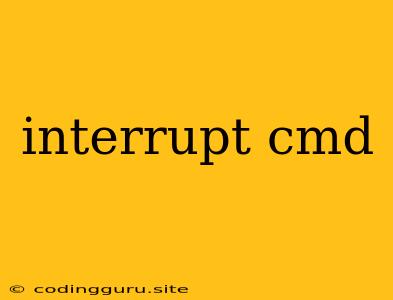Interrupting a Command Prompt (CMD) Session: A Comprehensive Guide
Have you ever found yourself stuck in a lengthy command prompt (CMD) session, wishing you could quickly stop the current command or process? Perhaps you've entered a command by mistake or are encountering an unexpected error. This is where understanding how to interrupt a CMD session comes in handy.
Understanding Interrupts
Interrupts in the context of CMD are essentially signals sent to the command prompt that force it to stop the current task. These signals can be used to cancel commands, end processes, or even shut down the CMD window entirely.
Common Methods for Interrupting a CMD Session
-
Ctrl + C: This is the most widely used method for interrupting a command in CMD. Pressing Ctrl + C simultaneously will generate a SIGINT signal, which instructs the current process to terminate. This works well for most standard commands.
Example: If you're running a
pingcommand that's taking longer than expected, you can press Ctrl + C to stop the pinging process immediately. -
Ctrl + Break: This method is slightly less common, but it can be useful in scenarios where Ctrl + C doesn't work. Ctrl + Break sends a SIGBREAK signal, which can be more forceful than a SIGINT signal.
Example: If you're dealing with a stubborn process that doesn't respond to Ctrl + C, you can try Ctrl + Break.
-
Task Manager: For scenarios where the command is unresponsive to keyboard shortcuts, you can use the Task Manager. This tool allows you to manually end processes running in the background.
Tips for Using the Task Manager:
- Press Ctrl + Shift + Esc to open the Task Manager.
- Go to the Processes tab.
- Locate the process corresponding to the command you wish to terminate.
- Right-click on the process and select End Task.
-
CMD's "exit" Command: While not directly an interrupt, you can use the
exitcommand to close the entire CMD session. This terminates all running commands within the session.Example: If you're working with multiple commands and want to close everything, simply type
exitand press Enter.
Important Considerations
- Not all commands are interruptible. Some programs and scripts might be designed to ignore Ctrl + C or Ctrl + Break signals.
- Interrupts might not always terminate a command gracefully. Some commands may leave temporary files or processes running in the background.
- Using Ctrl + Break or the Task Manager can force processes to close, which might result in data loss or unexpected behavior.
Examples of Common Scenarios:
- Accidentally Running an Infinite Loop: If you accidentally execute a command that creates an infinite loop, Ctrl + C or Ctrl + Break can be used to break out of it.
- Downloading a Large File: If a download takes too long, you can use Ctrl + C to cancel it.
- A Long-Running Process: If a command requires significant processing time, you might want to interrupt it if you need to perform another task.
Conclusion
Understanding how to interrupt a CMD session is essential for any Windows user who uses the command prompt. These techniques provide you with the control you need to manage your commands and prevent unexpected behavior. Remember that Ctrl + C is the primary method, but Ctrl + Break, the Task Manager, and the exit command offer alternative options for interrupting your CMD session.