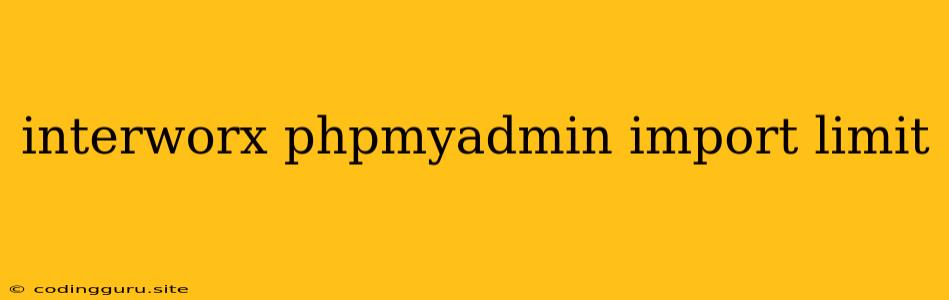Facing InterWorx PHPMyAdmin Import Limits? Here's How to Tackle Them!
Have you ever encountered a frustrating roadblock while importing a large database into your InterWorx server using PHPMyAdmin? The dreaded "Import limit" error can leave you feeling stuck and overwhelmed. Don't worry, you're not alone! This common issue arises when the default settings in PHPMyAdmin impose size restrictions on your database imports.
Let's dive into the details of InterWorx PHPMyAdmin import limits and explore practical solutions to overcome them.
Understanding the Import Limit
The PHPMyAdmin import limit is designed to prevent potential server overload and security risks. By default, PHPMyAdmin sets limits on the maximum size of a file you can import. However, this limit can be a major obstacle if you're working with large databases or frequently need to import substantial amounts of data.
How to Identify the Import Limit in Your InterWorx Server
- Log in to your InterWorx control panel.
- Navigate to the "Websites" section and select the specific website associated with the database you're working with.
- Click on "Databases" and choose "phpMyAdmin" from the dropdown menu.
- Within PHPMyAdmin, locate the "Import" tab.
- You will usually find the "Import Limit" setting under the "Settings" section.
This is where you'll see the current limit enforced on your server. If you need to increase this limit, the next steps will guide you through the process.
The Most Common Causes of InterWorx PHPMyAdmin Import Limits
- Server Configuration: Your InterWorx server's configuration might have predefined limits in place, restricting file sizes allowed for uploads.
- PHP Memory Limit: PHP has a default memory limit that can restrict the amount of memory available to handle large database imports.
- Maximum Upload File Size: Your web server's settings might have a maximum upload file size limitation.
Strategies to Increase the InterWorx PHPMyAdmin Import Limit
1. Modify the PHP Memory Limit
- Locate the
php.inifile: This file contains configuration settings for PHP. You'll typically find it in the/usr/local/lib/php.inidirectory, but the location might vary slightly depending on your InterWorx setup. - Edit the
memory_limitdirective: Increase the value for thememory_limitdirective to allocate more memory for PHP processes. For example, you can change it tomemory_limit = 256Mor a higher value based on your needs. - Restart the web server: After making changes to
php.ini, restart the Apache or Nginx web server to apply the updated settings.
2. Increase the Maximum Upload File Size
- Edit the
httpd.conf(Apache) ornginx.conf(Nginx) file: The exact file location will depend on your web server configuration. - Find the
upload_max_filesizedirective: Modify the value to increase the maximum allowed file size. For instance, set it toupload_max_filesize = 100M. - Adjust the
post_max_sizedirective: Make surepost_max_sizeis also set to a value equal to or greater than theupload_max_filesize. - Restart the web server: Ensure that you restart your web server for the changes to take effect.
3. Consider Alternative Import Methods
If the previous solutions don't resolve the import limit issue, you can explore alternative methods:
- Using the command line: Utilize tools like
mysqlormysqlimportto import your database directly from the command line. These tools might offer more flexibility and potentially bypass some limits. - Breaking down the database: If your database is extremely large, try splitting it into smaller chunks and importing them individually.
- Using a remote database server: Consider importing your database onto a separate server with less restrictive settings and then transferring the database to your InterWorx server.
Best Practices for Importing Large Databases
- Optimize your database: Before importing a large database, make sure it's optimized for performance. This can include indexing tables, using appropriate data types, and removing unnecessary data.
- Use a secure connection: Always use a secure connection (HTTPS) to transfer large data files.
- Monitor server resources: Keep an eye on your server's CPU, memory, and disk space usage during the import process to avoid potential overload.
- Back up your database: It's always a good idea to create a backup of your existing database before importing new data.
Conclusion
The InterWorx PHPMyAdmin import limit can be a roadblock, but it doesn't have to be an insurmountable challenge. By understanding the common causes and applying the recommended solutions, you can overcome this obstacle and successfully import large databases. Remember to carefully consider your server's resources and adjust settings accordingly for optimal performance. Don't hesitate to consult InterWorx documentation or their support team if you face any specific issues during the process.