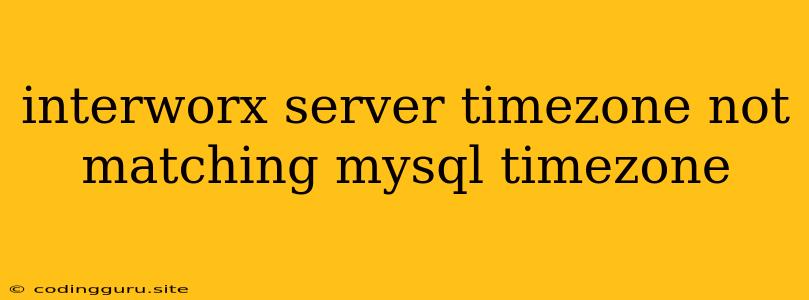InterWorx Server Timezone Not Matching MySQL Timezone: A Comprehensive Guide to Resolving the Issue
Maintaining consistency between your InterWorx server's timezone and your MySQL database's timezone is crucial for ensuring accurate timestamps and data management. If these timezones are mismatched, you'll encounter issues like incorrect log entries, scheduling discrepancies, and potential data integrity problems. This article delves into the common causes of this mismatch and provides practical solutions to rectify the situation.
Understanding the Problem: Server vs. MySQL Timezones
InterWorx servers operate under a specific system timezone, which governs the time displayed on your server and within your InterWorx control panel. Conversely, your MySQL database has its own independent timezone setting. When these two timezones don't align, discrepancies arise in the timestamps generated by your database, leading to inconsistencies in your data.
Common Causes of Timezone Mismatch
- Incorrect Initial Setup: During the initial installation or configuration of your InterWorx server, the timezone settings for the server and MySQL database might have been incorrectly configured.
- Manual Timezone Changes: If you've manually adjusted the timezone settings on your server or within MySQL at different points in time, it can easily create a mismatch.
- Server Timezone Updates: System updates or upgrades on your server might automatically modify the server's timezone setting, potentially leaving your MySQL database timezone unchanged.
- Virtualization Environments: In virtualized environments like VMware or VirtualBox, the guest operating system's timezone might not always inherit the host system's timezone.
Troubleshooting and Resolving the Timezone Mismatch
Here's a step-by-step guide to identify and address the timezone mismatch:
-
Verify Server Timezone:
- Log in to your InterWorx server via SSH.
- Run the following command to check the server's current timezone:
date +%Z - The output will display the current timezone setting of your InterWorx server.
-
Verify MySQL Timezone:
- Log in to your MySQL database using the
mysqlcommand-line client. - Execute the following query to check the database's current timezone:
SELECT @@global.time_zone; - The output will show the timezone configured for your MySQL database.
- Log in to your MySQL database using the
-
Compare Timezones:
- If the server's timezone and the MySQL database's timezone are different, you need to synchronize them.
-
Synchronize Timezones:
- Option 1: Updating the Server Timezone:
- Use the
timedatectlcommand to set the server's timezone to the desired value:timedatectl set-timezone 'YourDesiredTimezone'- Replace
'YourDesiredTimezone'with the correct timezone identifier (e.g., 'America/New_York', 'Europe/London').
- Replace
- Use the
- Option 2: Updating the MySQL Timezone:
- Using the
SETcommand:- Log into your MySQL database using the
mysqlcommand-line client. - Execute the following command to set the database's timezone:
SET @@global.time_zone = '+00:00'; - Replace '+00:00' with your desired timezone offset (e.g., '+05:30', '-08:00').
- Log into your MySQL database using the
- Using the
mysqlconfiguration file:- Edit the
my.cnfconfiguration file located in the MySQL installation directory (typically/etc/mysql/mysql.conf.d/mysqld.cnf). - Add or modify the following line:
default-time-zone = '+00:00' - Replace '+00:00' with your desired timezone offset.
- Restart the MySQL server for the changes to take effect.
- Edit the
- Using the
- Option 1: Updating the Server Timezone:
-
Verification and Validation:
- After adjusting the timezone settings, repeat steps 1 and 2 to verify that the server and MySQL database are now using the same timezone.
- To ensure that the time synchronization is working correctly, create a new table in your database and insert a row with the current timestamp. Compare this timestamp with the server's system time to confirm consistency.
Additional Tips:
- Consult Documentation: Refer to the documentation for your specific InterWorx server and MySQL database version for detailed instructions on timezone configuration.
- Time Synchronization: Ensure your server has a reliable time synchronization service (like NTP) configured to maintain accurate system time.
- Restart Services: After adjusting timezone settings, it's usually necessary to restart both the InterWorx server and the MySQL database for the changes to fully take effect.
Conclusion
Maintaining consistent timezone settings between your InterWorx server and MySQL database is crucial for seamless data management and accurate time tracking. By following the troubleshooting steps and solutions outlined in this article, you can resolve timezone mismatches and ensure your system operates reliably with correct timestamps across all components.