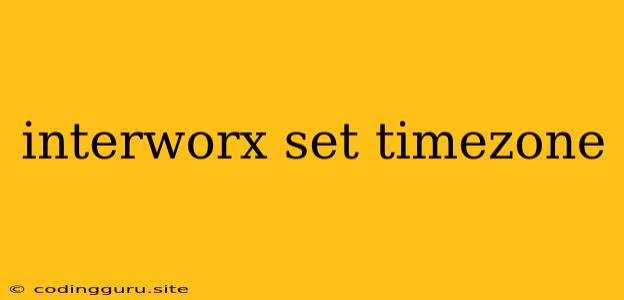InterWorx: Setting the Right Time Zone
InterWorx, a powerful web hosting control panel, empowers you to manage your website's every aspect, including its time zone. Getting your time zone correct is essential for ensuring your website's functionality, especially when scheduling tasks, displaying dates and times accurately, and maintaining compatibility with other services.
Why is Setting the Time Zone Important?
- Accurate Time Display: A correct time zone guarantees that dates and times displayed on your website are accurate for visitors in different locations. This is crucial for maintaining credibility and user experience.
- Scheduled Tasks: Many web applications rely on scheduled tasks that trigger at specific times. Setting the right time zone ensures these tasks run as intended.
- Server Configuration: Some server configurations, including email server settings, require accurate time zone information for optimal operation.
How to Set the Time Zone in InterWorx
- Login to InterWorx: Start by logging into your InterWorx control panel.
- Navigate to System Settings: Locate and click on the "System Settings" section.
- Time Zone Setting: Look for the "Time Zone" setting within the System Settings.
- Select Your Time Zone: A dropdown menu will display a list of time zones. Choose the one that corresponds to your location.
- Save Changes: Once you have selected the correct time zone, click "Save Changes" to apply the configuration.
Tips for Choosing the Correct Time Zone
- Consider Your Target Audience: If your website caters to a global audience, you might need to adjust the time zone based on the majority of your visitors.
- Check Your Server Location: The time zone of your server may already be set by your hosting provider. Double-check this before making any changes.
- Use Time Zone Converters: If you are unsure about the time zone, use online time zone converters to find the correct setting.
Troubleshooting Time Zone Issues
- Verify the Server's Time Zone: If you are experiencing time zone discrepancies, double-check the time zone configured on your server. You can usually find this information in the server's settings or by using the
datecommand in the terminal. - Check Your Application Settings: Some applications might have their own time zone settings that might override the server's time zone. Ensure these settings are consistent with the overall time zone configuration.
- Contact Your Hosting Provider: If you are still facing issues, it's recommended to contact your hosting provider for assistance. They can help diagnose the problem and ensure the correct time zone is applied.
Example: Setting the Time Zone to Eastern Time
- Log into your InterWorx control panel.
- Navigate to "System Settings".
- Select "Time Zone".
- Choose "America/New_York" from the dropdown menu.
- Click "Save Changes".
Conclusion
Setting the correct time zone in InterWorx is essential for ensuring accurate time display, proper functionality of scheduled tasks, and overall website efficiency. By following the steps outlined above, you can easily configure your InterWorx environment to match your desired time zone. Remember to double-check your settings and troubleshoot any issues you may encounter.