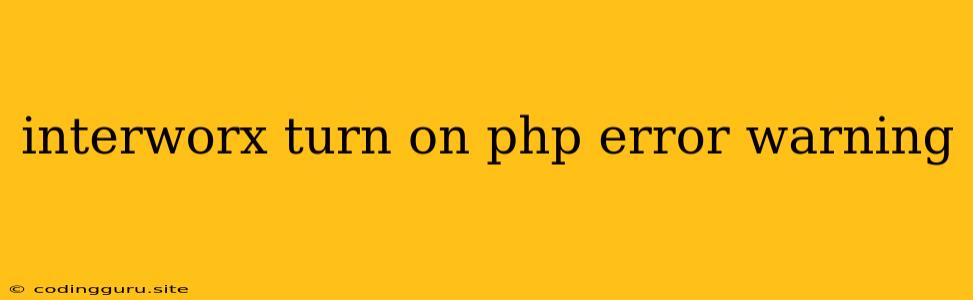InterWorx: How to Enable PHP Error and Warning Display for Debugging
InterWorx is a popular web hosting control panel known for its ease of use and powerful features. Sometimes, during development or troubleshooting, it's essential to see detailed PHP error messages and warnings to understand what's causing issues in your web applications. This article will guide you through the steps of enabling PHP error and warning display within your InterWorx environment.
Why Enable PHP Error and Warning Display?
PHP error and warning messages provide invaluable information about problems in your code. They can pinpoint:
- Syntax Errors: These errors occur when the PHP parser encounters invalid code syntax, preventing your script from executing.
- Runtime Errors: These errors happen while your script is running, caused by issues like accessing nonexistent variables or attempting operations on invalid data types.
- Warnings: These indicate potential problems in your code that may not immediately cause errors but could lead to unexpected behavior or security vulnerabilities in the future.
Steps to Enable PHP Error and Warning Display in InterWorx
1. Accessing the PHP Settings:
- Log into your InterWorx control panel.
- Navigate to Sites & Domains -> Site Manager.
- Choose the specific website or domain for which you want to enable error reporting.
- Select the "PHP Settings" tab.
2. Enabling Error Reporting:
- Locate the "Error Reporting" section.
- You'll see a dropdown menu offering various levels of error reporting. The most informative setting is usually "All Errors and Warnings".
- Select the desired error reporting level and click "Save".
3. Testing Your Changes:
- To verify that PHP error reporting is working, create a simple PHP file with a deliberate error (like accessing an undefined variable) within the website's document root.
- Access the PHP file through your web browser.
- You should now see detailed PHP error messages and warnings displayed on the page.
Example of a PHP Error Test File:
4. Disabling Error Reporting After Debugging:
Once you have resolved the issues causing the errors, it's generally good practice to disable detailed error reporting in your production environment for security reasons. To do this, simply revert the "Error Reporting" setting back to a less verbose option, such as "None", or a more tailored level that still allows you to track potential issues.
Additional Tips
- Log Files: Even with error reporting disabled in your web browser, most PHP errors and warnings are typically logged in your website's error logs. You can access these logs within the InterWorx control panel under Sites & Domains -> Site Manager -> "Logs".
- Troubleshooting: If you encounter difficulties enabling error reporting or interpreting the messages, consult InterWorx documentation or contact their support team for assistance.
- Security: Remember that displaying detailed error messages on your production website can reveal sensitive information to potential attackers. It's crucial to disable error reporting in a production environment unless it's absolutely necessary for debugging.
Conclusion
Enabling PHP error and warning display in InterWorx provides crucial debugging information, allowing you to identify and resolve issues in your web applications. By utilizing this feature responsibly and reverting to a less verbose error reporting level after troubleshooting, you can ensure a secure and stable website environment.