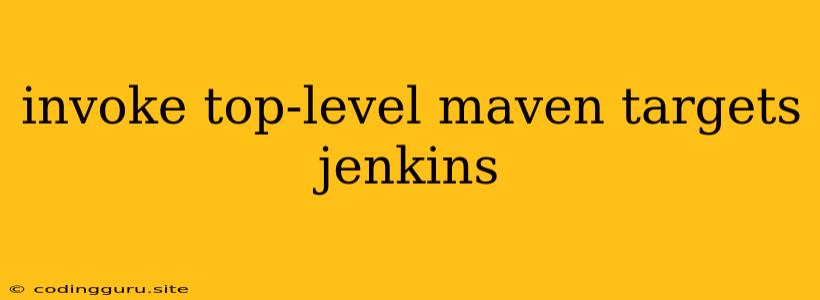Invoking Top-Level Maven Targets in Jenkins: A Comprehensive Guide
Jenkins, the popular open-source automation server, is widely used for continuous integration and continuous delivery (CI/CD) pipelines. One key aspect of these pipelines is the execution of Maven builds, which often involve invoking specific Maven targets to perform different tasks. This guide will explore how to effectively invoke top-level Maven targets within your Jenkins pipelines.
Why Use Top-Level Maven Targets?
Maven's modularity allows developers to break down their projects into logical units called modules. Each module can define its own goals and targets, facilitating a structured build process. Top-level targets, often defined in the project's root pom.xml, offer a way to execute specific tasks across multiple modules.
Here are some common scenarios where invoking top-level targets is beneficial:
- Running shared tests across multiple modules: A top-level target can execute a shared test suite against all modules within the project.
- Generating project documentation: A single target can be configured to generate documentation for the entire project, ensuring consistency across modules.
- Deploying artifacts to different environments: A top-level target can handle the deployment process, deploying specific modules to the appropriate environments based on configurations.
How to Invoke Top-Level Maven Targets in Jenkins
1. Using the Maven Plugin:
The Maven Plugin is a core plugin in Jenkins, providing a convenient way to execute Maven commands. To invoke top-level Maven targets using this plugin, configure your Jenkins job as follows:
- Add a "Execute Shell" build step.
- Within the shell script, use the
mvncommand followed by the desired target.
For example:
mvn -f pom.xml clean install -Dtarget=my-top-level-target
2. Using the "Maven Project" Build Step:
The "Maven Project" build step within Jenkins allows for more granular control over Maven executions. This step provides options to specify:
- The Maven goals to execute: This can be used to specify a custom goal or use a predefined goal from the top-level
pom.xml. - The
pom.xmlfile to use: This allows you to choose a specificpom.xmlfile if necessary. - Additional parameters for the Maven execution: This can include custom options and properties to control the build.
3. Defining Custom Goals in the pom.xml:
You can define custom goals and targets directly within your project's pom.xml file. This approach promotes code reusability and improves the organization of your build process.
Here's an example of defining a custom goal:
org.apache.maven.plugins
maven-antrun-plugin
my-top-level-target
package
run
Note: Ensure that the phase attribute is set to a relevant Maven build phase for the desired execution order.
Example: Invoking a "deploy" Top-Level Target
Let's consider a scenario where you have a multi-module project with a top-level deploy target that deploys artifacts to a specific environment.
1. Define the deploy target in the root pom.xml:
org.apache.maven.plugins
maven-deploy-plugin
deploy-to-prod
deploy
deploy
your-deployment-url
prod-repo
2. Create a Jenkins job with a "Maven Project" build step.
3. Configure the build step to execute the deploy target:
- Goals and options:
deploy - Pom file:
pom.xml
By running this Jenkins job, the deploy target will be invoked, deploying all artifacts to the specified environment.
Tips for Invoking Top-Level Maven Targets
- Use meaningful target names: Choose clear and descriptive target names to enhance readability and understanding.
- Document your targets: Provide clear documentation for each top-level target, explaining its purpose and usage.
- Consider using Maven profiles: Leverage Maven profiles to tailor your build process based on specific environments or configurations.
- Use parameterized builds: Parameterize your Jenkins jobs to provide flexibility and control over target execution options.
Conclusion
Invoking top-level Maven targets within Jenkins offers a powerful mechanism for streamlining your build process and effectively managing multi-module projects. By leveraging the Maven Plugin, the "Maven Project" build step, and defining custom goals in your pom.xml, you can effectively execute complex build operations and seamlessly integrate them into your Jenkins pipelines.