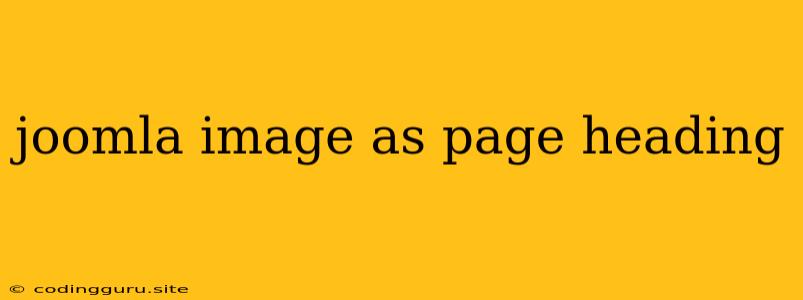Enhancing Visual Appeal: How to Use Joomla Images as Page Headings
Joomla, a popular content management system (CMS), offers a wide range of customization options. One of the most striking ways to enhance your website's visual appeal is by using images as page headings. This technique can instantly draw attention, create a more engaging experience, and reflect the overall theme of your website.
Let's delve into the process of incorporating Joomla images as page headings.
Why Use Joomla Images as Page Headings?
- Visual Impact: Images can significantly improve the visual appeal of your website, making it more captivating and memorable for your visitors.
- Brand Identity: Utilizing images that align with your brand's identity can create a cohesive and consistent user experience.
- Engagement: Images are powerful tools to attract attention and encourage visitors to explore your content further.
- Flexibility: Joomla provides various methods to implement image headings, allowing you to customize the look and feel of your website.
Methods for Incorporating Images as Page Headings in Joomla
There are several ways to achieve this visual effect within your Joomla website:
-
Using Joomla's Built-in Features:
- Article Title Image: Many Joomla templates offer an option to add an image to the article title area. Locate the "Featured Image" or "Image" option within the article editor and upload your desired image.
- Custom HTML Module: You can create a custom HTML module to display an image as a page heading. Simply insert the image tag within the module's content area.
-
Leveraging Extensions:
- Joomla Image Gallery Extensions: Several Joomla extensions are specifically designed for image management and display. These extensions often include features for setting images as headings or backgrounds.
- Page Builder Extensions: Page builders provide more advanced control over layout and content. They typically offer options to incorporate images and create unique page headings.
Step-by-Step Guide: Using Joomla Images as Page Headings
For this example, let's consider the most straightforward method: using Joomla's built-in article title image feature.
- Open Article Editor: Navigate to the article you want to modify and click "Edit" to open the article editor.
- Locate Featured Image Option: In the article editor, look for the "Featured Image" or "Image" field. This option may vary depending on your Joomla template.
- Upload Your Image: Click on the image field and select the image you want to use as the page heading.
- Save Changes: After uploading the image, save the article. Your image will now be displayed as the page heading.
Tips for Effective Joomla Image Headings
- Optimize Image Size: Ensure your images are optimized for web use to avoid slow loading times.
- Use High-Quality Images: Opt for images with good resolution to maintain visual clarity.
- Consider Responsive Design: Choose images that scale well across different screen sizes to ensure optimal viewing on various devices.
- Maintain Consistency: Employ a consistent style for your page headings to create a cohesive look and feel throughout your website.
- Experiment: Don't be afraid to experiment with different images and layouts to find the best aesthetic for your website.
Conclusion
Incorporating Joomla images as page headings is a powerful way to enhance your website's visual appeal and create a more captivating user experience. By leveraging Joomla's built-in features, extensions, or custom code, you can effectively implement this design technique and boost the overall impact of your website. Remember to prioritize high-quality images, responsive design, and visual consistency to ensure a successful and memorable experience for your visitors.