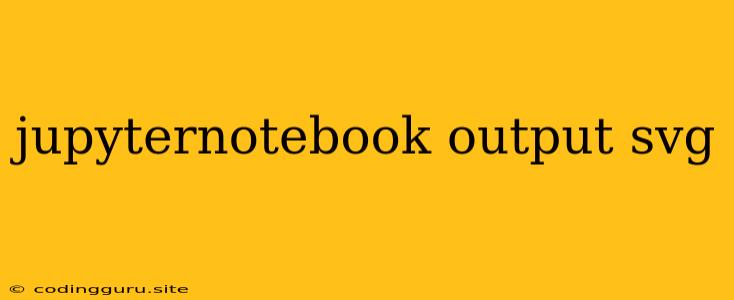Displaying SVG Images in Jupyter Notebook: A Comprehensive Guide
Jupyter Notebook is a powerful tool for data exploration, visualization, and analysis. One of the key strengths of Jupyter Notebook lies in its ability to display various types of output, including plots, tables, and images. While displaying static images is straightforward, rendering dynamic SVG (Scalable Vector Graphics) images can be slightly more complex.
SVG images are a popular choice for visualizations due to their scalability, resolution independence, and interactive capabilities. This guide will walk you through the process of seamlessly displaying SVG images within your Jupyter Notebook environment.
Why Choose SVG for Visualization?
Let's dive into the key benefits of using SVG for your visualizations:
1. Scalability: SVG images are vector-based, meaning they are defined by mathematical equations. This allows them to be scaled to any size without losing quality, making them ideal for high-resolution displays and printing.
2. Resolution Independence: Unlike raster images (JPEG, PNG), SVG images are not pixel-based. This means they retain their sharpness regardless of the display resolution.
3. Interactivity: SVG supports interactive elements like animations, hover effects, and user input, enriching your visualizations.
4. Lightweight: SVG images are typically smaller in file size than raster images, leading to faster loading times in web browsers and Jupyter Notebooks.
Displaying SVG Images in Jupyter Notebook
There are several approaches to displaying SVG images in Jupyter Notebook:
1. Using IPython.display.SVG:
The IPython.display.SVG function provides a simple way to display SVG images directly within a Jupyter Notebook cell.
from IPython.display import SVG
# Load your SVG image
svg_file = 'my_image.svg'
# Display the SVG
display(SVG(filename=svg_file))
2. Embedding SVG Data as HTML:
Another approach is to embed the SVG data directly into your notebook cell using HTML:
from IPython.display import HTML
# Load SVG data
with open('my_image.svg', 'r') as f:
svg_data = f.read()
# Display SVG using HTML
display(HTML(svg_data))
3. Using Matplotlib with the 'svg' Backend:
Matplotlib, a powerful plotting library, can generate SVG images. You can configure Matplotlib to use the 'svg' backend and save the SVG image to a file:
import matplotlib.pyplot as plt
# Create your plot
plt.plot([1, 2, 3, 4], [5, 6, 7, 8])
# Save the plot as an SVG image
plt.savefig('my_plot.svg', format='svg')
# Display the SVG
display(SVG(filename='my_plot.svg'))
4. Using Plotly or Bokeh Libraries:
Libraries like Plotly and Bokeh excel in creating interactive visualizations, often producing output in SVG format. You can directly display these plots in your Jupyter Notebook:
import plotly.graph_objects as go
# Create a Plotly figure
fig = go.Figure(data=[go.Scatter(x=[1, 2, 3, 4], y=[5, 6, 7, 8])])
# Display the Plotly figure in your Jupyter Notebook
fig.show()
Troubleshooting SVG Display Issues
If you encounter issues displaying SVG images in your Jupyter Notebook, here are some common problems and their solutions:
1. MIME Type: Ensure the MIME type of your SVG file is correctly set to image/svg+xml. You can check this in your file system or adjust it if necessary.
2. Jupyter Notebook Configuration: Make sure that the Jupyter Notebook's configuration allows for displaying SVG images. You can check or modify the configuration file (usually jupyter_notebook_config.py) to ensure the necessary MIME type handling is enabled.
3. Browser Compatibility: Some older browsers may not fully support SVG rendering. Ensure you are using a modern browser like Chrome, Firefox, or Edge for optimal SVG display.
Tips for Optimizing SVG Images
- Keep SVG files Lightweight: Use simple shapes and paths to minimize file size.
- Optimize Code: Minimize unnecessary code and use efficient SVG attributes for performance.
- Avoid Overly Complex Images: For very complex visualizations, consider using alternative formats like PNG for better performance.
- Use Tools for Optimization: Explore online tools for optimizing SVG images, reducing file size without affecting quality.
Conclusion
Displaying SVG images in Jupyter Notebook opens a world of possibilities for creating interactive and scalable visualizations. The methods discussed in this guide provide flexible options for seamlessly integrating SVG images into your data exploration and presentation workflows. By choosing SVG for your visualization needs, you can enhance the clarity, interactivity, and overall quality of your Jupyter Notebook output.