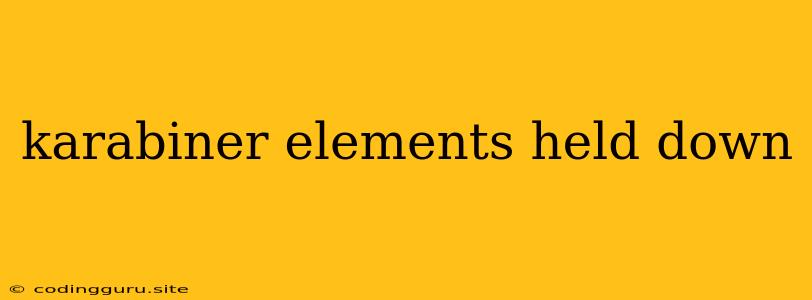Karabiner Elements: Holding Down Keys for Enhanced Productivity
Have you ever wished you could perform multiple actions with just a single key press? Or perhaps you find yourself constantly reaching for modifier keys like Shift, Control, or Option? If so, Karabiner Elements might be the solution you've been looking for.
Karabiner Elements is a powerful macOS utility that lets you remap keys, create complex macros, and even simulate key presses. This can be incredibly useful for streamlining workflows, increasing efficiency, and even customizing your keyboard layout to suit your personal preferences.
What is Karabiner Elements?
Karabiner Elements is an open-source software application developed by pqrs.org designed to enhance your macOS keyboard experience. At its core, it acts as a bridge between your keyboard and your operating system, allowing you to remap keys and create custom keyboard shortcuts.
Why Use Karabiner Elements?
While macOS offers some built-in key remapping capabilities, Karabiner Elements provides a level of customization and flexibility that goes far beyond the standard options. Here are some key benefits:
- Complex Key Remapping: Karabiner Elements allows you to remap individual keys or create complex key combinations, which can be particularly helpful for users with ergonomic keyboards or those who want to optimize their keyboard layout for specific tasks.
- Customizable Macros: Create sequences of keystrokes or mouse clicks to automate repetitive tasks, saving you valuable time and effort.
- Advanced Mouse and Trackpad Control: Karabiner Elements can be used to customize mouse and trackpad gestures and behaviors, providing additional control over your interaction with your Mac.
- Ergonomic Optimizations: For users with ergonomic keyboards or those who prefer alternative layouts, Karabiner Elements allows you to remap keys to match your preferred setup.
- Accessibility Features: Karabiner Elements offers a range of features that can be especially helpful for users with disabilities, such as remapping keys for ease of access or creating custom shortcuts for common functions.
How to Get Started with Karabiner Elements
- Download and Install: Visit the official Karabiner Elements website and download the latest version.
- Enable Access: Open System Preferences and navigate to Security & Privacy. Under Privacy, enable the Accessibility setting.
- Configure Keyboard: Launch Karabiner Elements and use the intuitive interface to customize your key mappings, create macros, and modify mouse and trackpad behavior.
Karabiner Elements in Action: Examples
1. Holding Down a Key for a Specific Action:
Imagine you often need to use the Control + Option + Command + T shortcut. With Karabiner Elements, you can remap the Caps Lock key to Control + Option + Command + T so that a single press of Caps Lock executes the command.
2. Automating Repetitive Tasks:
You frequently need to enter the phrase "Best Regards" in your emails. Karabiner Elements allows you to create a macro that automatically inserts this phrase when you type a specific shortcut, such as "br."
3. Enhancing Accessibility:
For users with limited hand mobility, Karabiner Elements can be used to remap keys to make them more accessible. For example, you could remap the Spacebar to Enter or create a shortcut for commonly used keyboard functions.
Tips for Using Karabiner Elements
- Start with Simple Remappings: Before diving into complex macros, experiment with simple key remappings to familiarize yourself with the software.
- Use the Visual Editor: Karabiner Elements offers a visual editor that helps you visualize your key mappings and macros, making the configuration process easier.
- Test Thoroughly: After making changes, always test your configurations thoroughly to ensure they work as intended.
- Back Up Your Settings: Create backups of your Karabiner Elements settings to prevent losing your customizations.
Troubleshooting Tips
- Conflicts with Other Software: If you encounter issues, check for conflicts with other keyboard or mouse utilities.
- Reinstall Karabiner Elements: In rare cases, reinstalling Karabiner Elements can resolve problems.
- Consult the Documentation: The Karabiner Elements website provides comprehensive documentation and troubleshooting guides.
Conclusion
Karabiner Elements is a powerful and versatile tool that can significantly enhance your macOS keyboard experience. Whether you're looking to streamline workflows, improve accessibility, or simply customize your keyboard layout, Karabiner Elements offers the flexibility to make your keyboard work for you. Take advantage of its features and unlock new levels of productivity and comfort in your daily computing.