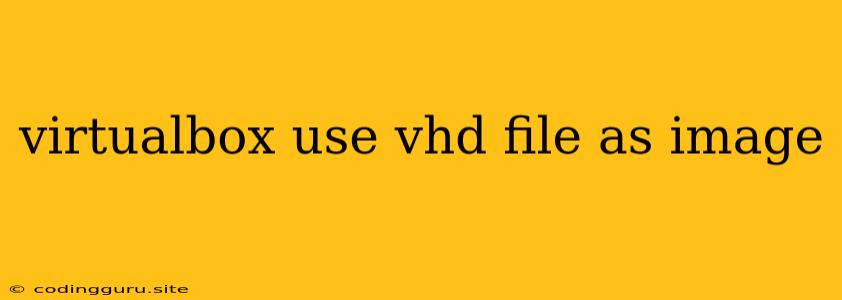Utilizing VHD Files as Images within VirtualBox
VirtualBox is a powerful tool for creating and managing virtual machines. One of its key features is the ability to use Virtual Hard Disk (VHD) files as image files. This allows you to easily create and manage virtual machines, even if the original disk image is in VHD format.
This article delves into the process of incorporating VHD files as images within VirtualBox, addressing common questions and providing practical tips along the way.
Why Use VHD Files?
VHD files, a standard format for virtual hard disks, offer several advantages when used with VirtualBox:
- Flexibility: VHD files are compatible with various virtualization platforms, making them highly flexible and versatile.
- Portability: You can easily move and share VHD files between different computers, simplifying virtual machine deployment.
- Efficiency: VHD files allow for dynamic allocation, meaning they only consume disk space as needed, maximizing storage efficiency.
How to Use a VHD File as an Image in VirtualBox
1. Create a New Virtual Machine:
- Open VirtualBox and click "New" to initiate the creation of a new virtual machine.
- Provide a name for your virtual machine and select the operating system type.
- In the "Hard Disk" section, choose "Use an existing virtual hard disk file."
- Navigate to the location of your VHD file and select it.
2. Configure Virtual Machine Settings:
- Once the virtual machine is created, you can access its settings by right-clicking on it and selecting "Settings."
- Review the various settings, such as the amount of RAM allocated, network configuration, and storage options.
3. Start the Virtual Machine:
- After configuring your virtual machine, you can start it by clicking the "Start" button.
4. Access the VHD Image:
- When the virtual machine boots up, the operating system within the VHD file will be accessible, allowing you to use the virtual machine as intended.
Tips and Considerations:
- VHD File Compatibility: VirtualBox supports VHD files created by various virtualization platforms, including Microsoft Hyper-V and VMware.
- VHD File Type: Ensure that the VHD file you are using is compatible with VirtualBox. There are different VHD file types, including fixed-size and dynamically expanding.
- Virtual Machine Settings: Adjust the virtual machine settings according to the requirements of the operating system within the VHD file.
Example Scenario: Using a Windows 10 VHD File
Let's say you have a Windows 10 VHD file and you want to create a virtual machine using it in VirtualBox.
-
Create a new Virtual Machine: Follow the steps outlined above to create a new virtual machine in VirtualBox. Select "Windows 10" as the operating system type.
-
Attach the VHD File: In the "Hard Disk" section, choose "Use an existing virtual hard disk file" and browse to the location of your Windows 10 VHD file.
-
Start the Virtual Machine: Once the virtual machine is created, start it and you should be able to access the Windows 10 environment within the VHD file.
Troubleshooting Common Issues:
1. VHD File Not Recognized: Ensure that the VHD file is in the correct format and compatible with VirtualBox. You might need to convert the VHD file to a compatible format.
2. Virtual Machine Fails to Start: Verify that the virtual machine settings, such as RAM allocation and network configuration, are appropriate.
3. Operating System Not Detected: If the virtual machine fails to detect the operating system within the VHD file, try restarting the virtual machine and checking the BIOS settings.
4. Disk Space Issues: Ensure that the host computer has sufficient disk space to accommodate the size of the VHD file.
Conclusion
Utilizing VHD files as images within VirtualBox offers a convenient way to create and manage virtual machines. By understanding the process and the considerations involved, you can efficiently incorporate VHD files and leverage the flexibility and efficiency they provide. Whether you need to migrate a virtual machine, create a new environment, or simply test an operating system, VHD files offer a valuable solution for virtualization in VirtualBox.