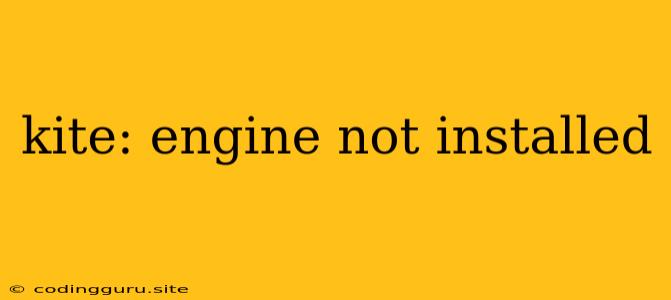Kite: Engine Not Installed
Have you ever encountered the dreaded "Kite: Engine Not Installed" error message while trying to use the Kite AI-powered coding assistant? It's a frustrating issue that can halt your coding workflow in its tracks. But fear not, because we're here to break down the reasons behind this error and provide you with clear solutions to get you back on track.
Understanding the Error
The "Kite: Engine Not Installed" message indicates that Kite's core functionality, the Kite Engine, isn't properly set up on your system. The Kite Engine is responsible for processing your code and providing you with intelligent suggestions, completions, and documentation. Without it, Kite won't be able to function correctly.
Common Causes
Several factors can contribute to the "Kite: Engine Not Installed" error:
- Incomplete Installation: The Kite Engine might not have been fully installed during the initial setup process. This can happen due to network interruptions, insufficient permissions, or other installation-related issues.
- Corrupted Installation: The installation files for the Kite Engine could have become corrupted, preventing it from running properly.
- Compatibility Issues: There might be compatibility problems between the Kite Engine and your operating system, specific software, or hardware configuration.
- Kite Engine Update: A recent update to the Kite Engine could have introduced a bug or issue, leading to this error message.
Solutions
Here's a step-by-step guide to troubleshoot and fix the "Kite: Engine Not Installed" error:
1. Reinstall Kite
The most effective solution is often to completely reinstall Kite. This will ensure that all necessary files are correctly installed and configured. Here's how to do it:
* **Uninstall Kite:** Open your system's Control Panel or application settings (e.g., "Apps & features" on Windows), locate Kite, and uninstall it.
* **Download and Install Again:** Visit the official Kite website and download the latest version of the Kite installer for your operating system. Run the installer and follow the on-screen instructions.
* **Restart Kite:** Once the installation is complete, restart Kite and see if the error message is resolved.
2. Restart Your Computer
Sometimes, a simple restart can resolve minor software glitches and allow the Kite Engine to start working properly.
3. Verify Installation Files
Make sure the downloaded Kite installation files are not corrupted. You can check the file integrity by comparing its checksum (e.g., SHA-256) with the checksum provided on the official website. If they don't match, redownload the installation files.
4. Check for Updates
Kite periodically releases updates to improve performance and fix known issues. Check the Kite application for updates and install any available ones.
5. Run Kite as Administrator
In some cases, running Kite as an administrator can grant it the necessary permissions to access system resources and complete the installation process.
6. Check System Requirements
Make sure your system meets the minimum requirements for running Kite. This information can be found on the Kite website.
7. Contact Kite Support
If none of the above solutions work, it's best to contact Kite's customer support. They can provide you with more specific guidance and assistance.
Tips for Preventing Future Errors
- Keep Kite Updated: Regularly check for updates and install them to ensure you have the latest version with bug fixes and improvements.
- Maintain a Clean System: Keep your operating system and software up-to-date and remove any unnecessary files or applications that could cause conflicts.
- Monitor System Resources: Ensure your system has enough RAM and disk space for Kite to run smoothly.
Conclusion
The "Kite: Engine Not Installed" error can be a frustrating obstacle, but by following the troubleshooting steps outlined above, you can usually resolve it and get Kite back up and running. Remember to keep Kite updated, maintain a clean system, and reach out to Kite support if necessary. With these steps, you can utilize Kite's powerful AI features to enhance your coding experience and boost your productivity.