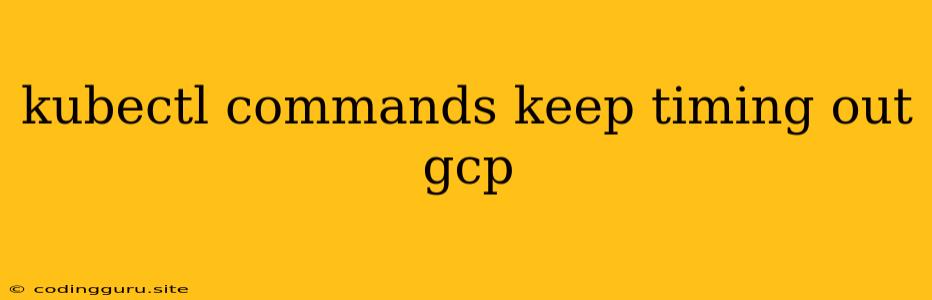kubectl commands keep timing out on Google Cloud Platform (GCP): What's the Problem and How to Fix It?
Using kubectl to manage your Kubernetes clusters on GCP is essential for any DevOps engineer. However, encountering "kubectl commands keep timing out" can be frustrating and hinder your workflow. This article delves into common reasons why your kubectl commands are timing out on GCP and provides practical solutions to resolve this issue.
Understanding the Issue
kubectl timeout issues on GCP typically arise from network connectivity problems between your local machine and the Kubernetes cluster. This can stem from various factors, including:
- Network Latency: High latency between your local machine and the cluster, potentially due to network congestion or physical distance.
- Firewall Restrictions: Firewalls on your local machine or on GCP might be blocking the necessary ports for kubectl communication.
- Incorrectly Configured kubectl Context: If your kubectl context is not properly set up, it can lead to timeout errors when attempting to connect to the cluster.
- Cluster Load: High resource usage within the cluster itself can also cause kubectl commands to timeout.
- Service Account Authentication Issues: If your service account for accessing the cluster is not configured correctly, kubectl might be unable to authenticate and lead to timeouts.
Troubleshooting kubectl Timeouts on GCP
1. Check Your Network Connectivity
- Ping the Cluster: Use the
pingcommand to test if you can reach the cluster's nodes directly. For example,ping <cluster-node-ip>. If the pings are failing or taking an exceptionally long time, it indicates a network issue. - Check Network Latency: Tools like
tracerouteormtrcan help determine the source of network latency between your local machine and the cluster. - Check for Network Congestion: If you're on a shared network, there might be high traffic causing network congestion. Check with your network administrator to see if any issues exist.
2. Verify Firewall Rules
- GCP Network Firewall: Ensure that the firewall rules on your GCP project allow outbound traffic on the required ports for kubectl communication (typically TCP port 443 for HTTPS).
- Local Machine Firewall: Check your local machine's firewall settings and ensure that it allows outgoing connections to the GCP cluster.
3. Review kubectl Context
- Verify Current Context: Use
kubectl config current-contextto check the currently active context. Ensure it matches the cluster you're trying to connect to. - List Available Contexts: Run
kubectl config get-contextsto view all available contexts. - Switch Context: If you need to connect to a different cluster, use
kubectl config use-context <context-name>.
4. Analyze Cluster Resource Usage
- Check Cluster Node Status: Use
kubectl get nodesto view the status of the nodes in your cluster. Look for any nodes that are experiencing resource constraints or are in a "NotReady" state. - Check Pod Status: Use
kubectl get pods -Ato see if any pods are in a "CrashLoopBackOff" state or have high resource usage. This can indicate a cluster load issue.
5. Review Service Account Permissions
- Verify Service Account: Make sure you're using the correct service account for accessing the cluster.
- Check Permissions: The service account should have sufficient permissions to perform actions within the cluster. Use
kubectl auth can-i --listto check the permissions.
Examples
Example 1:
kubectl get pods -n default
This command attempts to retrieve a list of pods in the "default" namespace. If you encounter a timeout, it might indicate an issue with the kubectl context, firewall rules, or cluster connectivity.
Example 2:
kubectl config view
This command displays the complete kubectl configuration. Check for the cluster context and verify that the endpoint, username, and credentials are correct.
Common Solutions
- Increase kubectl Timeout: The
kubectlcommand accepts a--timeoutflag to increase the timeout duration. - Use a VPN: If your connection to GCP involves a network with high latency, consider using a VPN to improve the connection.
- Use a Cloud Shell: If your local machine's network is unreliable, you can use Google Cloud Shell for a more consistent connection.
- Retry the Command: Sometimes, network hiccups can cause temporary timeouts. Retrying the kubectl command might resolve the issue.
Conclusion
kubectl timeouts on GCP can be frustrating, but by systematically analyzing the potential causes and implementing the troubleshooting steps outlined above, you can pinpoint the root cause and resolve the issue. Remember to always consider network connectivity, firewall configurations, kubectl context, cluster load, and service account permissions when debugging kubectl timeouts on GCP.