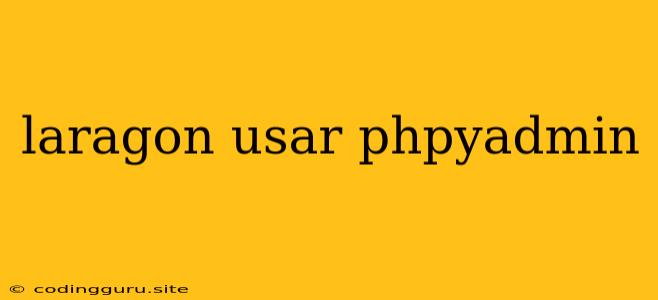Setting up and Using phpMyAdmin with Laragon
Laragon is a popular and user-friendly local development environment for web developers. It comes bundled with various essential tools, including phpMyAdmin, a powerful web-based tool for managing MySQL databases. This article will guide you through setting up and using phpMyAdmin with Laragon, making your database management experience smooth and efficient.
Why Use phpMyAdmin with Laragon?
Using phpMyAdmin with Laragon offers numerous advantages:
- Simplified Database Management: phpMyAdmin provides an intuitive graphical user interface for managing MySQL databases. You can create, modify, and delete databases and tables, manage users and permissions, and perform various other database operations without writing complex SQL commands.
- Integrated Environment: phpMyAdmin is seamlessly integrated into the Laragon environment, ensuring easy accessibility and a unified development workflow.
- Intuitive Interface: phpMyAdmin features a user-friendly interface with a familiar structure, making it suitable for both beginners and experienced developers.
- Feature-Rich: phpMyAdmin offers a wide range of features, including table data browsing, SQL query execution, database import/export, and much more.
How to Access phpMyAdmin in Laragon
- Launch Laragon: Open the Laragon application on your computer.
- Navigate to the Dashboard: The Laragon dashboard will appear, displaying various options and tools.
- Find phpMyAdmin: Look for the phpMyAdmin icon within the dashboard. It typically resembles a database symbol.
- Click to Access: Click on the phpMyAdmin icon. This will open a new browser tab with the phpMyAdmin interface.
Using phpMyAdmin with Laragon: Essential Tasks
Here's how you can perform essential database tasks using phpMyAdmin in Laragon:
-
Creating a New Database:
- In the phpMyAdmin interface, navigate to the "Databases" tab.
- Click on the "Create new database" button.
- Enter a name for your new database and click on the "Create" button.
-
Creating a New Table:
- Select the database you want to work with from the left-hand menu.
- Click on the "SQL" tab.
- Execute the following SQL command to create a new table called "users" with two columns: "id" (integer) and "username" (varchar):
CREATE TABLE users ( id INT PRIMARY KEY AUTO_INCREMENT, username VARCHAR(255) NOT NULL ); -
Adding Data to a Table:
- Select the database and table where you want to add data.
- Navigate to the "Insert" tab.
- Fill in the values for each column in the table and click on the "Go" button to insert the data.
-
Editing Table Data:
- Select the database and table containing the data you want to edit.
- Click on the "Browse" tab to view the table data.
- Click on the "Edit" icon next to the row you want to modify.
- Make the necessary changes and click on the "Go" button to save the edits.
-
Deleting Data from a Table:
- Select the database and table where you want to delete data.
- Click on the "Browse" tab to view the table data.
- Select the checkbox next to the rows you want to delete.
- Click on the "With selected" dropdown menu and choose "Delete".
- Confirm the deletion by clicking on the "Go" button.
-
Executing SQL Queries:
- Select the database you want to work with.
- Navigate to the "SQL" tab.
- Enter your SQL queries in the text area and click on the "Go" button to execute them.
Tips for Using phpMyAdmin with Laragon
- Familiarize Yourself with SQL: A basic understanding of SQL is essential for efficient database management using phpMyAdmin. There are numerous online resources available for learning SQL.
- Backup Your Database: Regularly back up your database to protect your data in case of accidental deletions or system failures. phpMyAdmin provides options for exporting your database to various formats.
- Security: Use strong passwords and restrict access to your phpMyAdmin interface to prevent unauthorized access to your databases.
Troubleshooting phpMyAdmin with Laragon
If you encounter any issues accessing or using phpMyAdmin with Laragon, consider these troubleshooting steps:
- Check Your Internet Connection: Ensure you have a stable internet connection as phpMyAdmin relies on it.
- Restart Laragon: Sometimes, restarting Laragon can resolve temporary issues.
- Verify Installation: Make sure phpMyAdmin is properly installed and configured within your Laragon environment.
- Check for Updates: Update both Laragon and phpMyAdmin to the latest versions to address potential bugs or compatibility issues.
- Consult Documentation: Refer to the official documentation for Laragon and phpMyAdmin for detailed troubleshooting guides.
Conclusion
phpMyAdmin is a powerful tool for managing MySQL databases within Laragon. By following the steps and tips outlined above, you can efficiently manage your database operations, simplify your development workflow, and enhance your overall web development experience. Remember to familiarize yourself with SQL basics, back up your database regularly, and prioritize security for optimal results.