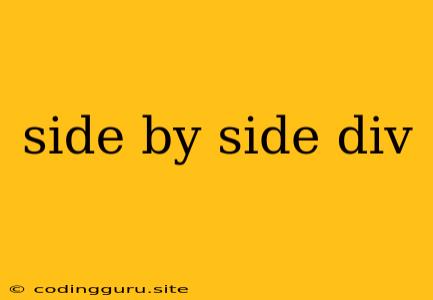How to Create Side-by-Side Divs: A Guide to Layout Techniques
Creating side-by-side divs is a fundamental task in web development. It allows you to arrange content horizontally, creating a visually appealing and organized layout. In this guide, we'll explore various techniques for achieving this, providing code examples and insights into each method.
Understanding the Basics
Divs, or division elements, are fundamental building blocks of HTML. They act as containers for content, allowing you to structure and style sections of your web page. The key to creating side-by-side divs lies in controlling their display and positioning within the HTML document.
Method 1: Using Flexbox
Flexbox is a powerful CSS layout model that offers efficient control over the arrangement and sizing of elements. This method is widely favored for its flexibility and responsiveness.
HTML Structure:
Left Content
Right Content
CSS Styling:
.container {
display: flex;
}
.left {
width: 50%;
background-color: lightblue;
}
.right {
width: 50%;
background-color: lightgreen;
}
Explanation:
display: flex;: This line turns the container into a flex container, allowing the child divs to be arranged using flexbox properties.width: 50%;: Each div occupies 50% of the container's width, resulting in a side-by-side arrangement.background-color: This adds visual distinction to the divs, making it easier to see the layout.
Method 2: Using Float
Floating elements allow you to position them outside the normal document flow. While less common than flexbox, this method can be useful in certain scenarios.
HTML Structure:
Left Content
Right Content
CSS Styling:
.container {
width: 100%;
}
.left {
float: left;
width: 50%;
background-color: lightblue;
}
.right {
float: left;
width: 50%;
background-color: lightgreen;
}
Explanation:
float: left;: This line floats the left div to the left side of its containing element.width: 50%;: Similar to flexbox, this sets each div to occupy 50% of the container's width.
Important Note: Floated elements require a clear fix to prevent content from wrapping below them. You can achieve this using the clear: both; property on a new element after the floated divs.
Method 3: Using Grid Layout
Grid layout offers a powerful and flexible way to create two-dimensional layouts. It's a relatively newer CSS feature but offers immense control over positioning and sizing.
HTML Structure:
Left Content
Right Content
CSS Styling:
.container {
display: grid;
grid-template-columns: 1fr 1fr;
}
.left {
background-color: lightblue;
}
.right {
background-color: lightgreen;
}
Explanation:
display: grid;: This line turns the container into a grid container.grid-template-columns: 1fr 1fr;: This divides the container into two equal columns (1fr represents one fraction of the available space).
Adjusting Layout: Responsive Design
For a responsive web design, it's crucial to ensure your side-by-side divs adjust well across different screen sizes. Here are some tips:
- Media Queries: Use media queries to apply different CSS rules based on screen width. You can use
@mediarules to set different layout configurations for mobile devices or larger screens. - Percentage-based Widths: Consider using percentage-based widths instead of fixed pixel values. This allows the divs to scale proportionally with the screen size.
Example: Creating a Simple Two-Column Layout
Let's put these concepts together to create a simple two-column layout using flexbox:
HTML:
Side-by-Side Divs
Left Column
This is the content for the left side.
Right Column
This is the content for the right side.
Explanation:
- We use flexbox to create the two-column layout within the container.
- Each column is set to occupy 50% of the container's width.
- Padding is added to create some spacing around the content.
box-sizing: border-box;ensures that the padding and borders are included within the calculated width of the divs.
Additional Tips
- Spacing: Control the spacing between the side-by-side divs using
marginorpadding. - Alignment: Use
justify-contentandalign-itemsproperties for vertical and horizontal alignment within the flexbox container. - Column Order: Change the order of the divs by manipulating their order in the HTML or using the
orderproperty in CSS.
Conclusion
Creating side-by-side divs is a fundamental skill in web development, enabling you to build engaging and organized layouts. Flexbox offers a powerful and flexible approach to achieving this, while float and grid layout provide alternative options for specific scenarios. By understanding these techniques and applying them effectively, you can enhance the visual appeal and user experience of your web pages.