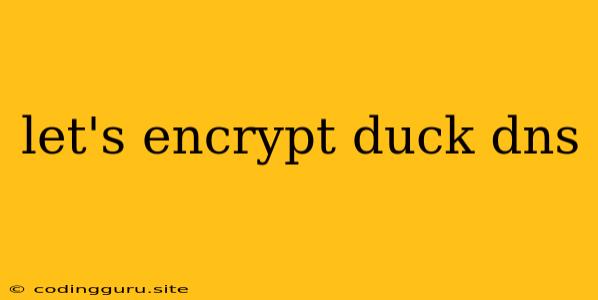Securing Your DuckDNS Domain with Let's Encrypt: A Step-by-Step Guide
Have you set up a DuckDNS domain for your personal projects or home server? If so, you've likely considered the importance of securing your website with HTTPS. This ensures a secure connection between your website and visitors, protecting sensitive information like passwords and personal details. Let's Encrypt offers a free and automated way to obtain and install SSL certificates, making this process simple and hassle-free.
This guide will walk you through setting up a secure connection for your DuckDNS domain using Let's Encrypt. We'll cover the necessary steps, including setting up your DNS records, obtaining the certificate, and configuring your web server.
Why Use Let's Encrypt?
Before we dive into the steps, let's understand why Let's Encrypt is the preferred choice for obtaining SSL certificates.
- Free: Let's Encrypt is a free service, eliminating the cost associated with purchasing certificates from traditional certificate authorities.
- Automated: The process of obtaining and installing certificates is largely automated, making it user-friendly even for those unfamiliar with technical jargon.
- Trusted: Let's Encrypt certificates are trusted by all major browsers and operating systems, ensuring a seamless user experience.
Setting Up DuckDNS
If you haven't already, you'll need to set up your DuckDNS domain. You can do this by signing up for a free account on the DuckDNS website. Once registered, you can add and manage your domains.
Obtaining a Certificate with Let's Encrypt
Now, let's move on to the process of obtaining a Let's Encrypt certificate:
-
Choose a Certificate Authority (CA): While Let's Encrypt is the certificate authority, you'll need a client to interact with it. Popular choices include Certbot (recommended) and acme.sh.
-
Install the Client: Follow the instructions provided by your chosen CA client to install it on your system.
-
Generate a Certificate: Once installed, run the client with the appropriate command to generate a certificate. You'll need to specify your domain name and email address for validation.
-
Validate Domain Ownership: Let's Encrypt will verify your ownership of the domain by asking you to configure specific DNS records. This process is usually automated by the client.
-
Obtain the Certificate: After validation, the client will download your SSL certificate and private key to your server.
Configuring Your Web Server
The next step is to configure your web server to use the newly obtained certificate. The process varies depending on your server software. Here's a general guide:
-
Locate Configuration Files: Identify the relevant configuration files for your web server (e.g., nginx.conf for Nginx, apache2.conf for Apache).
-
Enable HTTPS: Add the necessary directives to enable HTTPS and point the server to your certificate and key files.
-
Redirect HTTP to HTTPS: To ensure all visitors are directed to the secure connection, configure your server to redirect HTTP traffic to HTTPS.
-
Test and Verify: After configuring your server, test the secure connection to ensure everything is working as expected.
Example Configuration for Nginx
This example shows how to configure Nginx to use your Let's Encrypt certificate:
server {
listen 80;
server_name your-domain.duckdns.org;
return 301 https://$host$request_uri;
}
server {
listen 443 ssl;
server_name your-domain.duckdns.org;
ssl_certificate /etc/letsencrypt/live/your-domain.duckdns.org/fullchain.pem;
ssl_certificate_key /etc/letsencrypt/live/your-domain.duckdns.org/privkey.pem;
# Other Nginx configuration directives
}
Remember to replace "your-domain.duckdns.org" with your actual DuckDNS domain and adjust the paths to your certificate and key files as needed.
Troubleshooting Tips
If you encounter any issues during the process, here are some troubleshooting tips:
- Check DNS Records: Ensure the DNS records specified by Let's Encrypt have been properly configured.
- Firewall Rules: Verify that your firewall allows access to the necessary ports (80 and 443) for HTTP and HTTPS traffic.
- Certificate Expiration: Let's Encrypt certificates have a 90-day validity period. Set up a reminder to renew your certificate before it expires.
Conclusion
Securing your DuckDNS domain with Let's Encrypt is a straightforward process that enhances the security and reliability of your website. By following the steps outlined in this guide, you can create a secure connection and enjoy the benefits of HTTPS for your personal projects or home server. Remember to keep your certificates up to date and regularly check for any updates or changes to the Let's Encrypt process.