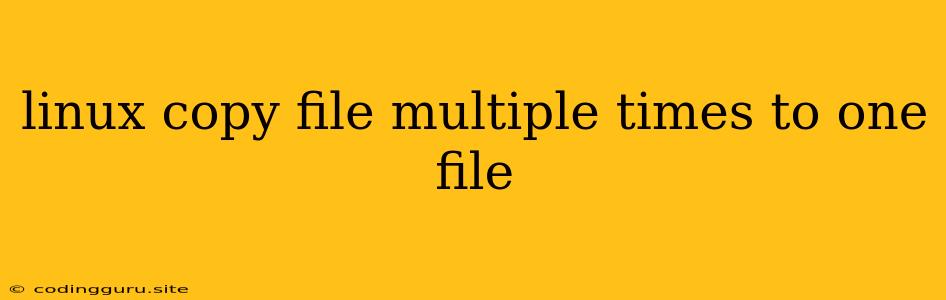How to Combine Multiple Files into One in Linux
In Linux, it's a common task to merge several files into a single file. This can be useful for various purposes, like consolidating log files, combining text documents, or creating a single file from multiple data sources. This guide will show you how to achieve this efficiently using various methods.
Understanding the Basics
Before we dive into the methods, let's clarify what we mean by "combining" files. In this context, it refers to concatenating the contents of multiple files into a single, continuous output file. The order of the files in the output file will correspond to the order you specify in the command.
The Power of cat
The cat command is your go-to tool for simple file concatenation. It reads the specified files and prints their content to the terminal. You can redirect this output to create a new file.
Example:
To combine files named file1.txt, file2.txt, and file3.txt into a new file called combined.txt, you would use the following command:
cat file1.txt file2.txt file3.txt > combined.txt
This command will read the contents of file1.txt, file2.txt, and file3.txt in that order and write the combined output to combined.txt.
Important Considerations:
- Overwriting: If
combined.txtalready exists, it will be overwritten with the new combined content. - Append Mode: To append the content of multiple files to an existing file, use the
>>operator instead of>:cat file1.txt file2.txt >> combined.txt - Wildcards: You can use wildcard characters like
*to combine multiple files with similar names. For example, to combine all.txtfiles in the current directory:cat *.txt > combined.txt
Using xargs for Efficient File Handling
For scenarios involving a large number of files, the xargs command can enhance your workflow. xargs reads a list of files from standard input and executes a command with each file as an argument.
Example:
Suppose you have several log files named log_1.txt, log_2.txt, ... log_10.txt, and you want to combine them into a file called all_logs.txt. You can use the following command:
ls log*.txt | xargs cat > all_logs.txt
This command first lists all files with names starting with "log" using ls. The output is piped to xargs, which in turn executes the cat command for each file, concatenating their content into all_logs.txt.
Benefits of xargs:
- Efficiency: It can handle a large number of files efficiently.
- Flexibility: You can use
xargswith other commands besidescat.
Beyond Basic Concatenation
Adding Line Breaks:
You might want to add a line break between the contents of each file in the combined output. To achieve this, you can use the \n escape character with echo.
cat file1.txt file2.txt | tr '\n' '\n\n' > combined.txt
This command reads the content of file1.txt and file2.txt, replaces each newline character (\n) with two newline characters (\n\n), and writes the result to combined.txt.
Customizing Delimiters:
You can also customize the delimiter used to separate the contents of different files. For example, you could use a comma to separate the content:
cat file1.txt file2.txt | tr '\n' ',' > combined.txt
Advanced File Merging with paste:
The paste command is designed for merging files line by line. It can be used to create a new file where each line corresponds to the concatenation of the corresponding lines from multiple input files.
paste file1.txt file2.txt > combined.txt
Example:
If file1.txt contains:
Line 1 of file1
Line 2 of file1
and file2.txt contains:
Line 1 of file2
Line 2 of file2
Then combined.txt will contain:
Line 1 of file1 Line 1 of file2
Line 2 of file1 Line 2 of file2
Conclusion
Combining multiple files into one is a common task in Linux. You can use simple commands like cat or more advanced tools like xargs and paste to achieve this efficiently. Choose the method that best suits your needs and file size. Remember to always back up your files before performing any file manipulations.