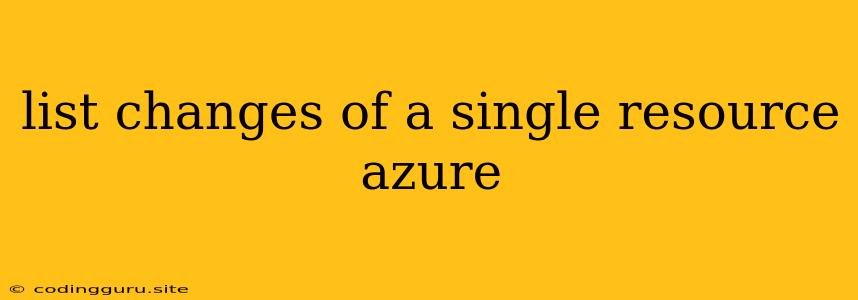Tracking Changes to Your Azure Resources: A Guide
Managing Azure resources can be a complex task, especially when dealing with multiple users and constant updates. Knowing the changes made to your Azure resources is crucial for auditing, security, and troubleshooting. This guide will explore how to effectively track changes to a single Azure resource, providing you with the tools and techniques you need to gain visibility and control.
Why Is Tracking Changes Important?
Understanding changes to your Azure resources is crucial for a number of reasons:
- Security: Knowing what changes were made to your resources helps identify potential security breaches. For example, if a user unexpectedly modified firewall rules or granted new permissions, you'll be alerted.
- Compliance: Many regulatory bodies require detailed change logs for auditing purposes. Tracking changes ensures you can meet these compliance requirements.
- Troubleshooting: If you encounter issues with an Azure resource, knowing its recent changes can help you pinpoint the root cause of the problem.
- Resource Management: Understanding the history of changes allows you to track resource evolution and identify patterns for better resource planning and management.
Methods for Tracking Changes
Azure provides several tools and features to monitor and track changes to your resources:
1. Azure Activity Log:
- This is a central log that captures all actions performed within your Azure subscription, including changes to resources.
- The Activity Log records events like resource creation, modification, deletion, and even security events.
- You can easily filter the Activity Log by resource type, time range, and event type.
2. Azure Resource Graph:
- This powerful tool allows you to query for resources across your Azure subscription.
- By using Resource Graph queries, you can retrieve detailed information about your resources, including their properties, tags, and change history.
- You can combine Resource Graph queries with filters to focus on specific changes or time periods.
3. Azure Policy:
- Azure Policy helps you manage and control your Azure resources by defining rules that enforce your organizational standards.
- You can use Policy to audit resource changes, setting up alerts for specific actions, and even automatically remediating non-compliant changes.
4. Azure Monitor Logs:
- Azure Monitor Logs provide a platform for collecting and analyzing logs from various sources, including the Azure Activity Log.
- This allows you to perform advanced analysis on your Azure resources, including identifying trends in changes and correlating them with other events.
Example: Tracking Changes to a Virtual Machine
Let's illustrate how to track changes to a Virtual Machine (VM) in Azure:
1. Azure Activity Log:
- Navigate to the "Activity Log" in the Azure portal.
- Filter the logs by "resource type" to "Virtual Machines".
- You can further filter by "Operation Name" to see specific actions like "Create or Update Virtual Machine".
2. Azure Resource Graph:
- Use the Resource Graph Explorer to query for your VM using its resource ID or name.
- Add a filter to your query to retrieve only the "properties" or "tags" fields, which will contain information about changes made to the VM.
3. Azure Policy:
- Create an Azure Policy definition that monitors changes to your VM's network configuration or security settings.
- Configure an alert that triggers when a policy rule is violated, informing you of any unauthorized changes.
Best Practices for Tracking Changes
- Regularly Review Logs: Make sure you are routinely checking the Activity Log, Resource Graph queries, or other monitoring tools to identify significant changes.
- Set Up Alerts: Configure alerts based on critical actions or resources to be notified of potential issues.
- Enable Resource Logging: Ensure that resource logging is enabled for all critical resources, including VMs, storage accounts, and databases.
- Use Tags: Tag your resources with relevant information to make it easier to filter and analyze change logs.
- Automate Monitoring: Leverage tools and scripts to automate the collection, analysis, and reporting of change data.
Conclusion
By implementing these strategies and utilizing the available Azure tools, you can effectively track changes to your Azure resources. This provides essential insights for security, compliance, troubleshooting, and overall resource management. Remember to customize your monitoring approach based on your specific needs and priorities.