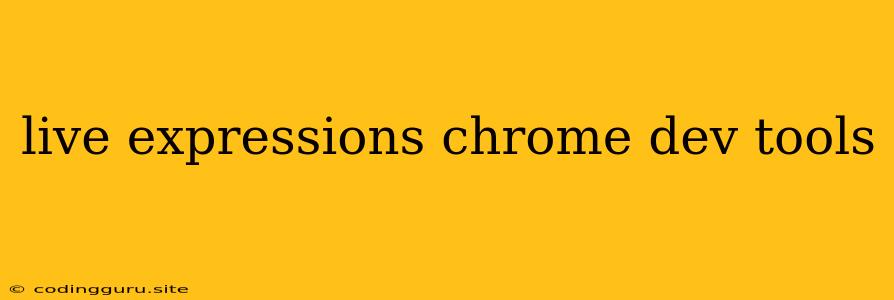Unleash the Power of Live Expressions in Chrome DevTools
Chrome DevTools is a powerful set of tools that web developers use to debug, profile, and optimize their web applications. One of its most valuable features is Live Expressions, a dynamic tool that allows you to evaluate JavaScript expressions in real-time. It provides insights into the state of your application as it runs, enabling you to debug issues effectively and understand the flow of your code.
What are Live Expressions?
Live Expressions are JavaScript expressions that are continuously evaluated in the context of your running application. They are essentially dynamic variables that update in real-time as your web page changes, giving you a live view of the data flow.
How to Use Live Expressions
-
Open DevTools: Right-click on an element on your web page and select "Inspect." This will open Chrome DevTools.
-
Navigate to the Console: Select the "Console" tab at the top.
-
Add a Live Expression: Click the "Add Expression" button in the Console, which looks like a plus (+) sign. This will open a new section called "Live Expressions."
-
Enter Your Expression: Type the JavaScript expression you want to evaluate. It could be a simple variable name, an object property, or a function call.
-
Observe the Results: As your application runs, the value of your Live Expression will update in real-time within the Live Expressions section.
Real-World Examples
Here are some practical examples of how Live Expressions can be used:
-
Debugging Variables: If you suspect a variable is not being assigned the correct value, you can add a Live Expression to monitor its value as your code executes.
-
Tracing Object Changes: You can watch the state of an object as your application interacts with it. This helps in identifying when and why an object's properties change unexpectedly.
-
Monitoring DOM Elements: You can use Live Expressions to monitor the content and attributes of DOM elements to understand how they change in response to user actions or JavaScript code.
-
Evaluating Complex Expressions: You can use Live Expressions to evaluate more complex JavaScript expressions, such as conditions or calculations, to understand their results.
Tips for Using Live Expressions Effectively
-
Start with simple expressions: Begin with basic expressions to understand how Live Expressions work before diving into more complex ones.
-
Use console.log() for complex debugging: For more detailed debugging, you can use the
console.log()function to output values or messages to the console. -
Combine Live Expressions with other DevTools features: Live Expressions can be used in conjunction with other DevTools features like the Sources panel, Network panel, and Performance panel for a more comprehensive debugging experience.
-
Experiment with different types of expressions: Try evaluating variables, object properties, function calls, and conditional statements to see how Live Expressions behave.
-
Remember to clear Live Expressions: After you are finished debugging, remember to clear the Live Expressions list to avoid clutter in your DevTools console.
Conclusion
Live Expressions are a valuable tool for web developers, providing real-time insight into the behavior of JavaScript code. By understanding how to use them, you can effectively debug your web applications, identify potential issues, and gain a deeper understanding of the dynamic nature of your code. Remember to experiment with Live Expressions and explore their capabilities to leverage their full potential.