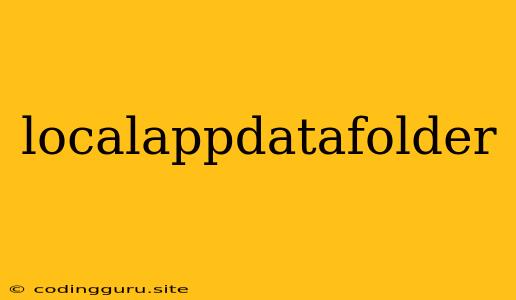Understanding the LocalAppDataFolder: A Guide for Developers
The LocalAppDataFolder is a crucial concept for developers working on Windows applications. It plays a vital role in storing application-specific data, configurations, and temporary files. But what exactly is it, and how can you leverage its power in your projects? Let's dive into the details.
What is the LocalAppDataFolder?
The LocalAppDataFolder is a designated directory within the Windows operating system where applications can store their unique data. This directory is typically located at:
C:\Users<username>\AppData\Local
Think of it as a private workspace for each application. Each program can create its own subfolders within the LocalAppDataFolder to manage its data, including:
- Configuration settings: Preferences, user customizations, and application settings.
- Temporary files: Data used during application execution, like cache files and temporary downloads.
- User-generated content: Documents, images, or other files created by the user.
Why is the LocalAppDataFolder Important?
The LocalAppDataFolder serves several essential purposes:
- Data Isolation: Separating data for each application ensures that they don't interfere with each other, preventing conflicts and crashes.
- User-Specific Data: It allows applications to store data tailored to individual users, enhancing personalization and functionality.
- Efficient Storage: It provides a dedicated location for application data, optimizing access and performance.
How to Access the LocalAppDataFolder in your Applications
You can access the LocalAppDataFolder using the following methods:
1. Using Environment Variables:
- Windows provides a built-in environment variable called
%LOCALAPPDATA%that points to the LocalAppDataFolder. - You can access it in your code using the following syntax:
import os
local_app_data_path = os.environ['LOCALAPPDATA']
2. Using Libraries:
- Many programming languages and libraries offer functions to retrieve the LocalAppDataFolder directly.
- For example, in Python, you can use the
pathliblibrary:
from pathlib import Path
local_app_data_path = Path.home() / "AppData" / "Local"
Best Practices for Using the LocalAppDataFolder
- Clear Naming Conventions: Use clear and descriptive folder names within the LocalAppDataFolder to easily organize and identify application data.
- File Management: Implement proper file management practices to avoid clutter, unnecessary data, and security vulnerabilities.
- Data Encryption: Consider encrypting sensitive data stored in the LocalAppDataFolder for security purposes.
- Cleanup Procedures: Implement mechanisms to clean up temporary files and obsolete data to improve performance and prevent disk space issues.
Troubleshooting Issues with the LocalAppDataFolder
- Access Permission Errors: If your application encounters access permission errors when trying to read or write data to the LocalAppDataFolder, ensure the user running the application has appropriate permissions.
- Disk Space Issues: If the LocalAppDataFolder is full, it can cause application errors. Monitor disk space usage and implement data cleanup procedures as needed.
- User Profile Errors: If the user profile is corrupted, it can impact access to the LocalAppDataFolder. Use system recovery tools to fix any corrupted profiles.
Conclusion
The LocalAppDataFolder is a fundamental component of Windows application development. By understanding its purpose and implementing best practices, you can effectively manage application data, enhance user experience, and ensure your applications run smoothly. Remember to manage files efficiently, prioritize security, and troubleshoot issues proactively.