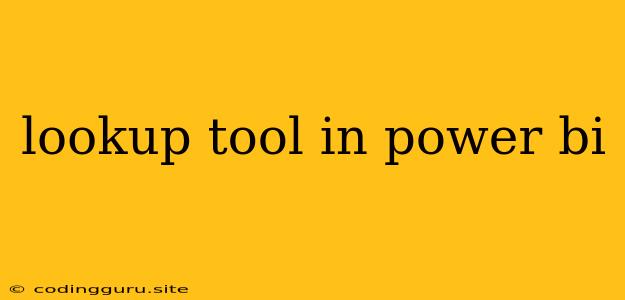Unlocking Insights: A Comprehensive Guide to Lookup Tools in Power BI
Power BI, a powerful data visualization and analysis tool, offers a range of capabilities to manipulate and transform data. One crucial aspect of this process is the ability to effectively "lookup" data from different tables, enriching your insights and creating more comprehensive reports. This guide explores the various lookup tools available in Power BI, offering valuable tips and examples to help you master this essential technique.
What are Lookup Tools in Power BI?
Lookup tools in Power BI act as bridges between different tables, allowing you to retrieve specific data based on relationships or predefined conditions. These tools are essential for:
- Enriching your data: Imagine wanting to add a customer's name to a sales table. A lookup tool can fetch the corresponding name from a customer table based on a common identifier like the customer ID.
- Creating calculated columns: Lookup tools help you derive new insights by combining data from multiple tables, like calculating a customer's total purchase amount or a product's average rating.
- Building dynamic reports: Lookup tools can fetch data dynamically based on user selections, allowing you to create interactive reports that adapt to different filter scenarios.
Popular Lookup Tools in Power BI:
Power BI offers various lookup functions, each designed for specific scenarios. Here are some of the most common and useful tools:
1. RELATED Function:
- Purpose: The RELATED function is your go-to tool for retrieving data from a related table. It automatically establishes the connection between tables based on existing relationships.
- Example: Imagine you have two tables: "Sales" and "Customers," linked by "CustomerID." Using RELATED, you can fetch the "Customer Name" from the "Customers" table into the "Sales" table:
Sales[Customer Name] = RELATED(Customers[Customer Name])
2. LOOKUPVALUE Function:
- Purpose: LOOKUPVALUE is more flexible than RELATED, allowing you to specify the lookup column and return column. It's useful for scenarios where there isn't a direct relationship between tables.
- Example: If you need to retrieve a product's "Category" based on its "ProductID" in a different table, LOOKUPVALUE comes in handy:
Sales[Product Category] = LOOKUPVALUE(Product[Category], Product[ProductID], Sales[ProductID])
3. RELATEDTABLE Function:
- Purpose: This function retrieves an entire related table based on a shared column. It's ideal for situations where you want to access multiple columns from the related table.
- Example: To extract all customer information based on their "CustomerID" in the "Sales" table:
CustomerDetails = RELATEDTABLE(Customers)
4. LOOKUP Function:
- Purpose: LOOKUP searches for a specific value in a column and returns the corresponding value from another column. It's best suited for one-to-one relationships or scenarios where you're looking for a single match.
- Example: Retrieving the "Price" from a "Product" table based on the "ProductID" in a "Sales" table:
Sales[Product Price] = LOOKUP(Sales[ProductID], Product[ProductID], Product[Price])
5. DAX Functions for Lookup:
- In addition to the built-in lookup functions, DAX (Data Analysis Expressions) offers a powerful arsenal of functions for data manipulation, including:
- CALCULATE: This function allows you to modify the context of a calculation, enabling dynamic lookups based on filters.
- FILTER: This function helps you create a subset of data based on specific criteria, making it ideal for targeted lookups.
Best Practices for Lookup Tools:
- Establish Relationships: Always prioritize using relationships between tables as it makes lookup operations more efficient and accurate.
- Choose the Right Tool: Carefully select the most appropriate lookup function based on your specific needs.
- Avoid Ambiguity: Ensure that your lookup criteria are specific enough to avoid multiple matches.
- Optimize Performance: Consider using DAX functions for more complex lookup scenarios.
Troubleshooting Lookup Errors:
Common errors when using lookup tools can include:
- Missing Relationships: Make sure you've established relationships between your tables.
- Duplicate Values: Ensure that your lookup criteria are unique within the table.
- Data Type Mismatches: Verify that the columns you are using for lookup have matching data types.
Conclusion:
Mastering lookup tools in Power BI is a crucial step in harnessing the full potential of this versatile data analysis platform. By carefully choosing the appropriate functions and understanding best practices, you can unlock valuable insights from your data and create comprehensive, interactive reports that drive informed decision-making.