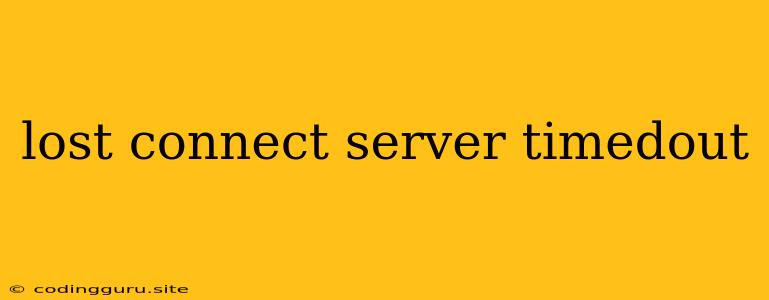Lost Connection: Server Timed Out - Troubleshooting Guide
The dreaded "lost connection: server timed out" error can be frustrating, leaving you stranded in the middle of a task or connection. This error message typically indicates that your device or application couldn't establish or maintain a connection to the server within a specified timeframe. The server, acting as a central hub for data and resources, simply didn't respond in time.
Common Causes:
- Network Issues: A weak internet connection, unstable Wi-Fi, or a congested network can contribute to this error.
- Server Overload: The server itself might be experiencing high traffic, leading to delays in responding to requests.
- Firewall Restrictions: Your firewall or security software might be blocking the connection to the server.
- Proxy Issues: A misconfigured proxy server could be interfering with your connection.
- Server Maintenance: Scheduled maintenance on the server can temporarily interrupt service.
- Incorrect Server Address: A typo in the server address or an outdated address can lead to a failed connection.
- Outdated Software: Old versions of your software might have compatibility issues with the server.
- DNS Problems: A corrupted DNS cache or a DNS server malfunction can prevent your device from resolving the server's address.
Troubleshooting Tips:
1. Check Your Network Connection:
- Restart your modem and router: This can often reset the connection and resolve temporary issues.
- Test your internet speed: Run a speed test to ensure your connection is fast enough.
- Try a different network: If you're on Wi-Fi, connect to a wired network or a different Wi-Fi network to see if the issue persists.
2. Verify Server Availability:
- Check the server's status page: Many services have status pages that display information about their current availability.
- Contact the server administrator: If the server is hosted by a third party, contact their support team.
3. Review Firewall Settings:
- Temporary disable your firewall: While not recommended for long-term use, temporarily disabling your firewall can help determine if it's the culprit.
- Add the server address to your firewall's exceptions list: This allows the connection to pass through the firewall.
4. Troubleshoot Proxy Settings:
- Disable proxy settings: Check your browser or operating system settings to disable any configured proxy servers.
- Contact your network administrator: If you're using a proxy server at work or school, consult your network administrator for troubleshooting.
5. Update Software:
- Update your browser or application: Ensure you're using the latest versions to address any compatibility issues.
6. Clear DNS Cache:
- Flush your DNS cache: This can help resolve issues caused by a corrupted or outdated DNS cache.
7. Verify Server Address:
- Double-check the server address: Ensure you're using the correct address and that it hasn't changed.
8. Contact Your Service Provider:
- Reach out to your internet service provider (ISP): They can help identify and resolve network issues on your end.
Examples of Common Scenarios:
- Lost Connection: Server Timed Out While Browsing: This might occur if the website you're trying to access is experiencing high traffic or technical difficulties.
- Lost Connection: Server Timed Out While Playing Online Games: A slow internet connection or a server overload can lead to a lost connection during online gaming.
- Lost Connection: Server Timed Out While Sending Emails: A problem with your email server or your internet connection could cause this issue.
Conclusion:
The "lost connection: server timed out" error can be frustrating, but by understanding its potential causes and employing the troubleshooting tips provided, you can increase your chances of resolving the issue quickly. By checking your network connection, verifying server availability, adjusting firewall and proxy settings, and updating your software, you can regain a reliable connection and continue with your tasks.