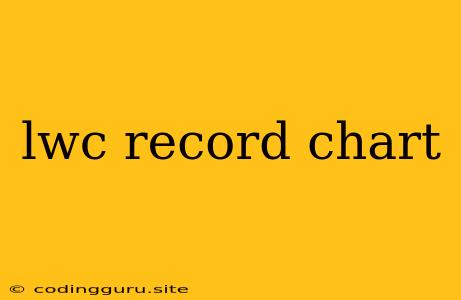Unlocking the Power of Data Visualization with LWC Record Charts
In the realm of Salesforce development, Lightning Web Components (LWC) have become a powerful tool for creating dynamic and interactive user experiences. Among the various capabilities of LWC, the ability to display data in a visually compelling manner using record charts stands out as a game-changer.
Why Choose LWC Record Charts?
Let's dive into the compelling reasons why LWC record charts are a fantastic choice for your Salesforce projects:
- Enhanced Data Understanding: Charts present complex data in a clear, easily digestible format, facilitating better comprehension and decision-making.
- Visual Storytelling: Charts transform raw data into engaging stories, making your dashboards and reports more impactful.
- Improved User Engagement: Visualizations are inherently more captivating than plain text, keeping users interested and motivated to explore data.
- Dynamic Updates: LWC record charts can be dynamically updated in real-time, reflecting changes in your Salesforce data seamlessly.
- Customization Freedom: LWC offers extensive customization options, allowing you to tailor your charts to perfectly align with your design requirements.
Building Your First LWC Record Chart
Creating a basic LWC record chart involves the following steps:
- Create a new LWC component: Begin by creating a new Lightning Web Component using the Salesforce developer tools.
- Import necessary modules: Ensure you import the
lightning/uiRecordApimodule for data retrieval andlightning/uiChartfor chart rendering. - Define the data source: Specify the Salesforce record type and fields you want to display in your chart.
- Construct the chart configuration: Define the chart type (e.g., bar, line, pie) and customize its appearance with properties like labels, colors, and legends.
- Render the chart: Use the
lightning-chartcomponent to render your chart based on the data and configuration you've defined.
Illustrative Example: A Simple Bar Chart
import { LightningElement, api, track, wire } from 'lwc';
import { getRecord } from 'lightning/uiRecordApi';
import ACCOUNT_OBJECT from '@salesforce/schema/Account';
import NAME_FIELD from '@salesforce/schema/Account.Name';
import ANNUALREVENUE_FIELD from '@salesforce/schema/Account.AnnualRevenue';
export default class AccountBarChart extends LightningElement {
@api recordId;
@track account;
@track chartData;
@wire(getRecord, { recordId: '$recordId', fields: [NAME_FIELD, ANNUALREVENUE_FIELD] })
wiredAccount({ error, data }) {
if (error) {
console.error(error);
} else if (data) {
this.account = data;
this.chartData = [
{ label: 'Annual Revenue', value: this.account.fields.AnnualRevenue.value }
];
}
}
get chartConfig() {
return {
type: 'bar',
data: this.chartData,
columns: ['label', 'value']
};
}
}
This code demonstrates a simple bar chart displaying an account's annual revenue. The getRecord wire adapter fetches the account data, and the chartConfig property defines the chart type and data structure.
Leveraging LWC Record Chart Features
Beyond basic charts, LWC record charts offer a range of advanced features:
- Chart Types: Explore diverse chart types like line charts, pie charts, scatter plots, and more.
- Data Filtering and Sorting: Implement filtering and sorting capabilities to analyze specific data subsets.
- Interactivity: Enable user interactions like drill-down, highlighting, and tooltips for enhanced data exploration.
- Dynamic Chart Updates: Utilize LWC's reactive capabilities to update charts automatically when underlying data changes.
- Custom Styling: Apply CSS classes and styles to customize chart appearance to match your branding.
Pro Tips for Effective LWC Record Charts
- Data Clarity: Prioritize clean, well-organized data to ensure your charts communicate effectively.
- Appropriate Chart Type: Choose the right chart type to suit the data being visualized.
- Visually Appealing Design: Utilize colors, fonts, and spacing to create a visually engaging experience.
- Minimalism is Key: Avoid overcrowding charts with unnecessary elements.
- Data Context: Provide clear labels and annotations to give context to the visualized data.
Conclusion
LWC record charts empower you to create powerful data visualizations within Salesforce. By understanding the core concepts and utilizing best practices, you can unleash the potential of LWC to enhance your applications with captivating data insights. From basic bar charts to complex interactive dashboards, LWC provides the flexibility and power to transform your data into a compelling narrative.