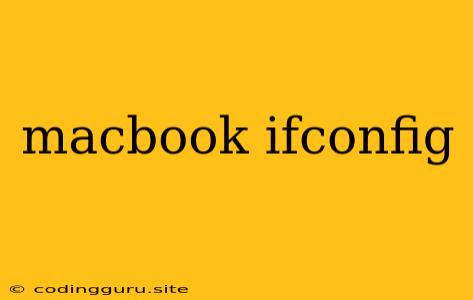Understanding ifconfig on Your MacBook
The ifconfig command is a powerful tool that allows you to configure and inspect network interfaces on your MacBook. It's particularly useful when you're troubleshooting network connectivity issues or trying to understand how your network is set up.
What is ifconfig?
ifconfig is a command-line utility that stands for "interface configuration." It provides information about network interfaces, including their current configuration and status. This information can be used to:
- Identify network interfaces: Discover the names of the network adapters connected to your MacBook, such as "en0" (Ethernet) and "en1" (Wi-Fi).
- Check IP addresses: See the IP addresses assigned to each interface.
- Verify network connectivity: Determine if a network interface is active and connected to a network.
- Manually configure network settings: Assign static IP addresses, subnet masks, and gateway addresses.
How to Use ifconfig on Your MacBook
To use ifconfig, you'll need to open the Terminal application on your MacBook. Here's how:
- Open the Terminal: You can find it by searching for "Terminal" in Spotlight or by navigating to Applications > Utilities > Terminal.
- Run
ifconfig: Typeifconfiginto the Terminal and press Enter. This will display detailed information about all the network interfaces on your MacBook.
Understanding ifconfig Output
The output of ifconfig can be quite technical, but it provides valuable information about your network. Here's a breakdown of some key elements:
- Interface Name: The name of the network interface, such as "en0" or "en1."
- Hardware Address (MAC Address): A unique identifier for your network interface.
- Internet Protocol (IP) Address: The IP address assigned to the interface.
- Subnet Mask: Defines the network portion of the IP address.
- Broadcast Address: The IP address used to send messages to all devices on the network.
- Status: Indicates whether the interface is active ("UP") or inactive ("DOWN").
Common Uses of ifconfig
Here are some common scenarios where ifconfig can be helpful:
1. Checking Your IP Address:
If you need to know your MacBook's IP address, you can use ifconfig to quickly find it.
ifconfig en0
2. Finding Your MAC Address:
Your MAC address is essential for network identification.
ifconfig en0 | grep ether
3. Troubleshooting Network Problems:
If you're experiencing network connectivity issues, ifconfig can help pinpoint the problem. You can check if the correct IP address is assigned, if the interface is active, and if there are any other issues with the network configuration.
4. Setting up a Static IP Address:
You can use ifconfig to manually assign a static IP address to an interface. This can be helpful for servers or other devices that require a fixed IP address.
Example
Let's say you're trying to connect to a specific server on your network. You need to know the IP address of your MacBook to configure the server.
You open Terminal and run the following command:
ifconfig en0
The output might look like this:
en0: flags=8863 mtu 1500
inet 192.168.1.100 netmask 255.255.255.0 broadcast 192.168.1.255
ether 00:11:22:33:44:55
media: autoselect (none)
status: active
You can now see that your MacBook's IP address is 192.168.1.100.
Conclusion
The ifconfig command is a valuable tool for managing network interfaces on your MacBook. It provides information about your network configuration and allows you to troubleshoot network issues effectively.