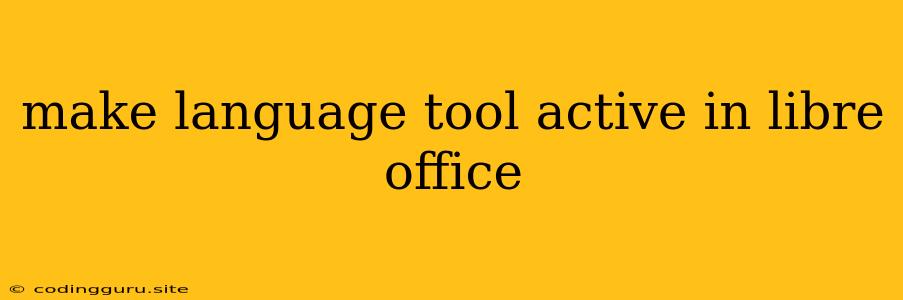Making the Language Tool Active in LibreOffice: A Comprehensive Guide
LibreOffice is a powerful and versatile open-source office suite, offering a comprehensive set of tools for document creation, editing, and management. One of its valuable features is the Language Tool, a grammar and spell checker that can significantly enhance the quality of your written work. However, you might encounter situations where the Language Tool is inactive, preventing you from benefiting from its capabilities. This article will guide you through the steps necessary to activate the Language Tool in LibreOffice, ensuring you have access to its grammar and spell checking features.
Understanding the Language Tool's Importance
The Language Tool is an essential companion for anyone who writes in LibreOffice. It helps identify and correct grammatical errors, typos, and stylistic inconsistencies, ensuring your documents are clear, concise, and error-free. It supports a wide range of languages, making it an invaluable tool for multilingual users.
Why is the Language Tool Inactive?
There are several reasons why the Language Tool might not be active in LibreOffice:
- Incorrect Language Settings: LibreOffice might be set to a language that doesn't have Language Tool support.
- Language Tool Not Installed: The Language Tool might not be installed as a LibreOffice extension.
- Extension Deactivated: Even if the Language Tool is installed, it might be deactivated in LibreOffice's settings.
- Conflicting Extensions: Other extensions could interfere with the Language Tool's functionality.
Activating the Language Tool: A Step-by-Step Guide
To activate the Language Tool in LibreOffice, follow these steps:
-
Check Language Settings:
- Open LibreOffice Writer or any other LibreOffice application.
- Go to Tools > Options > Language Settings.
- Verify that the Language dropdown menu is set to the correct language.
- If the desired language isn't available, you might need to install it separately.
-
Install the Language Tool Extension:
- If the Language Tool isn't already installed, you can download it from the LibreOffice Extension Manager.
- Go to Tools > Extension Manager.
- Search for "Language Tool" and click Add.
- Restart LibreOffice for the extension to take effect.
-
Enable the Language Tool:
- Once installed, ensure the Language Tool is enabled.
- Go to **Tools > Options > Language Settings > Language Tool.
- Tick the checkbox for Enable the Language Tool.
- You can customize settings like checking for grammar, spelling, and style.
-
Troubleshooting Conflicting Extensions:
- If the Language Tool still isn't working, it might be due to conflicting extensions.
- Temporarily disable other extensions and restart LibreOffice.
- If the Language Tool becomes active, you've identified the conflicting extension.
- You can either disable the conflicting extension or contact the extension's developer for support.
Additional Tips for Optimal Language Tool Performance
- Update LibreOffice: Ensure you are using the latest version of LibreOffice for the best compatibility and performance.
- Restart LibreOffice: After installing or modifying extensions, restarting LibreOffice can resolve potential conflicts.
- Download Language Packs: For optimal accuracy, download and install language packs for the languages you frequently use. You can find these packs in the LibreOffice Extension Manager.
Conclusion
By following these steps, you can easily activate the Language Tool in LibreOffice and take advantage of its grammar and spell checking capabilities. The Language Tool is an essential tool for anyone who wants to ensure their written work is polished and error-free. With a little effort, you can activate the Language Tool and write with confidence in LibreOffice.