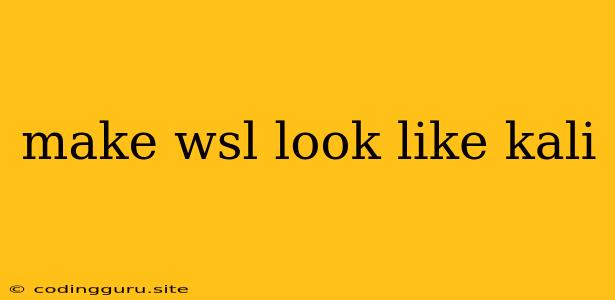Making Your Windows Subsystem for Linux (WSL) Feel Like Kali: A Guide
Windows Subsystem for Linux (WSL) is a powerful tool that allows you to run a Linux environment directly on your Windows machine. But what if you want the familiar look and feel of a popular Linux distribution like Kali? This guide will walk you through the steps to customize your WSL to mimic the Kali Linux experience.
Why WSL?
WSL provides a convenient and efficient way to access the vast world of Linux tools and utilities without having to dual boot or run a virtual machine. It's a fantastic option for developers, security professionals, and anyone who wants to explore the Linux world without leaving their Windows environment.
Why Kali?
Kali Linux is a popular choice for penetration testing and security auditing. Its collection of tools is specifically designed for security professionals and enthusiasts. While you don't have to use Kali to perform these tasks, its pre-configured environment and wealth of tools make it a good starting point.
The Process
Here's a step-by-step guide to transforming your WSL into a Kali-like environment:
1. Installing WSL:
- If you haven't already, start by enabling WSL on your Windows machine. This involves turning on the "Virtual Machine Platform" feature and installing the "Windows Subsystem for Linux" feature from the "Turn Windows Features On or Off" window.
- Once enabled, you can use the Microsoft Store to install your preferred Linux distribution.
2. Choosing the Right Distribution:
While you can use any Linux distribution within WSL, certain distributions are closer in feel to Kali. Consider these options:
- Ubuntu: Ubuntu is a versatile and popular distribution that's easy to work with. It's a good choice for beginners and provides a solid foundation for customization.
- Debian: Debian is a highly stable and secure distribution that shares a lot of DNA with Kali. It's a good choice if you're comfortable with a more "bare-bones" experience.
- Parrot OS: Parrot OS is a security-focused distribution specifically designed for penetration testing and security auditing. It's a strong alternative to Kali and comes with a lot of the same tools.
3. Installing Kali Tools:
The heart of Kali lies in its tools. Fortunately, most of these tools are available in your chosen distribution's package manager:
- APT: Ubuntu and Debian use the Advanced Packaging Tool (APT) for managing software packages.
- Pacman: Parrot OS uses Pacman for package management.
Use the package manager to install common Kali tools like:
- Nmap: For network scanning and host discovery.
- Metasploit: For vulnerability exploitation and penetration testing.
- Wireshark: For network traffic analysis.
- Burp Suite: For web application security testing.
- John the Ripper: For password cracking.
4. Customizing the Look and Feel:
Now it's time to make your WSL feel like Kali. Here are some tips:
- Terminal Theme: Many terminal emulators offer dark themes and color schemes that mimic the Kali terminal experience. Experiment with different themes until you find one you like.
- Kali Wallpaper: You can set a Kali-themed wallpaper as your desktop background.
- Custom Fonts: Kali uses a specific font for its terminal, which you can install and configure in your terminal emulator.
- Icon Themes: You can find Kali-inspired icon themes that change the look of your application icons.
5. Additional Tools:
Beyond the core tools, there are other utilities that can enhance the Kali experience within WSL:
- VSCode with Kali Extensions: Use a text editor like VS Code and install Kali-specific extensions to provide the same coding and scripting environment as a native Kali installation.
- SSH Server: Set up an SSH server within your WSL environment, allowing you to connect to it remotely.
Important Notes:
- Software Availability: Not all Kali tools will be directly available in your chosen distribution's package manager. You may need to manually compile or install them from source.
- Security Considerations: Using a custom WSL environment for security testing can be risky if you're not careful. Always ensure your WSL instance is isolated from your primary Windows system and treat it as a separate environment.
Conclusion
Making your WSL look and feel like Kali can be a rewarding experience. It allows you to enjoy the same powerful tools and utilities without having to switch operating systems. With some careful customization and a bit of effort, you can create a WSL environment that perfectly suits your security testing needs.