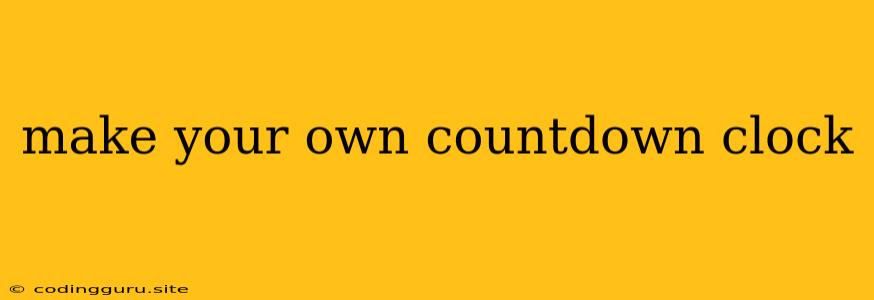Make Your Own Countdown Clock: A Step-by-Step Guide
Have you ever wanted to create a countdown clock for a special event, birthday, or a deadline? You can do it yourself, even if you have no prior coding experience! With a little bit of HTML, CSS, and JavaScript, you can build a visually appealing and functional countdown clock that will keep you motivated and on track.
This guide will walk you through the process of making your own countdown clock. We'll break down each step into manageable chunks, making it easy for you to understand and implement. Let's get started!
1. HTML Structure
First, we need to create the basic HTML structure of our countdown clock. This will include the elements to display the countdown time, such as days, hours, minutes, and seconds.
Countdown Clock
Countdown to [Event Name]
00
Days
00
Hours
00
Minutes
00
Seconds
In this code:
- We've created a
countdown-containerdiv to hold all elements of the clock. - Inside the
countdown-container, we have acountdown-titlediv to display the event name. - The
countdown-timediv contains fourtime-unitdivs, each displaying the days, hours, minutes, and seconds respectively. - We use
idattributes for each time unit to easily target them later with JavaScript.
2. CSS Styling
Now, let's add some CSS to style our countdown clock. You can customize this to your liking.
.countdown-container {
text-align: center;
font-family: sans-serif;
margin: 50px auto;
width: 500px;
padding: 20px;
background-color: #f0f0f0;
border-radius: 10px;
box-shadow: 0 2px 5px rgba(0, 0, 0, 0.1);
}
.countdown-time {
display: flex;
justify-content: space-around;
font-size: 3rem;
margin-top: 20px;
}
.time-unit {
display: flex;
flex-direction: column;
align-items: center;
}
.unit {
font-size: 1.2rem;
margin-top: 5px;
}
#days, #hours, #minutes, #seconds {
font-size: 4rem;
font-weight: bold;
}
This CSS will create a visually appealing countdown clock with:
- A centered layout
- Clear separation of time units
- Large font size for better visibility
3. JavaScript Logic
The heart of our countdown clock lies in JavaScript. Here's the code that calculates the remaining time and updates the clock:
const countdownDate = new Date("December 25, 2024 10:00:00").getTime(); // Replace with your target date
function updateCountdown() {
const now = new Date().getTime();
const distance = countdownDate - now;
// Calculate days, hours, minutes, and seconds
const days = Math.floor(distance / (1000 * 60 * 60 * 24));
const hours = Math.floor((distance % (1000 * 60 * 60 * 24)) / (1000 * 60 * 60));
const minutes = Math.floor((distance % (1000 * 60 * 60)) / (1000 * 60));
const seconds = Math.floor((distance % (1000 * 60)) / 1000);
// Display the time on the HTML elements
document.getElementById("days").innerHTML = days;
document.getElementById("hours").innerHTML = hours;
document.getElementById("minutes").innerHTML = minutes;
document.getElementById("seconds").innerHTML = seconds;
// If the countdown is over, display a message
if (distance < 0) {
clearInterval(countdownInterval);
document.querySelector(".countdown-container").innerHTML = "Time's up!
";
}
}
// Update the countdown every second
const countdownInterval = setInterval(updateCountdown, 1000);
// Initial call to update the countdown immediately
updateCountdown();
In this JavaScript code:
- We first set
countdownDateto a target date. Replace this with your desired date! updateCountdownfunction calculates the time difference and updates the HTML elements accordingly.- We use
setIntervalto callupdateCountdownevery second, ensuring the clock is constantly updated.
4. Putting it All Together
Now, you have all the pieces you need to build your own countdown clock!
- Create three files:
index.html(for the HTML structure)style.css(for styling)script.js(for JavaScript logic)
- Copy and paste the code snippets above into their respective files.
- Open
index.htmlin your web browser.
You should see your functional countdown clock!
5. Tips for Customization
- Change the countdown date: Simply modify the
countdownDatevariable in your JavaScript file. - Add more units: You can include other time units like weeks or months by adding more divs to the HTML and calculating them in the JavaScript.
- Customize styling: Experiment with different colors, font sizes, and layouts in your CSS to make the clock visually appealing.
- Add animations: Use CSS animations to add visual effects to your clock, such as fading in or out the time units.
- Integrate with external APIs: You can get data from APIs like Google Calendar to populate your countdown clock with upcoming events.
Conclusion
Making your own countdown clock is a fun and rewarding project that allows you to bring your ideas to life. With the right tools and a bit of creativity, you can build a custom clock to track any important event, deadline, or personal goal. So, get started and enjoy the process of creating your own digital countdown!